Base info, Projection default ground calibration mode, Projection – Spectra Precision Survey Pro v4.9 User Manual
Page 114: Screen, End gps survey, Projection – default ground calibration mode
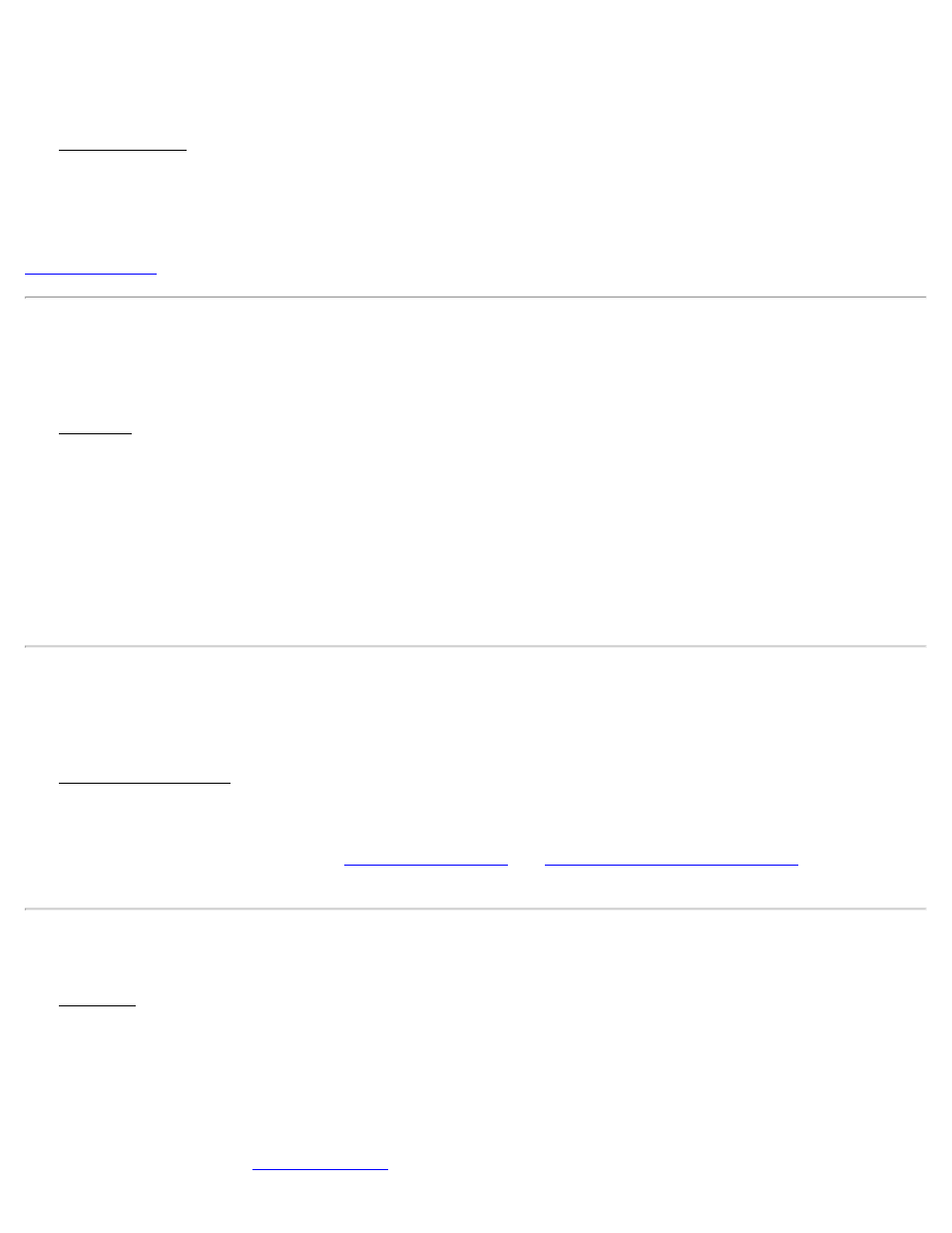
End GPS Survey
[Survey] [End GPS Survey]
The End GPS Survey screen is used to stop an active post processing Stop & Go recording session, or stop an RTK
survey by hanging up an NTRIP connection, if applicable, and invalidating the rover setup. The initial screen lists all
the activities that will occur if you choose to continue, which varies depending on the type of survey being ended.
If you choose to end a post processing session, the session is closed and if using a receiver that supports file
downloads, a prompt will also occur asking if you want to download the file. If you choose to download the file, the
screen will open where you can download and manage existing files.
Base Info
[Survey] [Base Info]
The Base Info screen is used to display the details about the currently set RTK base receiver. This menu item is not
available when the base receiver is not yet set.
Base Point: Displays the current base point name..
Latitude: Displays the current latitude of the base point set in the software.
Longitude: Displays the current longitude of the base point set in the software.
Height: Displays the current height of the base point set in the software.
Antenna: Displays the details about the base receiver antenna.
[Clear]: Clears the existing base setup. This is usually not done, but may be required if you wish to edit the base point
using the Edit Points screen from the Job menu. You will have to reset the RTK base and rover in the software before
you collect more data.
Projection
[Survey] [Projection]
The Projection Information screen is used to select and solve the horizontal and vertical projections, which are used to
transform GPS measured WGS84 coordinates (latitude, longitude, height) into local coordinates
(North,East,Elevation). The upper portion of the screen displays the status and details on the current projection mode.
The screen is also used to switch between
Default Ground Calibration mode
. The buttons
available will vary depending on the current projection mode.
Projection – Default Ground Calibration Mode
The Projection screen is described here for when the horizontal projection mode is set to Default Ground Calibration.
Use this setting when you want ground level coordinates, and there is no projection and no datum to define a geodetic
coordinate transformation. In this mode, a default map projection is created with the first GPS control point collected.
You collect GPS measurement on points with known local coordinates, and solve a calibration adjustment. The
calibration adjustment will translate, rotate, and scale the default map projection’s (y,x) into your local coordinates
(N,E).
[Show Details…]: Opens the
screen, where the complete details of the calibration solution,
114
