Remote stake to line, Offset staking – Spectra Precision Survey Pro v4.9 User Manual
Page 150
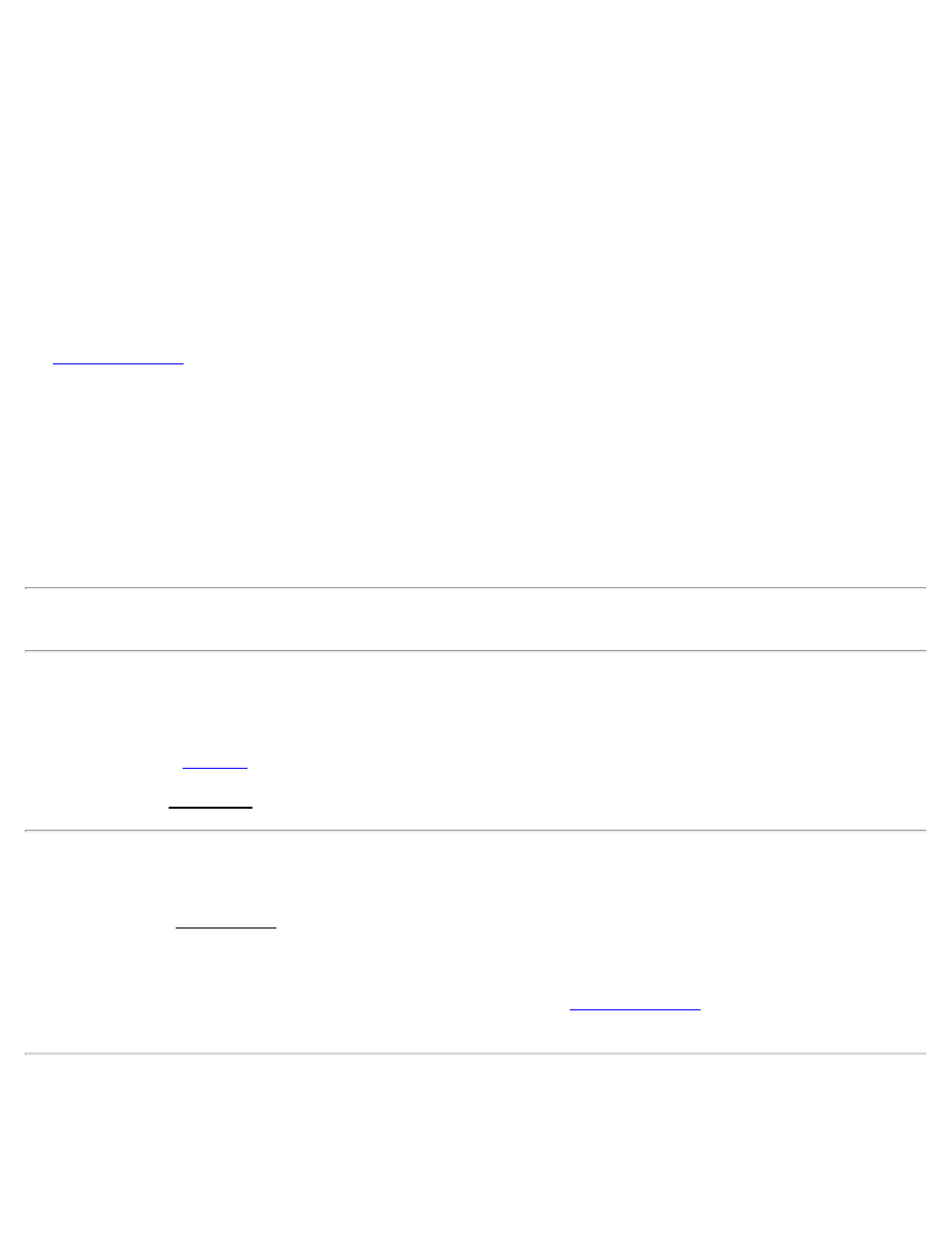
The second screen is where the staking is performed. The graphic display of this screen will change depending on how
close the rod is to the specified line. The initial screen, that is displayed before a shot is performed, shows the position
of the total station, the line of the backsight and the specified line to stake. Each type of graphic is displayed below.
HR: is the rod length.
EDM: This button can be toggled to shoot in various EDM modes. The options available depend on the total station
being used. Consult the total station’s documentation for more information on the EDM modes that it supports.
BACK / FORWARD: is the distance that the rod must travel BACK (away from the total station) or FORWARD
(toward the total station) in order to occupy the specified line.
LEFT of Line / RIGHT of Line / ON LINE: is displayed if the rod is to the left or right side of the line, or is on the
line. The LEFT and RIGHT side is determined as if occupying the Start Point and facing the Foresight Point or
Direction of the line, specified in Screen 1. ON LINE is determined if you are within the Line Tolerance specified in
the
Offset Dist.: is the perpendicular offset from the specified line to the rod. This is the minimum distance that the rod
must travel to occupy the line.
Station: is the station on the specified line where the offset occurs, relative to the Start Point.
Shot Data: displays the information measured by the total station during the previous shot.
Cut / Fill: displays the required amount of cut or fill to bring the stake point to the elevation of the reference line at the
nearest perpendicular.
Note: If staking beyond the end points of the reference line, or if the reference line is defined by a 2D point, no vertical
data is computed.
[Meas]: contains the information measured by the total station during the previous shot.
[Shot]: takes a shot to the prism.
.
[Store]: opens the Store Point screen so you can store the last point that was shot.
Remote Stake to Line
The contents of the Stake to Line screen when running in remote mode is nearly identical to running in non-remote
mode except the graphic portion of the screen looks and behaves differently. Point the data collector toward the total
station for proper orientation and the graphic tells you the direction to travel to reach the line in the shortest distance.
If the Use Manual Updating (Remote Control) field is checked in the
screen, a [Shot] button will
be available, which allows you to manually control when shots are taken.
Offset Staking
[Stakeout] [Offset Staking]
150
