Adjustment, Peg test results, Leveling adjustment – Spectra Precision Survey Pro v4.9 User Manual
Page 140: Adjustment – preview screen
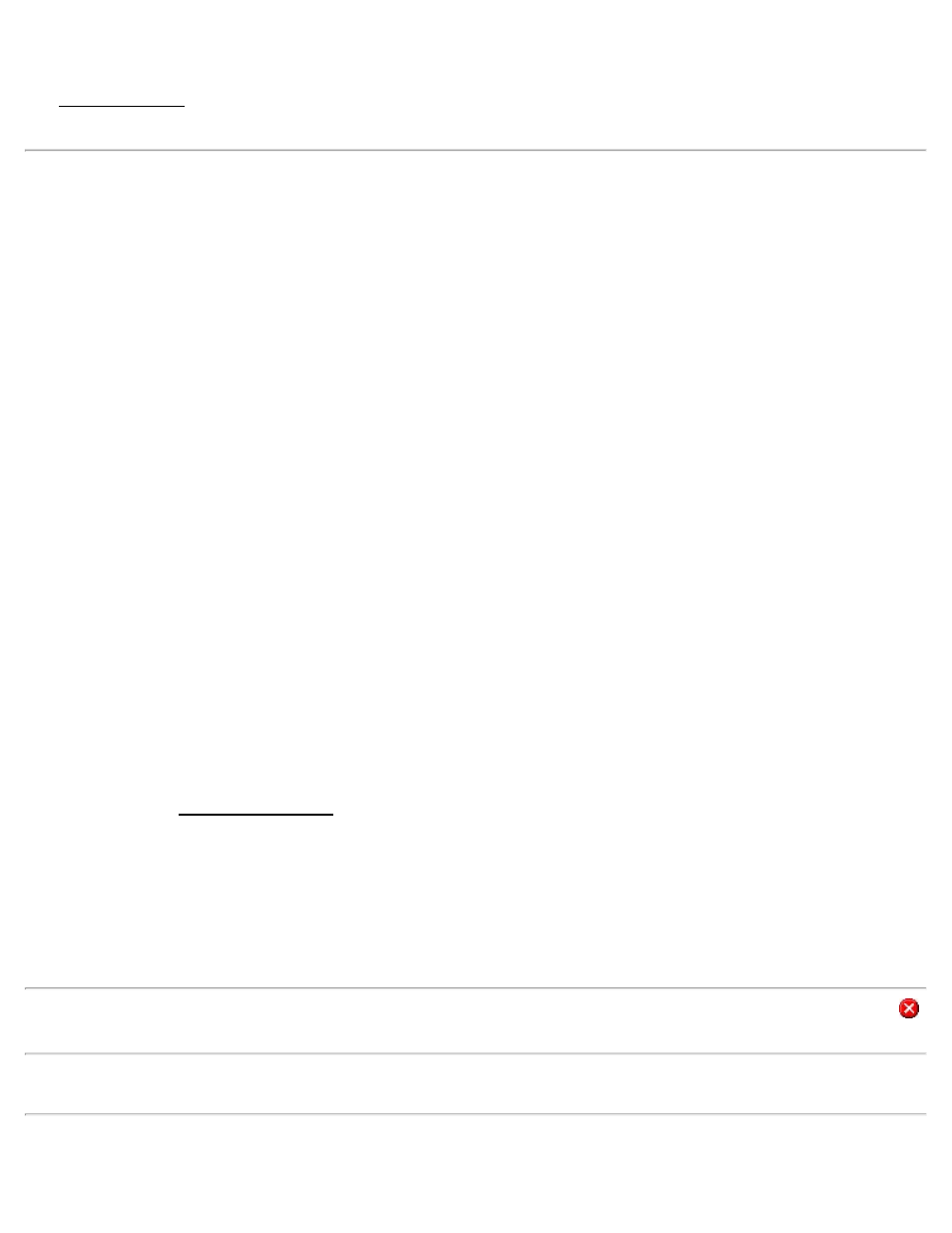
Peg Test Results
The Peg Test Results screen appears after all the required shots are performed for a peg test. The screen lists the details
for all the shots taken and the computed error. All the shots taken and the error are recorded only in the raw data file.
Leveling Adjustment
[Leveling] [Adjustment]
The Adjustment routine allows you to perform a simple arithmetic elevation error adjustment to an existing closed
loop. You can choose to distribute the error equally to each setup, or apply a weighted adjustment proportional to the
distance between each setup. You also have the option to adjust any side shots that were performed in the selected
loop.
Weigh by # of Setups: This option divides the computed error equally among each setup selected in the loop.
Weigh by Length of Setups: This option distributes the error where each setup is adjusted by an error proportional to
the length between them, so setups that are farther apart will carry a larger portion of the error adjustment than the
setups that are closer together.
Adjust Affected Sideshot Points: When checked, any side shots will be adjusted by the same amount as the setup that
was occupied when the side shots were performed.
Adjust Loop From Begin To End: This option includes every setup of the selected level loop in the error adjustment.
Adjust Loop From a Specific Point To End: This option will only adjust the setups starting from an alternative
benchmark specified in the Begin CBM Pt field to the end of the loop.
Closed Loop Name: is where you select the loop to adjust from the dropdown list. Only closed loops are available.
Begin CBM Pt: This item is only available when Adjust Loop From a Specific Point To End is selected above and
allows you to select an alternative benchmark starting point in the loop for the adjustment. Any setups prior to the
selected benchmark will not be adjusted. The description and elevation for the selected benchmark are displayed at the
bottom of the screen.
[Next >]: opens the Adjustment Preview screen.
Adjustment – Preview Screen
The second adjustment screen allows you to preview the details of the adjustment before applying it.
[< Back]: Returns to the previous screen without applying the adjustment so changes can be made to the
configuration.
Note: If you do not want to apply the adjustment and do not want to make changes to the configuration, simply tap
to cancel and close the screen.
[Adjust]: Performs the adjustment and opens a screen that details the results.
Note: If the selected loop has already been adjusted or if the computed error is negligible, the [Adjust] button will be
inactive.
140
