Edit alignments add/edit alignments, Edit alignments, Add / edit alignments – Spectra Precision Survey Pro v4.9 User Manual
Page 46
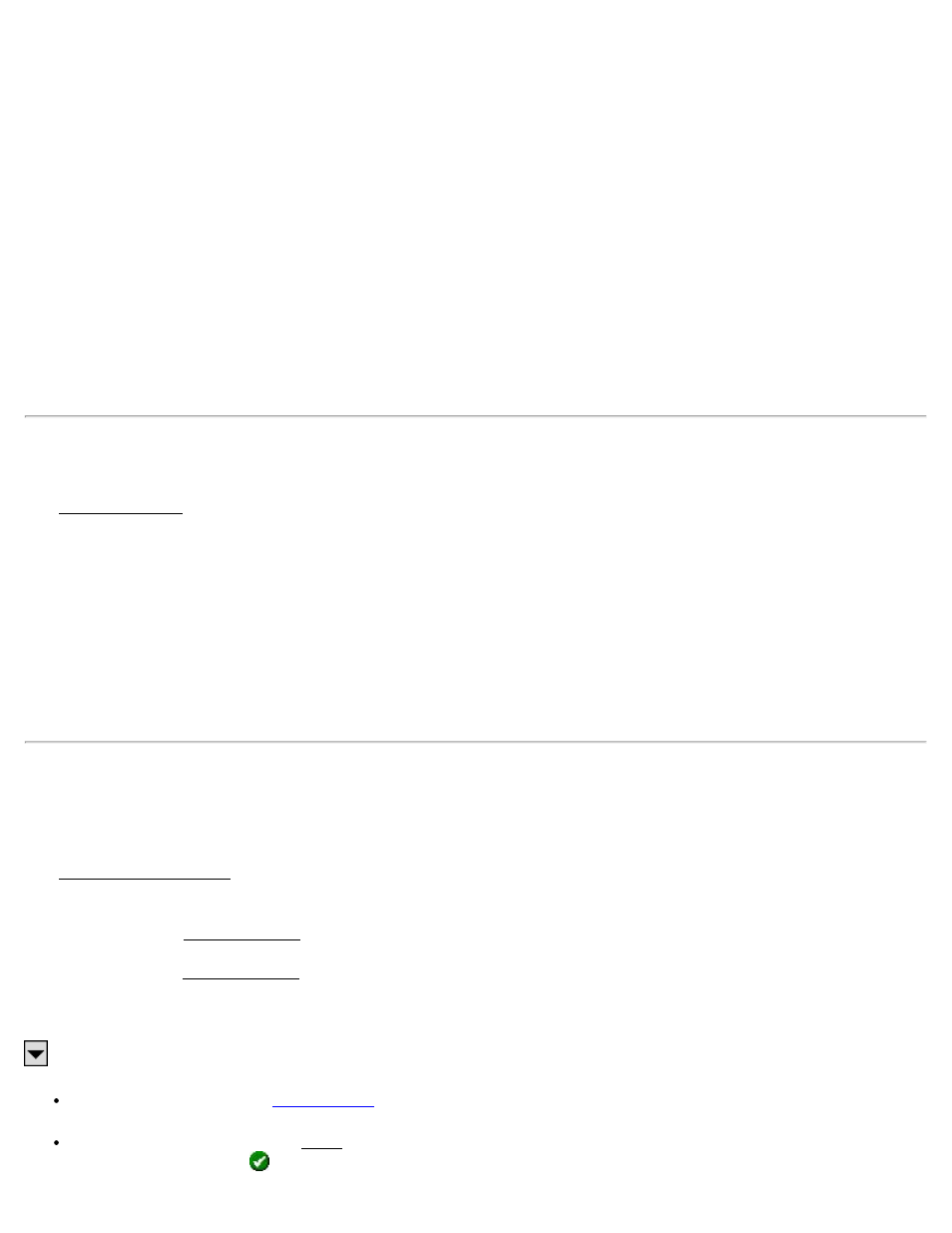
Length: The length of the spiral, measured along the curve from the TS to the SC.
Turn: Specifies if the spiral curve turns to the Right or Left as you occupy the initial point and face the end point.
Direction: Specifies if the curve runs from where the tangent intersects with the spiral toward where the spiral
intersects with the curve (TS->SC) or if the curve runs from where the curve intersects with the spiral toward where
the spiral intersects with the tangent (CS->ST).
Adding a Vertical Curve: Tap the [Parabolic Curve] tab.
Apply Curve: Checked to enter a vertical at curve.
Grade at EVC / BVC is the known grade at either the end of vertical curve or beginning of vertical curve. The grade
entered here is determined by the selection made in the Auto-Compute field.
Auto-Compute: Automatically compute the grade at the selected point and display it on the screen. The grade at the
point that is not checked here must be specified in the field defined above.
Edit Alignments
The Edit Alignments screen is used to create and edit alignments, which can then be used with routines such as Offset
Staking, Offset Points, Offset Lines and Road Layout.
Alignments are used to describe all of the horizontal and vertical details of a road's centerline. An alignment does not
use existing points to define any particular locations on the alignment, although a point can be used to anchor the
starting location, which is the same location for both the horizontal and vertical parts of the alignment. Any location on
an alignment where a change occurs is called a node.
An alignment can contain straight sections, grades, horizontal, vertical, and spiral curves. The horizontal and vertical
portions of an alignment are defined separately and independently, but they are both combined within the software to
create a single alignment with horizontal and vertical characteristics.
Add / Edit Alignments
[Job] [Edit Alignments] or [Roads] [Edit Alignments]
The Add / Edit Alignments screen displays a list of all the existing alignments in the current job. The right portion of
the screen shows a graphic of the horizontal and vertical portion of the selected alignment.
[New…]: Opens the Edit Alignment screen where a new alignment can be created from scratch.
[Edit…]: Opens the Edit Alignment screen where the details of the selected alignment can be edited.
[Delete…]: Used to delete the selected alignment.
: The power button opens the following routines:
Create Points: Opens the
screen where points can be stored that coincide with the selected
alignment.
Import .RD5 File: Opens the Open screen and lists all the *.RD5 alignment files in the Jobs directory. Select
the desired file and tap
.
46
