Loop back – Watlow LogicPro User Manual
Page 93
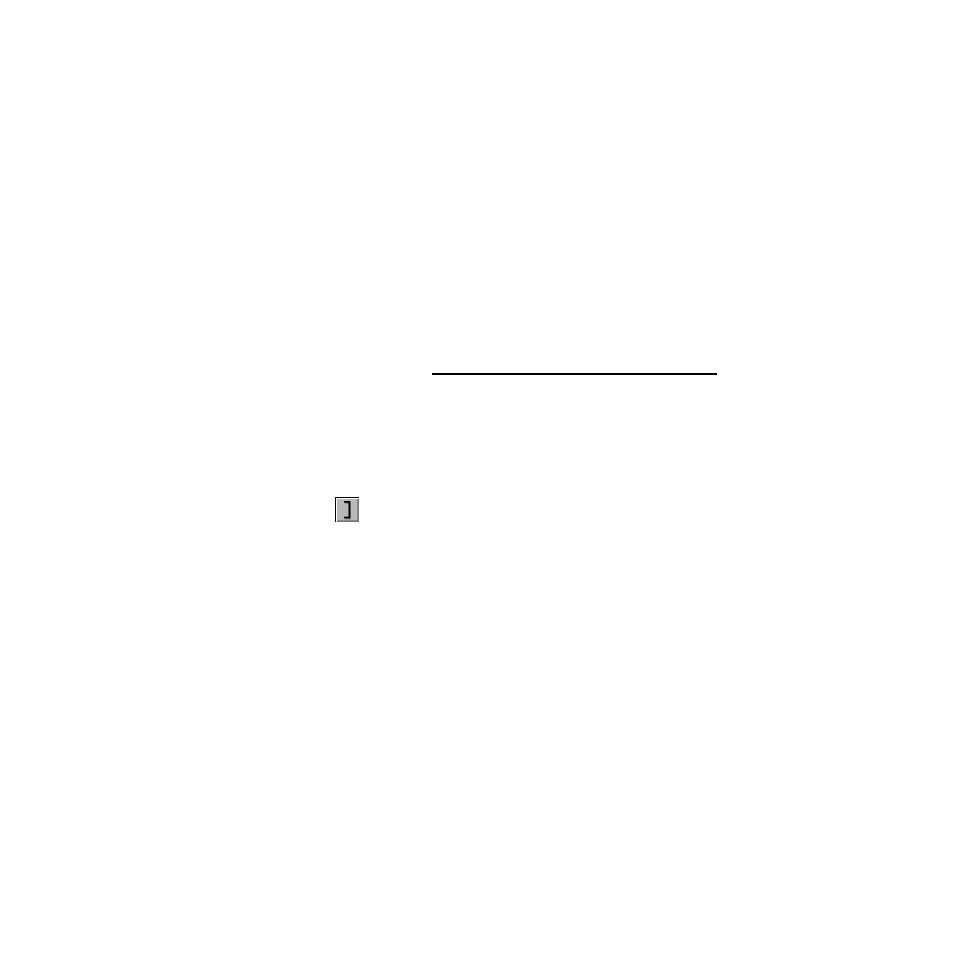
LogicPro User’s Guide
Chapter 7: Sequential Function Charts
Doc.# 28002-00 Rev 3.00
Watlow Anafaze
77
5.
Select the appropriate checkbox in the
Variable Type
section of the dialog box and click
[Add], [Edit],
[Delete],
or
[Cancel]
to define any variables you need.
The appropriate dialog box appears and allows you to
define the variables. Once a variable is defined, it
appears in the
Variable List
dialog box. See “Project
Variables” on page 51 and “Resource Variables” on
page 56 for more details adding, editing, deleting and
cloning variables.
6.
Repeat steps 3 to 5 as needed to complete the transition
condition expression.
7.
Click
[OK]
. The Transition condition now appears next
to the Transition in the program.
This condition can be changed by double-clicking on the
Transition and constructing another condition.
NOTE!
All Transitions in a program must have a Transi-
tion condition or you will encounter a code gener-
ator error.
Loop Back
The
[Loop Back]
tool lets you insert a Transition loop back
into the program window, where control is passed back to a
previous Step. Loop backs follow the same rules as
Transitions. Refer to “Simultaneous Transition” on page 74
for complete information on defining Transition variables.
To insert a Transition loop back:
1.
Select the
[Loop Back]
tool.
2.
Click and drag the cursor from the center of one Step to
the center of another Step higher in the control sequence.
