Deleting a project variable, Figure 6.3—edit project variable dialog box – Watlow LogicPro User Manual
Page 70
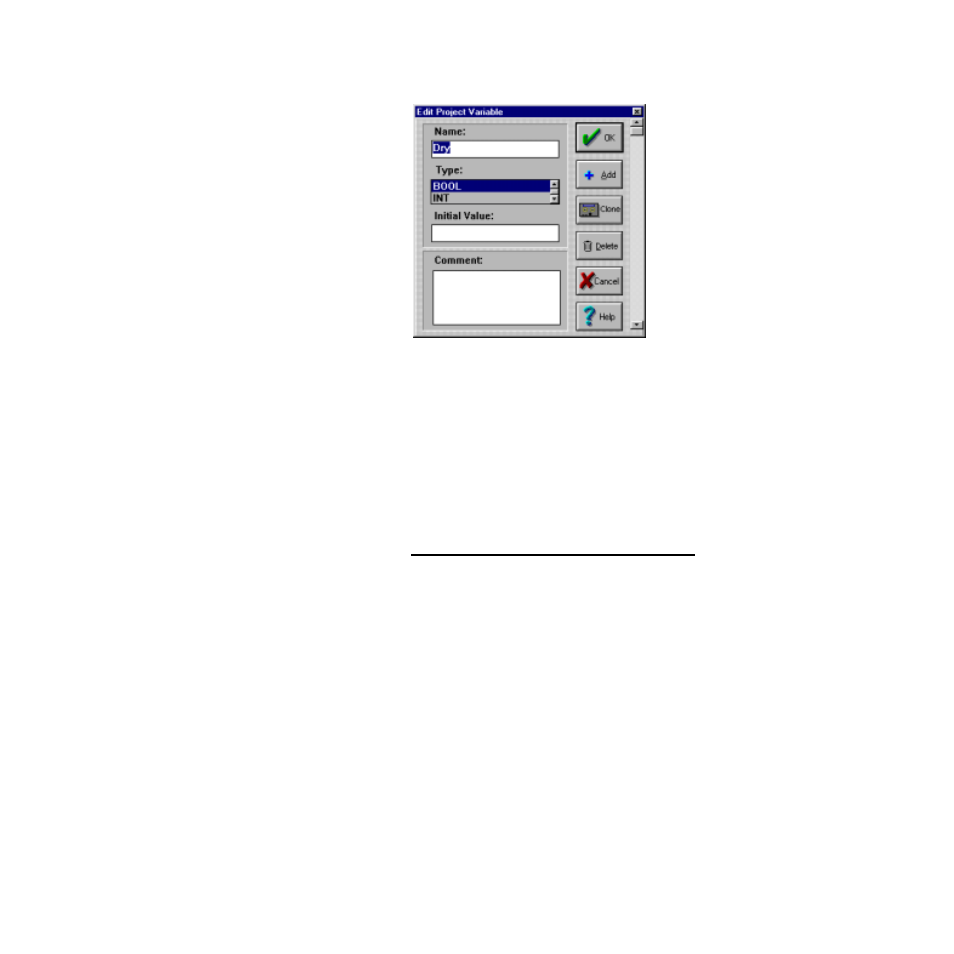
Chapter 6: Variables
LogicPro User’s Guide
54
Watlow Anafaze
Doc.# 28002-00 Rev 3.00
Figure 6.3
Edit Project Variable Dialog Box
Deleting a Project Variable
To delete a single Project Variable:
1.
Select the Variable you want to delete in the P
roject
Variables
dialog box.
2.
Click the
[Delete]
button. The
Verify
dialog box ap-
pears.
NOTE!
You are prompted to confirm deletion only if the
Options/Variable/Confirm/Deletion
choice is selected.
3.
Click
[Yes]
to delete the Variable
– or –
Click
[No]
to cancel the deletion.
To delete multiple Variables simultaneously:
1.
Select the first Variable you want to delete in the
Project Variables
dialog box.
2.
To select another non-sequential Variable:
a)
Press and hold
b)
Click the additional Variables you want to delete.
Only the first selection and the additional Variables
are highlighted.
- 12LS Controller (111 pages)
- 8LS Controller (140 pages)
- 8PID Controller (55 pages)
- Addendum to EZwarePlus (50 pages)
- ANASCAN (62 pages)
- ANASOFT (95 pages)
- ANAWIN 2 (154 pages)
- ANAWIN 3 (23 pages)
- Calibrating Watlow Series 988 Family Process Controls (19 pages)
- CAS (98 pages)
- CAS200 (124 pages)
- CLS (180 pages)
- CLS200 (251 pages)
- CLS200, MLS300 and CAS200 (92 pages)
- Control Console (12 pages)
- CPC400 (230 pages)
- DIN-A-MITE Style A (9 pages)
- DIN-A-MITE Style B (14 pages)
- DIN-A-MITE Style C (22 pages)
- DIN-A-MITE Style D (9 pages)
- DIN-Mount Adapter Instruction Sheet, Rev A (1 page)
- Dual DAC (4 pages)
- EM Gateway (28 pages)
- E-Safe Hybrid Relay Rev B (4 pages)
- E-SAFE II Hybrid Power Switch (4 pages)
- EZwarePlus Programming (264 pages)
- EZ-ZONE PM (111 pages)
- EZ-ZONE PM PID (125 pages)
- EZ-ZONE PM Express Limit (34 pages)
- EZ-ZONE PM Express (35 pages)
- EZ-ZONE PM Integrated Controller (181 pages)
- EZ-ZONE RM Limit Module Rev C (127 pages)
- EZ-ZONE RMA Modul (79 pages)
- EZ-ZONE RMC (236 pages)
- EZ-ZONE RME (124 pages)
- EZ-ZONE RMH (161 pages)
- EZ-ZONE RUI/Gateway (62 pages)
- EZ-ZONE RM-Scanner-Modul (140 pages)
- EZ-ZONE ST (97 pages)
- F4 External Event Board - Rev.B (2 pages)
- HG Series Mercury Displacement Relay (6 pages)
- Mercury Relay or MDR Retrofit (13 pages)
- MICRODIN (24 pages)
- MICRODIN (106 pages)
