Backing up a project – Watlow LogicPro User Manual
Page 45
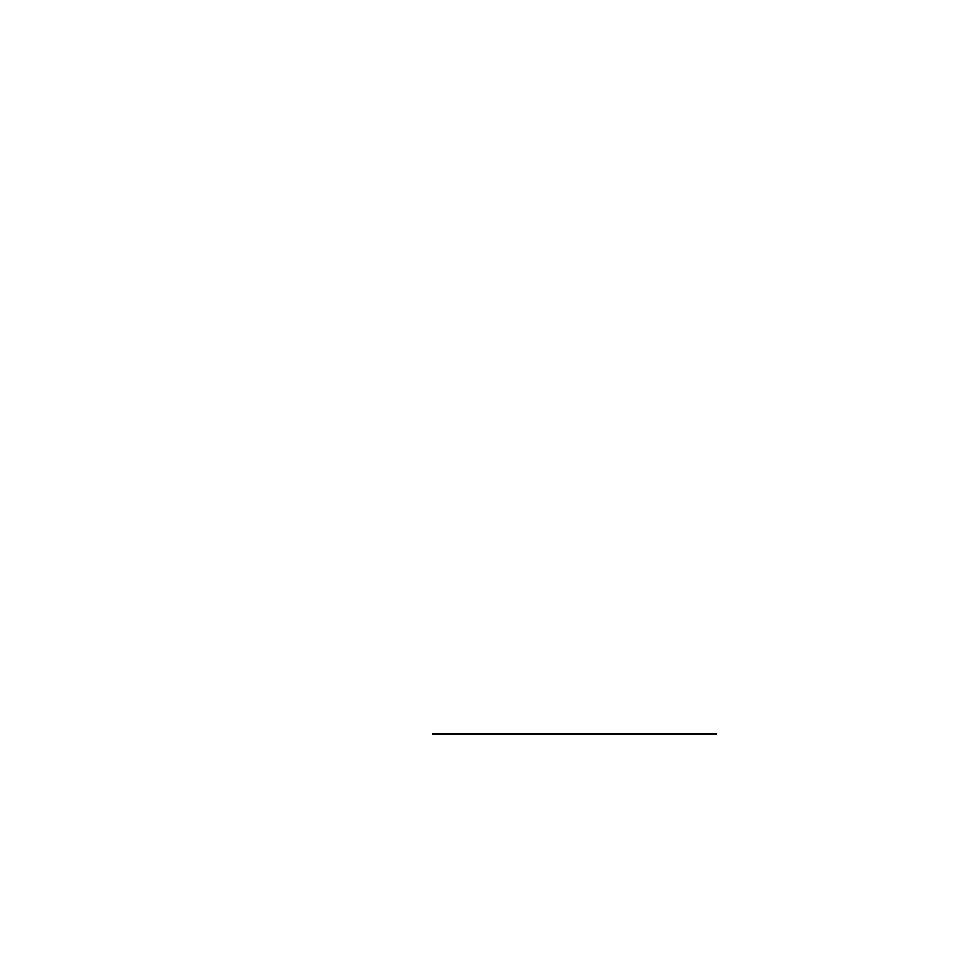
LogicPro User’s Guide
Chapter 3: Projects
Doc.# 28002-00 Rev 3.00
Watlow Anafaze
29
To copy a Project:
1.
If a Project is being used by LogicPro, close it.
a)
Select
File
.
b)
Select
Close
.
c)
Select
Project
.
2.
Copy the Project directory using any file utility such as
Windows Explorer. Copy the entire directory including
all files and subdirectories. Do not rename any directory
or file name; LogicPro will not recognize a Project in a
folder if the name has been changed.
3.
Open the
Project
.
a)
Select
File
.
b)
Select
Open
.
c)
Select
Project
. The
Open Project
dialog box ap-
pears, as shown in Figure 3.3 on page 27.
d)
The Project will not be listed. Select
Build List
from the dialog box. The
Rebuild Project List
dialog box appears, as shown in Figure 3.4 on page
28.
e)
Enter a drive in the
Start Drive
and
End Drive
fields. LogicPro searches the drive(s) entered and
produces a list of all available Projects.
f)
Click on the copied Project.
g)
Click
[OK]
.
Backing Up a Project
You can back up or copy a project to any location that is
accessible to the computer. Backing up is the equivalent to
Save As
for projects. To backup a project:
NOTE!
A project must be closed before you can back it
up!
