Watlow LogicPro User Manual
Page 110
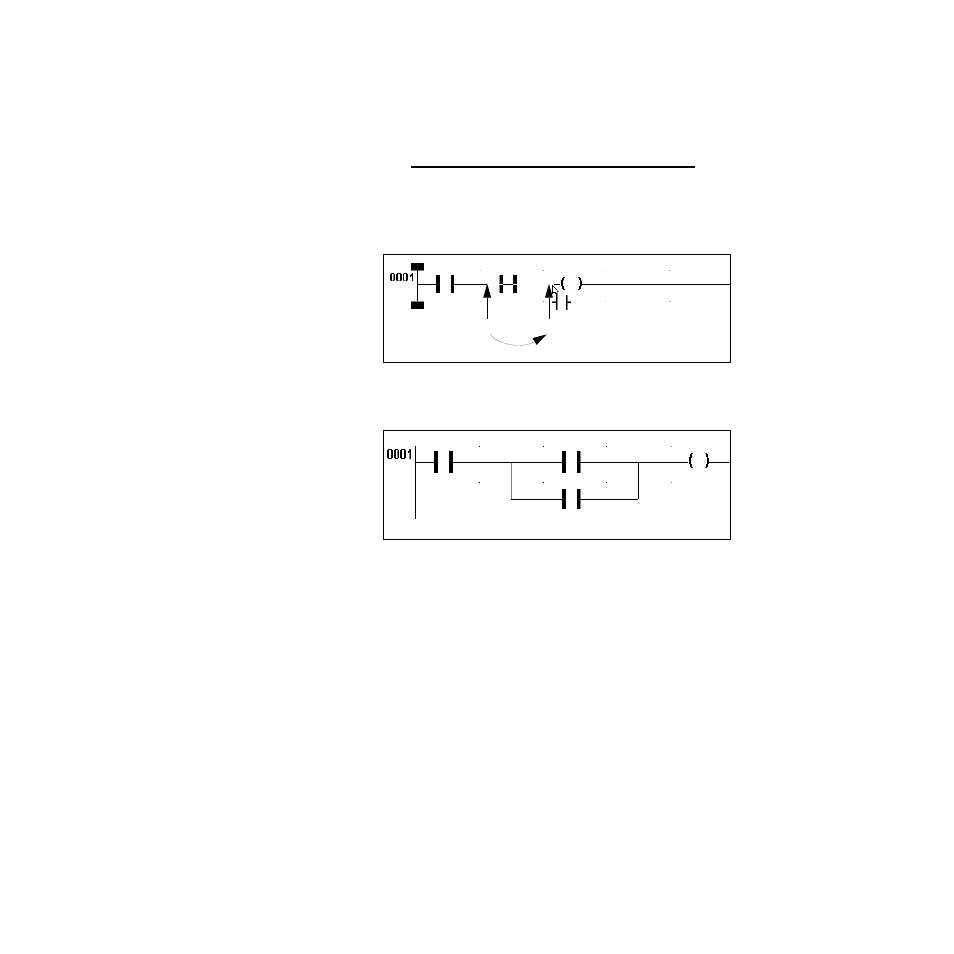
Chapter 8: Ladder Diagrams
LogicPro User’s Guide
94
Watlow Anafaze
Doc.# 28002-00 Rev 3.00
2.
Click and drag from the left side to the right side of the
element you want to parallel.
3.
Release the mouse button. A parallel branch is created.
NOTE!
When clicking and dragging you must begin or
end outside the grid cell that contains the element
you want to parallel.
Figure 8.13 Adding the Parallel Branch
Figure 8.14 After Adding the Parallel Branch
If more parallel branches are needed, as shown in Figure 8.15
on page 95:
1.
From the tool bar, select the element type to add.
2.
Click and drag from the left side to the right side of the
element you want to parallel.
3.
Release the mouse button with the pointer in the grid cell
to the right of the cell in which the element to parallel is
located.
The finished diagram is shown in Figure 8.16 on page 95.
Click
Release
Drag
- 12LS Controller (111 pages)
- 8LS Controller (140 pages)
- 8PID Controller (55 pages)
- Addendum to EZwarePlus (50 pages)
- ANASCAN (62 pages)
- ANASOFT (95 pages)
- ANAWIN 2 (154 pages)
- ANAWIN 3 (23 pages)
- Calibrating Watlow Series 988 Family Process Controls (19 pages)
- CAS (98 pages)
- CAS200 (124 pages)
- CLS (180 pages)
- CLS200 (251 pages)
- CLS200, MLS300 and CAS200 (92 pages)
- Control Console (12 pages)
- CPC400 (230 pages)
- DIN-A-MITE Style A (9 pages)
- DIN-A-MITE Style B (14 pages)
- DIN-A-MITE Style C (22 pages)
- DIN-A-MITE Style D (9 pages)
- DIN-Mount Adapter Instruction Sheet, Rev A (1 page)
- Dual DAC (4 pages)
- EM Gateway (28 pages)
- E-Safe Hybrid Relay Rev B (4 pages)
- E-SAFE II Hybrid Power Switch (4 pages)
- EZwarePlus Programming (264 pages)
- EZ-ZONE PM (111 pages)
- EZ-ZONE PM PID (125 pages)
- EZ-ZONE PM Express Limit (34 pages)
- EZ-ZONE PM Express (35 pages)
- EZ-ZONE PM Integrated Controller (181 pages)
- EZ-ZONE RM Limit Module Rev C (127 pages)
- EZ-ZONE RMA Modul (79 pages)
- EZ-ZONE RMC (236 pages)
- EZ-ZONE RME (124 pages)
- EZ-ZONE RMH (161 pages)
- EZ-ZONE RUI/Gateway (62 pages)
- EZ-ZONE RM-Scanner-Modul (140 pages)
- EZ-ZONE ST (97 pages)
- F4 External Event Board - Rev.B (2 pages)
- HG Series Mercury Displacement Relay (6 pages)
- Mercury Relay or MDR Retrofit (13 pages)
- MICRODIN (24 pages)
- MICRODIN (106 pages)
