Cloning a project variable – Watlow LogicPro User Manual
Page 71
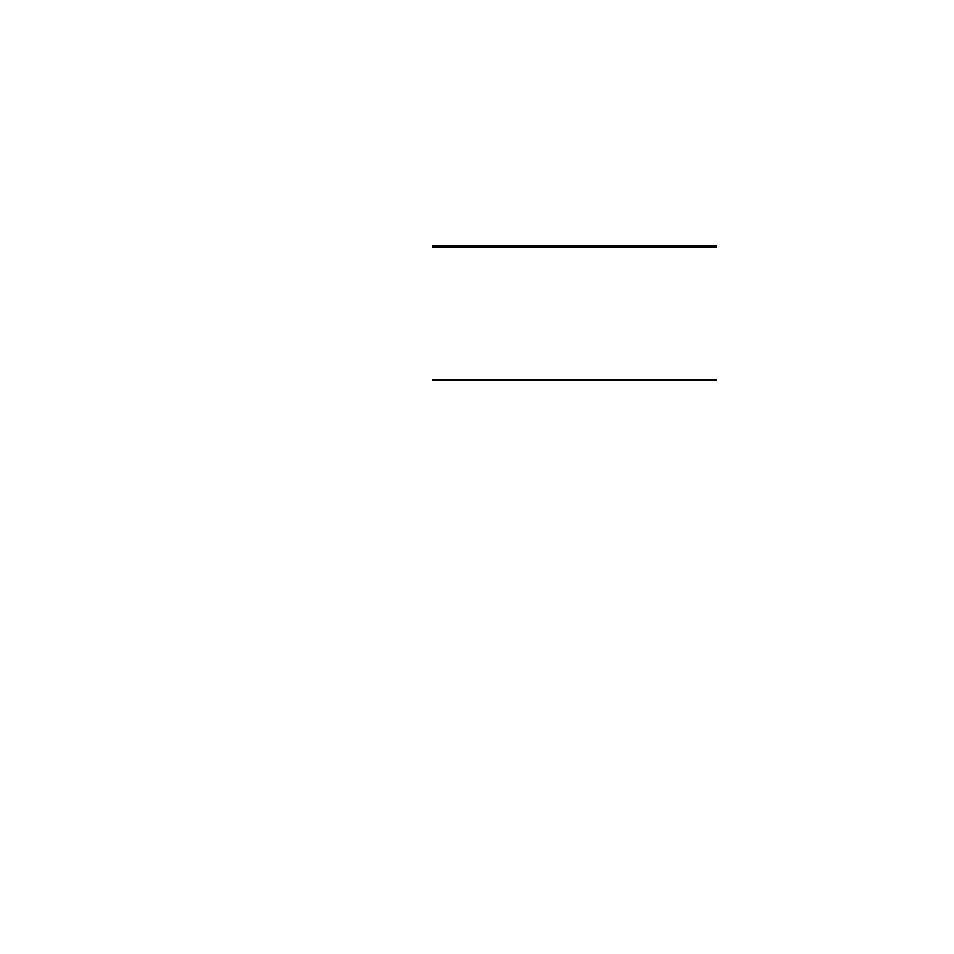
LogicPro User’s Guide
Chapter 6: Variables
Doc.# 28002-00 Rev 3.00
Watlow Anafaze
55
To select a sequence of Variables:
c)
Press and hold
d)
Click on the last in the sequence of Variables you
want to delete. This action highlights the first selec-
tion, the last selection, and all of the Variables in
between the two.
3.
Click
[Delete]
. The
Verify
dialog box appears.
NOTE!
You are prompted to confirm deletion only if the
Options/Variable/Confirm/Deletion
choice is selected.
4.
Click
[Yes]
to delete the Variables.
–or –
Click
[No]
to cancel the deletion.
NOTE !
If you make a mistake, you can use the [Cancel]
button to restore all settings to the state in which
they existed when you first opened the Project
Variables dialog box.
Cloning a Project Variable
Cloning a Variable creates an exact duplicate of that Variable
and highlights the symbolic name of the copied Variable. This
makes the creation of similar Variables easier.
To clone a Project Variable:
1.
Select the Variable you want to clone from the list in the
Project Variables
dialog box.
2.
Click
[Clone]
. The Add Project Variable dialog box
is opened with the cloned Variable.
3.
Edit the Variable name. Give the Variable a unique
name.
4.
Edit any other parameters that you wish to be different
from the model for the cloned Variable.
5.
Click
[OK]
to add the Variable
– or –
Click
[Cancel]
to return to the Project Variable dia-
log box without adding the cloned Variable.
–or –
Click
[OK/Continue]
. This button behaves like the
standard
[OK]
. The only difference between them is that
[OK/Continue]
will not cause the dialog box to close.
