Creating the application fpr file – Watlow LogicPro User Manual
Page 277
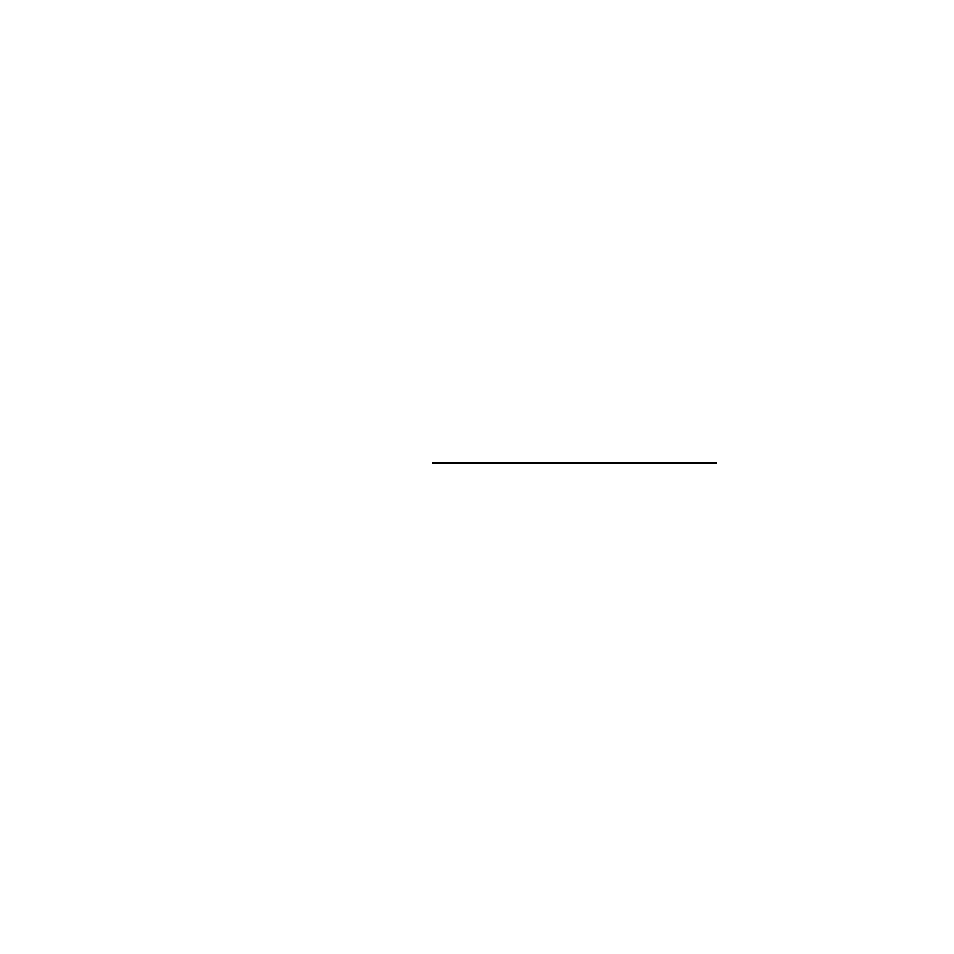
LogicPro User’s Guide
Chapter 17: Dynamic Data Exchange
Doc.# 28002-00 Rev 3.00
Watlow Anafaze
261
3.
Enter a time in milliseconds in the Update Interval field.
This field sets up an internal timer that acts as the time
base for polling the controller for Program status.
4.
For example, if the Update Interval is set at 3 millisec-
onds, the LogicPro DDE Server polls the controller and
reads the data every 3 milliseconds.
5.
Check the
Load Default Topic on Start-up
box.
6.
Click
[Setup]
. The
Select a Topic as the Default
Topic
dialog box appears.
7.
Select a topic from the DDE topic list.
8.
Select the
Don’t show warning messages
option.
9.
Click
[OK]
to close this dialog, and then click
[OK]
to
close the
Logicpro DDE Configuration
dialog box.
All parameters set in the Configuration menu are saved in the
ASCII text file
LP_DDE.CFG
. You can view this file at any
time.
ç
CAUTION!
Never modify the
LP_DDE.CFG
file directly with a
text editor.
Creating the Application FPR File
Before continuing, you need to create the Dynamic Data
Exchange file to be used with the LogicPro DDE Server. An
.FPR
file is created and used by the LogicPro DDE Server
during code generation of your Program. This filename is the
same as the application and is placed in the resource directory.
This
.FPR
file contains all the information the LogicPro
Server needs to establish communications with the controller.
The file information is updated every time code is generated
for your Program. This
.DDE
file contains the following
information:
•
Program ID — a unique number that matches this file to
the executable file
(.EXE)
in the controller with the
.FPR
file.
•
Target — the controller resource you are using.
•
Port — how and where the controller is attached, such as
through Com1 serial port.
•
Variables — a list of all symbolically named Variables
in the control Program. The list contains:
