Project variables, Figure 6.1—project variables dialog box – Watlow LogicPro User Manual
Page 67
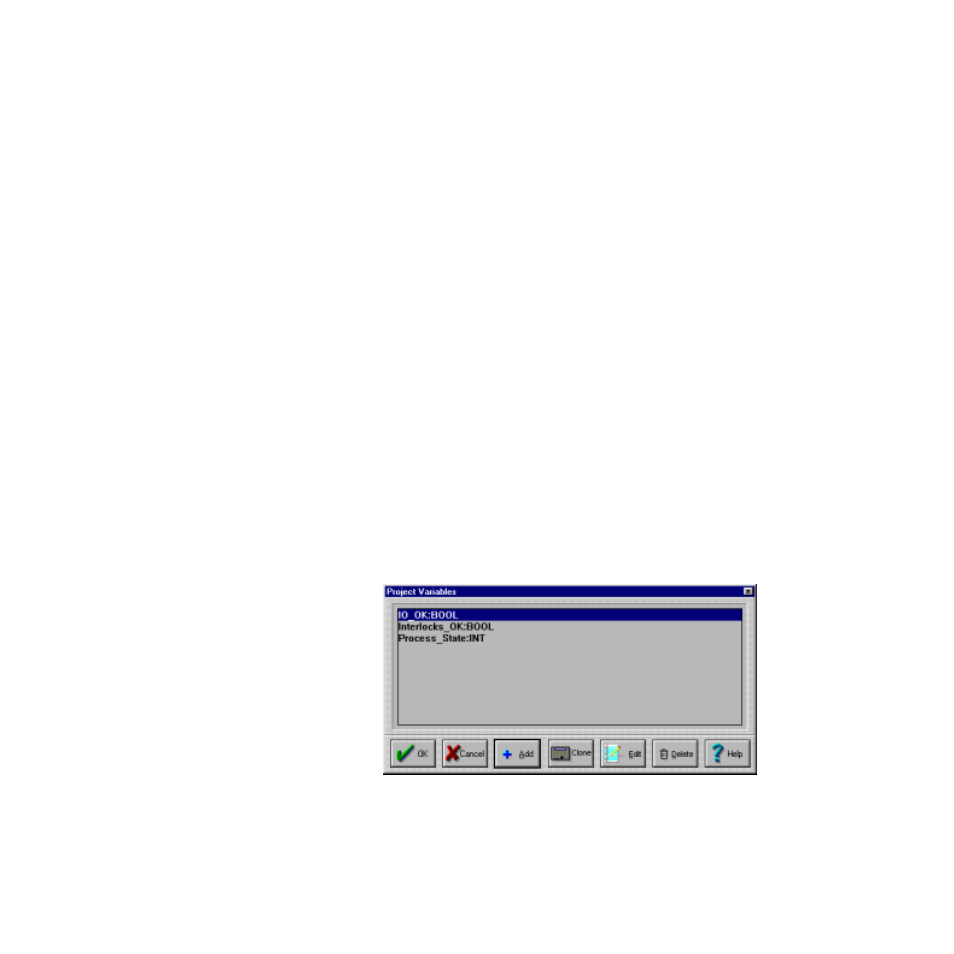
LogicPro User’s Guide
Chapter 6: Variables
Doc.# 28002-00 Rev 3.00
Watlow Anafaze
51
Project Variables
Project Variables are available to all elements in a Project.
Project Variables are always internal, they cannot be a
reference to physical I/O or database registers. To add, edit,
and delete Project Variables:
1.
Select the
Edit
menu.
2.
Select
Variables
.
3.
Select
Project
.
This will open the
Project Variables
dialog box, see Figure
4.
To add a Variable, click
[Add]
. See “Adding a Re-
source/Program Variable” on page 56.
5.
To clone a Variable, select it and click
[Clone]
. See
“Cloning a Project Variable” on page 55.
6.
To edit a Variable, select it and click
[Edit]
. See “Edit-
ing a Project Variable” on page 53.
7.
To delete a Variable, select it and click
[Delete]
. See
“Deleting a Project Variable” on page 54.
8.
Click
[OK]
to accept the changes
– or –
Click
[Cancel]
to cancel all the changes.
Figure 6.1
Project Variables Dialog Box
- 12LS Controller (111 pages)
- 8LS Controller (140 pages)
- 8PID Controller (55 pages)
- Addendum to EZwarePlus (50 pages)
- ANASCAN (62 pages)
- ANASOFT (95 pages)
- ANAWIN 2 (154 pages)
- ANAWIN 3 (23 pages)
- Calibrating Watlow Series 988 Family Process Controls (19 pages)
- CAS (98 pages)
- CAS200 (124 pages)
- CLS (180 pages)
- CLS200 (251 pages)
- CLS200, MLS300 and CAS200 (92 pages)
- Control Console (12 pages)
- CPC400 (230 pages)
- DIN-A-MITE Style A (9 pages)
- DIN-A-MITE Style B (14 pages)
- DIN-A-MITE Style C (22 pages)
- DIN-A-MITE Style D (9 pages)
- DIN-Mount Adapter Instruction Sheet, Rev A (1 page)
- Dual DAC (4 pages)
- EM Gateway (28 pages)
- E-Safe Hybrid Relay Rev B (4 pages)
- E-SAFE II Hybrid Power Switch (4 pages)
- EZwarePlus Programming (264 pages)
- EZ-ZONE PM (111 pages)
- EZ-ZONE PM PID (125 pages)
- EZ-ZONE PM Express Limit (34 pages)
- EZ-ZONE PM Express (35 pages)
- EZ-ZONE PM Integrated Controller (181 pages)
- EZ-ZONE RM Limit Module Rev C (127 pages)
- EZ-ZONE RMA Modul (79 pages)
- EZ-ZONE RMC (236 pages)
- EZ-ZONE RME (124 pages)
- EZ-ZONE RMH (161 pages)
- EZ-ZONE RUI/Gateway (62 pages)
- EZ-ZONE RM-Scanner-Modul (140 pages)
- EZ-ZONE ST (97 pages)
- F4 External Event Board - Rev.B (2 pages)
- HG Series Mercury Displacement Relay (6 pages)
- Mercury Relay or MDR Retrofit (13 pages)
- MICRODIN (24 pages)
- MICRODIN (106 pages)
