Variables, Function blocks, Cross reference – Watlow LogicPro User Manual
Page 123: Creating an fbd program, Variables function blocks cross reference
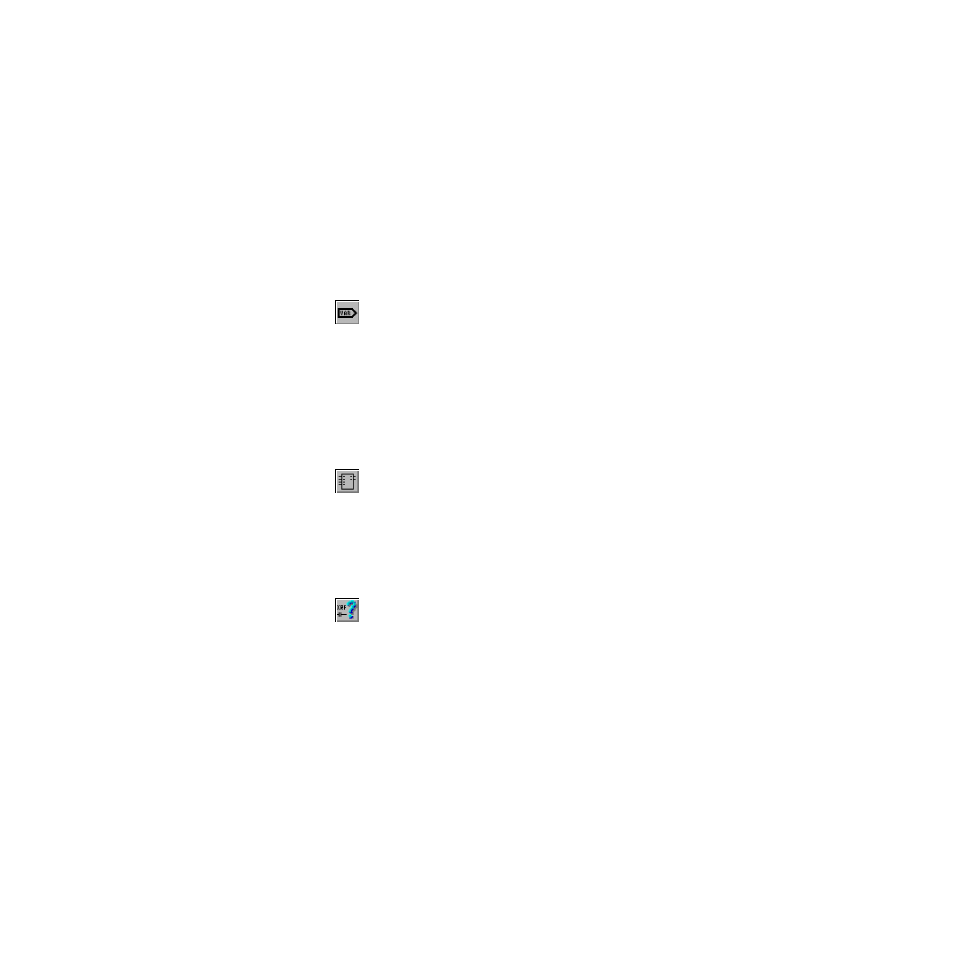
LogicPro User’s Guide
Chapter 9: Function Block Diagrams
Doc.# 28002-00 Rev 3.00
Watlow Anafaze
107
Both elements to be connected using this tool must represent
Boolean (logical) data.
Whatever the state at the source of the connection the data will
be inverted at its destination (if it was on/true at the source, it
will be off/false at the destination)
S
electing this tool makes your pointer look like it does for
Straight Connections, except the arrow attached to the bottom
of your pointer has a circle at its point.
Variables
The
[Variables]
tool allows you to insert new Variable
elements into your program. Selecting this tool makes your
pointer take on the appearance of a traditional arrow with the
addition of a small
symbol identical to the picture on the
button. Clicking anywhere in the program window causes a
new Variable element to be added.
Function Blocks
The
[Function Block]
tool allows you to insert function
blocks into the program window.
Cross Reference
Cross Referencing p
rovides both on-line viewing and reports
of the variables defined as part of the FBD program. This
helps you document and debug your control program.
Creating an FBD Program
There are six basic steps to creating a program using FBD:
•
Inserting Function Blocks
•
Inserting Variable Elements
•
Connecting Inputs and Outputs
•
Assigning LogicPro defined Variables to Variable
Elements
•
Assigning Names to Function Blocks
•
Saving, Compiling, Downloading, and Monitoring.
