Figure 6.6—add resource variable dialog box – Watlow LogicPro User Manual
Page 74
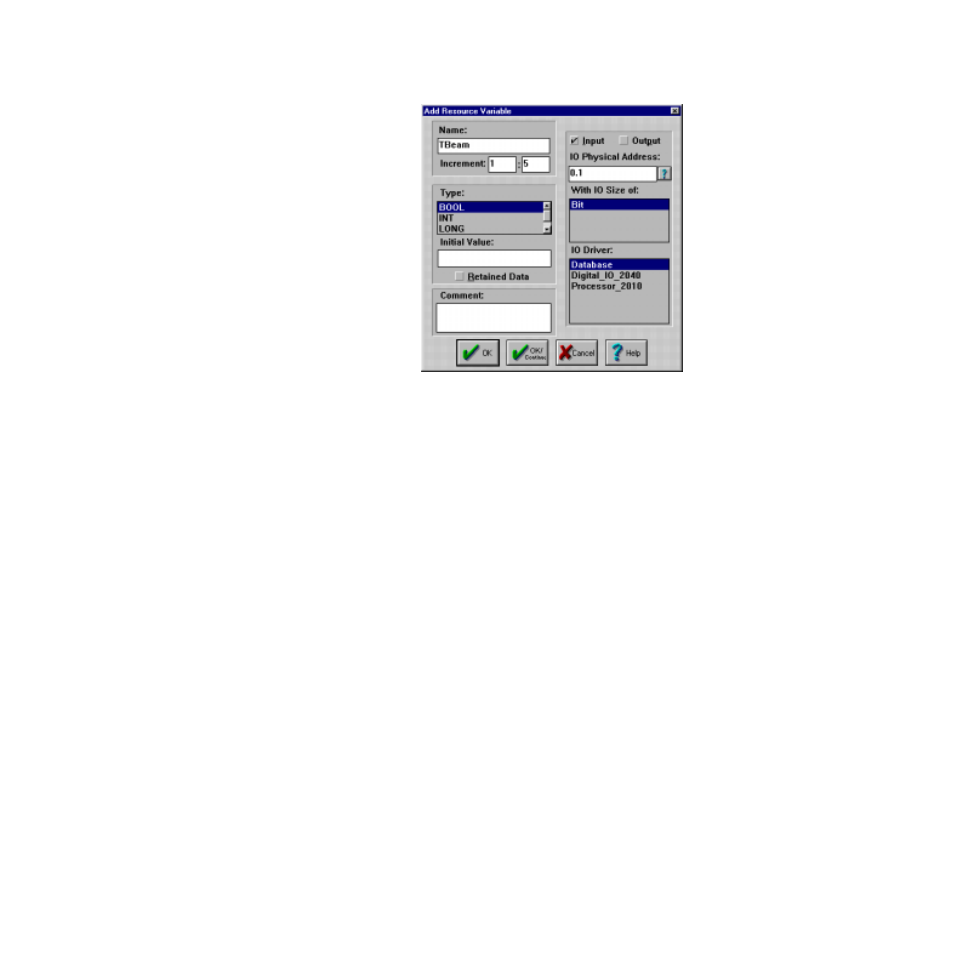
Chapter 6: Variables
LogicPro User’s Guide
58
Watlow Anafaze
Doc.# 28002-00 Rev 3.00
Figure 6.6
Add Resource Variable Dialog Box
5.
Enter the Variable name in the
Name
field. This name
must follow the Variable naming conventions discussed
in “Naming Conventions” on page 49.
6.
If you want to create a numbered range of Variables, en-
ter a start and an end number in each of the
Increment
fields. Otherwise, leave the fields blank.
7.
Select the Variable
Type
from the list of types, either:
•
BOOL
(Boolean)
•
INT
(Integer)
•
LONG
(Long Integer)
•
REAL
(Floating Point)
Refer to “Adding a Project Variable” on page 52 , for a more
detailed discussion of allowable parameters for Variable
types.
8.
Enter the
Initial Variable Value
. If this field is left
blank, zero is the default value. The Variable holds the
value of zero until the Program or an I/O reading changes
that value. Initial value can be used for constant values of
function blocks or constant true/false Variables.
9.
To associate a Variable with a physical I/O point or a
database register, follow these steps:
