Saving a program with a new name (save as), Backing up a program – Watlow LogicPro User Manual
Page 61
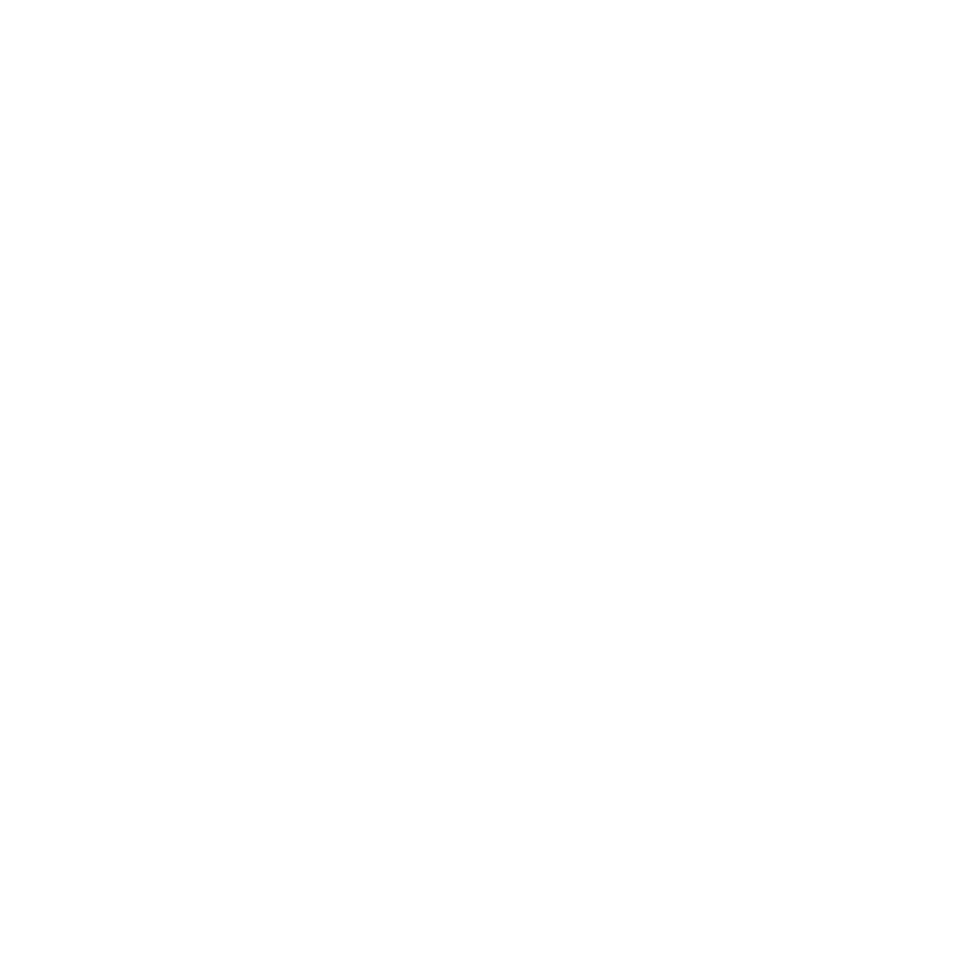
LogicPro User’s Guide
Chapter 5: Programs
Doc.# 28002-00 Rev 3.00
Watlow Anafaze
45
3.
Since the Resource may contain many different
Programs, delete any unnecessary Programs.
a)
Select
File
.
b)
Select
Delete
.
c)
Select
Programs
. The
Delete Program
dialog
box appears.
d)
Select the Programs to delete.
e)
Click
[OK]
.
The temp directories can be deleted to minimize the size of the
Project. Using any file utility such as Windows Explorer
delete the temp directories (1bk~ through 5bk~) located
within the Project directory.
Saving a Program with a New Name (Save As)
The Save As feature allows you to save an open Program
under a new name. To use this feature:
1.
Select the
File
menu.
2.
Select
Save As
.
3.
Enter the new name you wish the Program to be saved as.
A list of the existing Program names display below this
field. LogicPro will not allow you to overwrite an exist-
ing Program.
4.
Click
[OK]
to finish the save.
– or –
Click
[Cancel]
to go back to the Program window.
Backing Up a Program
You can backup or copy a Program if:
•
The backed-up Program is located within the same
Resource.
•
The Program is closed.
You cannot move or copy a Program outside the original
Resource.
