Figure 15.2—logicpro monitoring window – Watlow LogicPro User Manual
Page 254
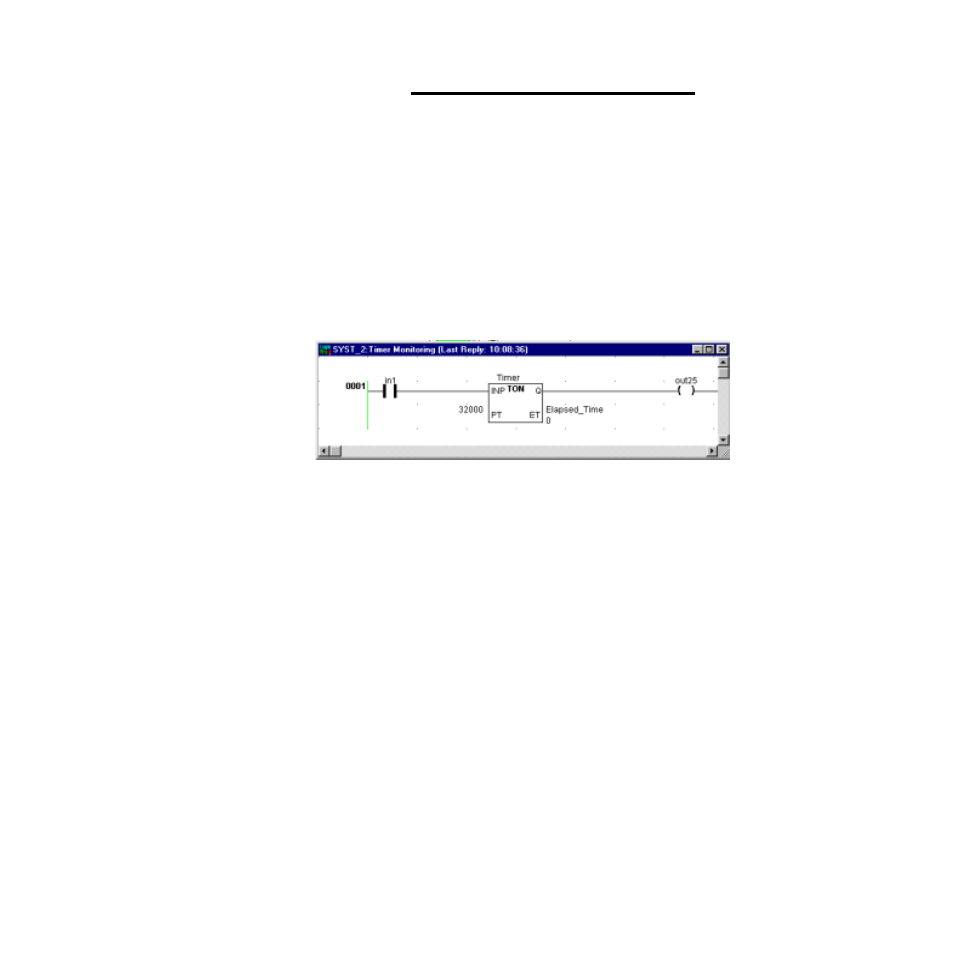
Chapter 15: Downloading & Monitoring
LogicPro User’s Guide
238
Watlow Anafaze
Doc.# 28002-00 Rev 3.00
NOTE!
Before you can use the monitor function you need
to compile and download your program to a re-
source.
3.
LogicPro displays the most recently downloaded pro-
gram window.
The flashing green dot on the right side of the Status-Bar
indicates that LogicPro is actively communicating with the
target resource. If you have more than one monitoring
window open at a time, this flashing green dot indicates there
are message exchanges between any one monitoring window
and the target resource, not necessary the current active
window. The individual window’s title indicates when the last
reply was received.
Figure 15.2 LogicPro Monitoring Window
To turn monitoring off:
You can temporarily disable the messaging between a
particular monitoring window and the target resource by the
following procedure.
1.
Select the
View
menu.
2.
Make the monitoring window become the active win-
dow.
3.
Select
Monitor On/Off
– or –
Click on the
[Monitor On/Off]
tool.
4.
Repeat the above step to turn a monitoring window back
on.
A check mark in front of the menu or a green block in the
middle of the Speed-Bar button indicates the monitor is on for
the current active monitor window.
