Inputs, Outputs, Figure 10.3—counter down function block – Watlow LogicPro User Manual
Page 134
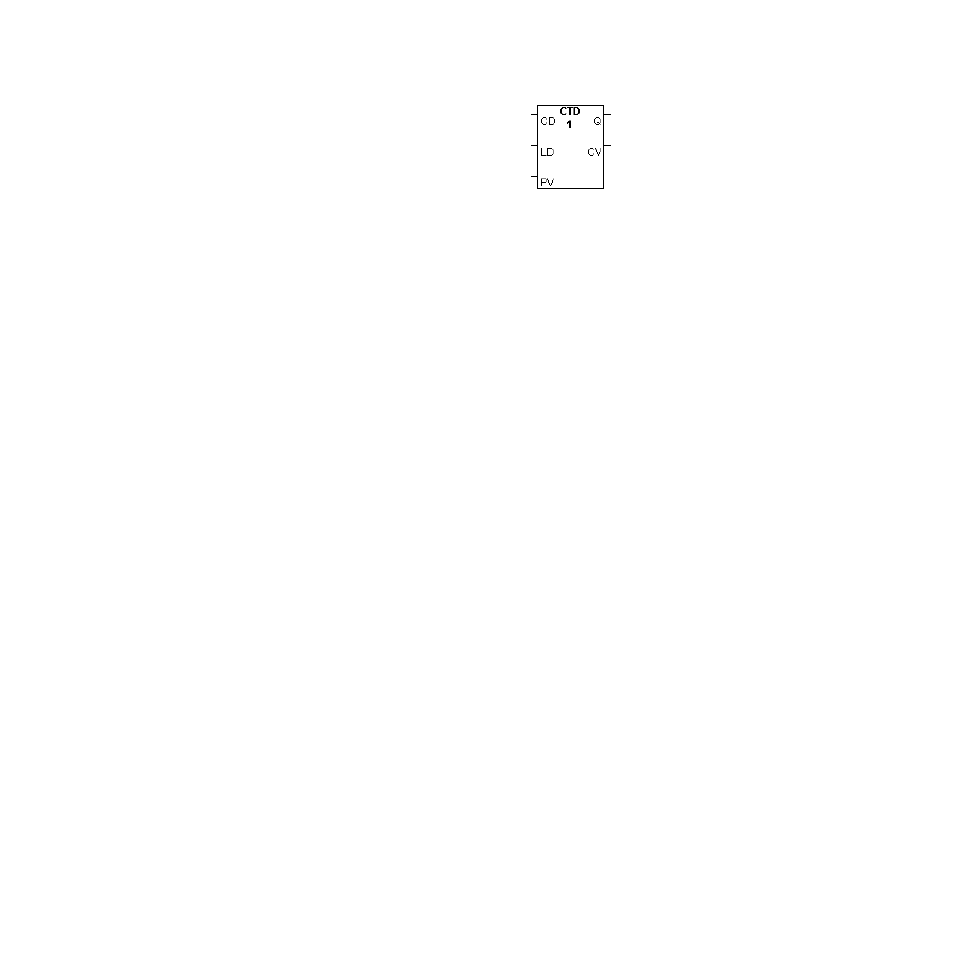
Chapter 10: Function Blocks
LogicPro User’s Guide
118
Watlow Anafaze
Doc.# 28002-00 Rev 3.00
Figure 10.3 Counter Down Function Block
Inputs
CD is the Counter Down enable bit. As long as the reset bit is
False, each False to True transition of this bit decrements the
current value until the current value equals zero. In a program
using Ladder logic, the value of CD is determined by the
Boolean evaluation of elements placed between the left power
rail and CD in the function block. In
FBD
programs, the value
of CD is determined by the Variable connected to CD. If no
contacts are placed on the rung before or Variable attached to
CD, the value of CD is always True, but a transition never
occurs.
LD is the Counter Down load bit. When this bit is True, the
current value is set to the preset value and the output bit is
disabled. In Ladder Diagram programs, the value of LD is
determined by the Boolean evaluation of elements placed
between the left power rail and LD. In
FBD
programs, the
value of LD is determined by the Variable connected to LD.
PV is the Counter Down preset value. In Ladder logic, assign
this input a symbolic name or constant value in the
Assign
Function Block Symbolic Input/Output
dialog box. In
FBD
, assign a variable to this input in the
Variable
Assignment
dialog box. The range of values this Variable
can assume is from 1 to 32,767 for
INT
type Variables and 1
to 2,147,483,647 for
LONG
type Variables. If this Variable is
assigned a value out of these ranges, unpredictable results will
occur.
Outputs
Q is the Counter Down output bit. This bit is enabled and
passes power when the current value is equal to zero. Prior to
an initial loading of the preset value, Q is not enabled even
though the current value is set to zero.
CV is the Counter Down current value. In Ladder logic, assign
this output a symbolic name or constant value in the
Assign
Function Block Symbolic Input/Output
dialog box. In
FBD
, assign a variable to this output in the
Variable
Assignment
dialog box. The value of this Variable
