Resource variables, Adding a resource/program variable, Adding a re – Watlow LogicPro User Manual
Page 72
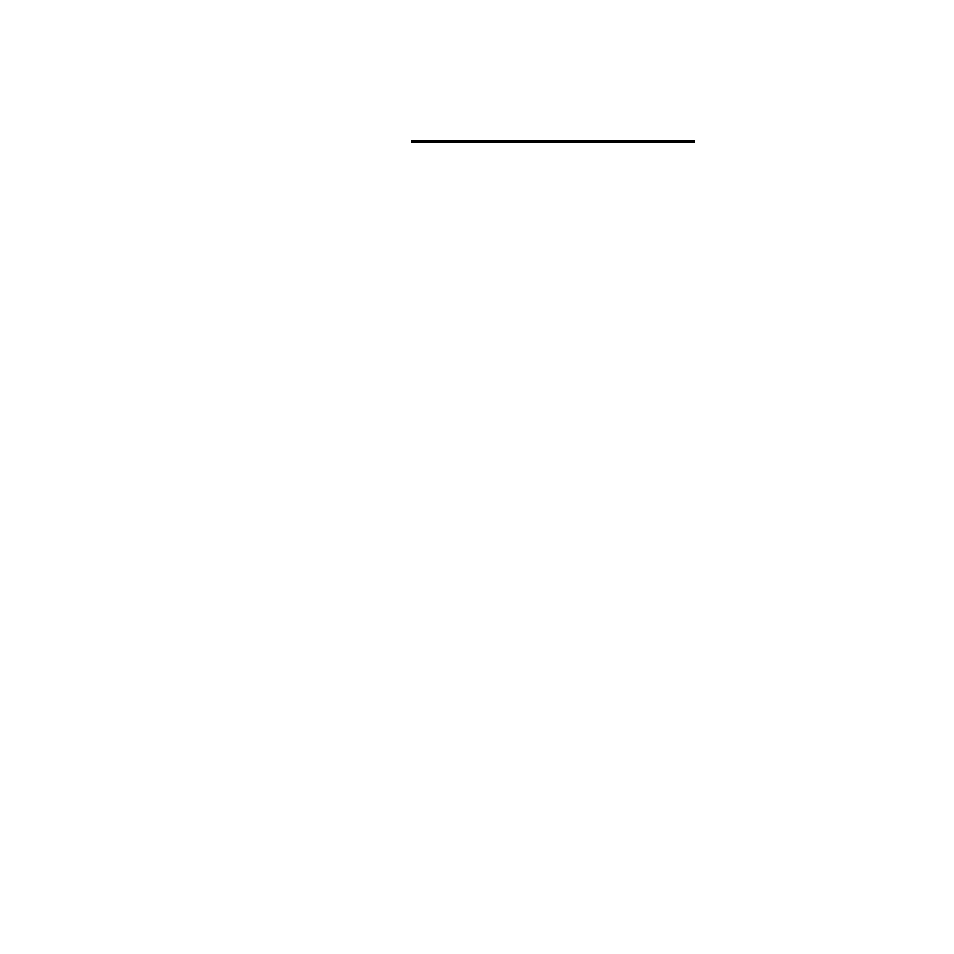
Chapter 6: Variables
LogicPro User’s Guide
56
Watlow Anafaze
Doc.# 28002-00 Rev 3.00
However, just like the
[OK]
, all of the information that
you entered or changed is confirmed.
NOTE !
If you make a mistake, you can use the [Cancel]
button to restore all settings to the state in which
they existed when you first opened the Project
Variables dialog box.
Resource
Variables
A Resource Variable can be internal or can be associated with
a physical I/O point or a database register. Resource Variables
are available to all Programs written for a Resource. To add,
edit, and delete Resource Variables:
1.
Select the
Edit
menu.
2.
Select
Variables
.
3.
Select
Resource
. The
Resource Variables
dialog
box appears.
4.
Add Variables by clicking [Add], edit Variables by
clicking
[Edit]
, or delete Variables by clicking
[Delete]
.
Additional information on these functions is available in
the following pages.
5.
Click
[OK]
to accept the changes
– or –
Click
[Cancel]
to cancel all the changes you made to
Variables.
Adding a Resource/Program Variable
Resource and Program Variables are added in the same
manner. To add a Resource/Program Variable:
1.
Select the
Edit
menu.
2.
Select
Variables
.
3.
Select
Resource
or
Program
. This opens the
Re-
source Variables
or
Program Variables
dialog box,
