Watlow LogicPro User Manual
Page 252
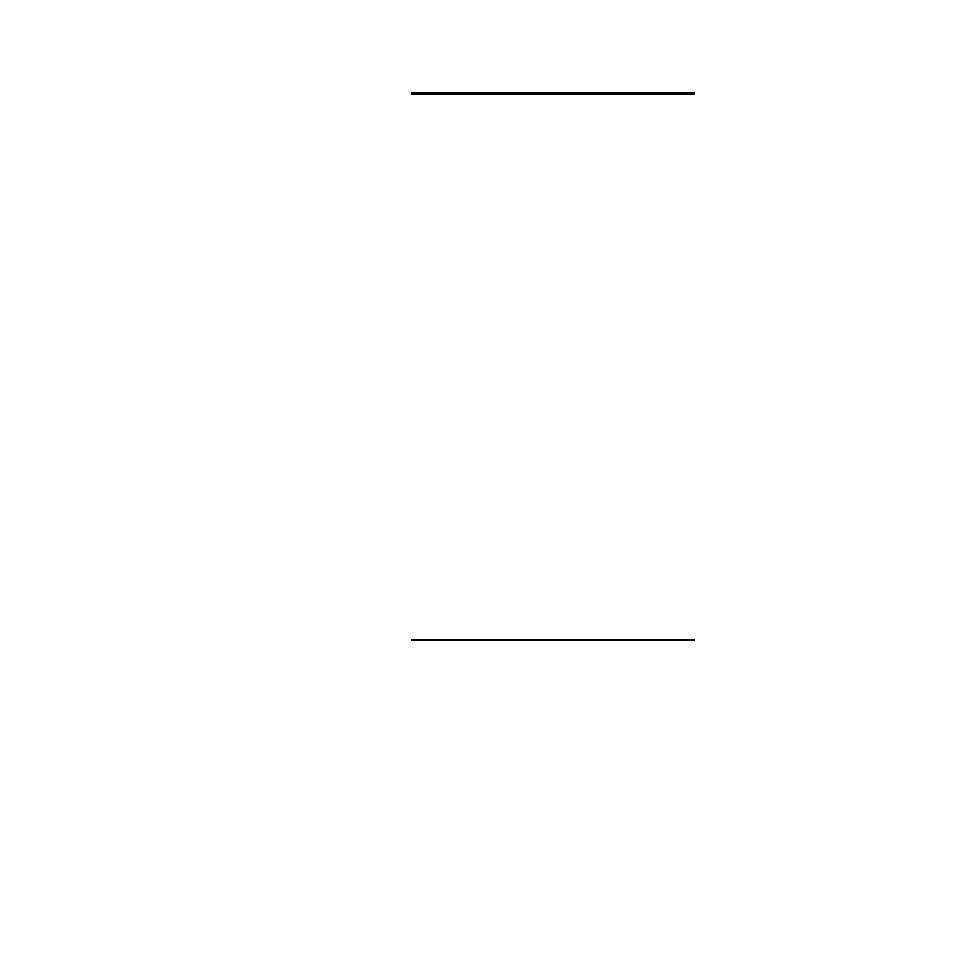
Chapter 15: Downloading & Monitoring
LogicPro User’s Guide
236
Watlow Anafaze
Doc.# 28002-00 Rev 3.00
NOTE!
The port is identified when setting up a resource.
The port must be set correctly before building and
compiling executable code for a resource. See
Editing a Resource on page 36 in order to verify or
change the communications port selection.
4.
Select
Execution menu.
5.
Select Build All and Run
– or –
Click on the
[Build All and Run]
tool. This will build
the runtime executable, download it to the target control-
ler and run your logic control program.
6.
The
Downloading
dialog box will open during the
download displaying transfer statistics and any errors en-
countered.
7.
You can start and stop the run time executable by click-
ing the
[Start Executable]
tool
– or –
[Terminate]
tool.
Alternatively, if a runtime executable has already been built:
1.
If downloading to a PPC-2000 controller:
a.
Set the control mode for each channel to
Off
.
b.
Set each alarm to
Disabled
.
2.
If downloading to a CPC400 controller, note any alarms.
Once downloading commences, all alarms are automati-
cally acknowledged.
ç
CAUTION!
Input readings during downloads are not accurate
and may vary widely due to allocation of CPU re-
sources for downloading. Stopping closed loop
control and disabling alarms ensures that outputs
remain off during download.
3.
Select the
Execution
menu.
4.
Select
Download and Run
– or –
Click the
[Download and Run
] tool on the Standard
toolbar to just download the runtime executable to the
controller and run your logic control program.
