Assigning variable names, Figure 8.24—variables dialog box – Watlow LogicPro User Manual
Page 117
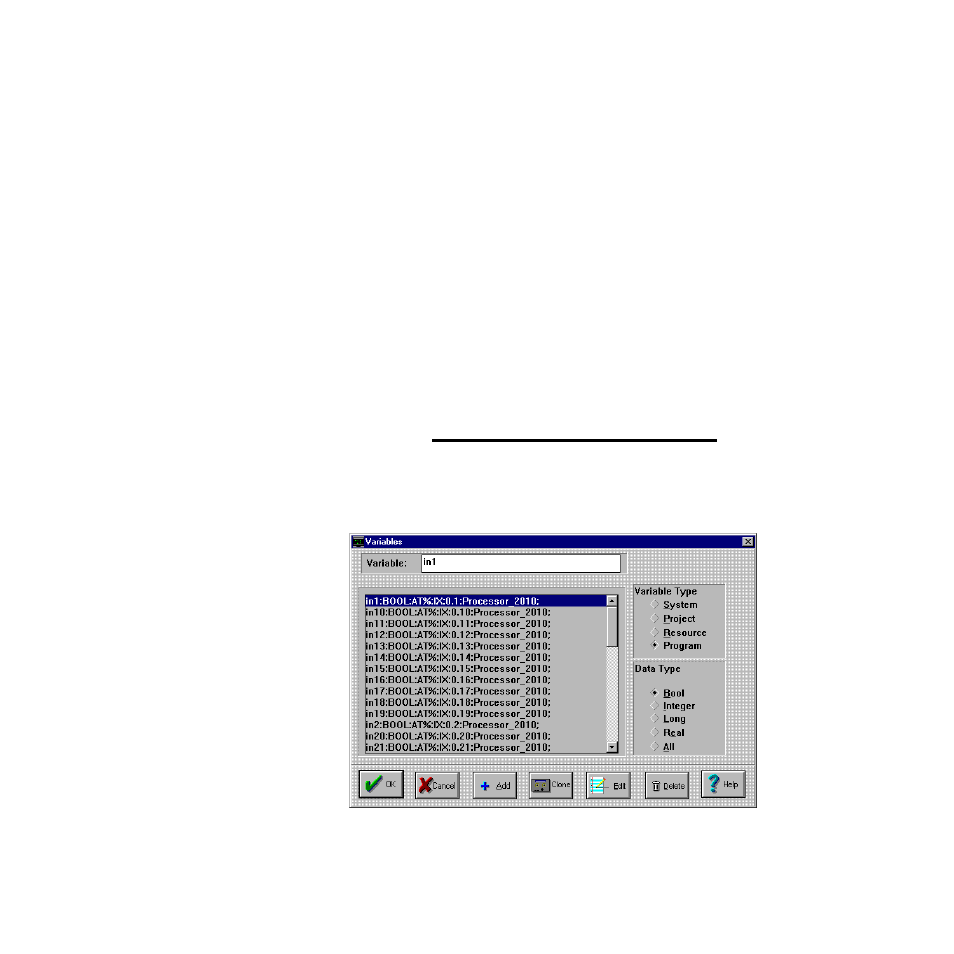
LogicPro User’s Guide
Chapter 8: Ladder Diagrams
Doc.# 28002-00 Rev 3.00
Watlow Anafaze
101
Assigning Variable Names
To assign a Variable name to an element:
1.
Click the
[Selector]
tool.
2.
Double click on the element to which you want to assign
a Variable name. The
Variables
dialog box appears, as
3.
You can view System, Project, Resource, and Program
Variables by checking the appropriate box.
4.
Select the Variable from this list or create a new Variable
using the
[Add]
or
[Clone]
buttons (see Chapter 6,
“Variables”).
5.
Click
[OK]
.
The Variable name appears over the Ladder element in the
program. You can change the Variable assignment by double-
clicking on the element and selecting another Variable from
the list.
NOTE!
All Ladder elements must be assigned Variable
names. If an element is not assigned a Variable
name, an error occurs during the program code
generation process.
Figure 8.24 Variables Dialog Box
- 12LS Controller (111 pages)
- 8LS Controller (140 pages)
- 8PID Controller (55 pages)
- Addendum to EZwarePlus (50 pages)
- ANASCAN (62 pages)
- ANASOFT (95 pages)
- ANAWIN 2 (154 pages)
- ANAWIN 3 (23 pages)
- Calibrating Watlow Series 988 Family Process Controls (19 pages)
- CAS (98 pages)
- CAS200 (124 pages)
- CLS (180 pages)
- CLS200 (251 pages)
- CLS200, MLS300 and CAS200 (92 pages)
- Control Console (12 pages)
- CPC400 (230 pages)
- DIN-A-MITE Style A (9 pages)
- DIN-A-MITE Style B (14 pages)
- DIN-A-MITE Style C (22 pages)
- DIN-A-MITE Style D (9 pages)
- DIN-Mount Adapter Instruction Sheet, Rev A (1 page)
- Dual DAC (4 pages)
- EM Gateway (28 pages)
- E-Safe Hybrid Relay Rev B (4 pages)
- E-SAFE II Hybrid Power Switch (4 pages)
- EZwarePlus Programming (264 pages)
- EZ-ZONE PM (111 pages)
- EZ-ZONE PM PID (125 pages)
- EZ-ZONE PM Express Limit (34 pages)
- EZ-ZONE PM Express (35 pages)
- EZ-ZONE PM Integrated Controller (181 pages)
- EZ-ZONE RM Limit Module Rev C (127 pages)
- EZ-ZONE RMA Modul (79 pages)
- EZ-ZONE RMC (236 pages)
- EZ-ZONE RME (124 pages)
- EZ-ZONE RMH (161 pages)
- EZ-ZONE RUI/Gateway (62 pages)
- EZ-ZONE RM-Scanner-Modul (140 pages)
- EZ-ZONE ST (97 pages)
- F4 External Event Board - Rev.B (2 pages)
- HG Series Mercury Displacement Relay (6 pages)
- Mercury Relay or MDR Retrofit (13 pages)
- MICRODIN (24 pages)
- MICRODIN (106 pages)
