Copying projects, Figure 3.4—rebuild project list dialog box – Watlow LogicPro User Manual
Page 44
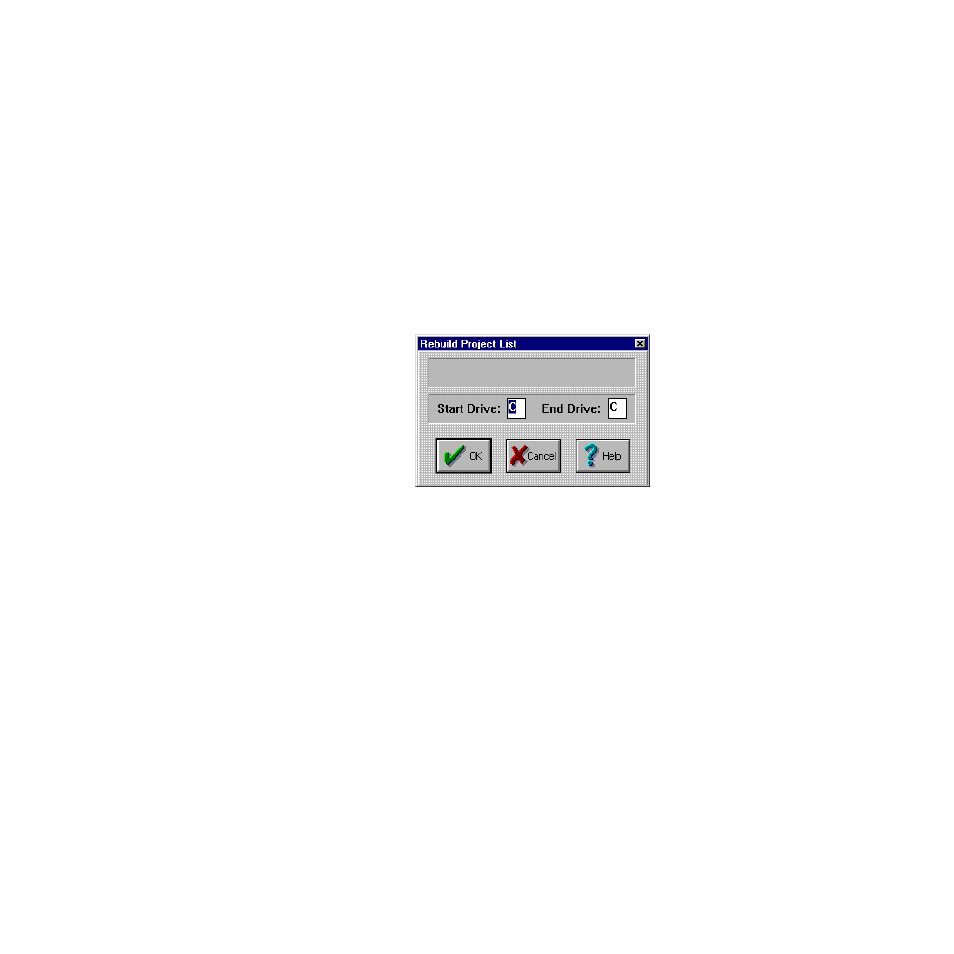
Chapter 3: Projects
LogicPro User’s Guide
28
Watlow Anafaze
Doc.# 28002-00 Rev 3.00
4.
Click on a Project in the box.
5.
Click
[OK]
. LogicPro automatically prompts you to
open a Resource and then a Program if any exist or to
create them. See Chapter 5, Programs.
6.
If you cannot find the Project you are looking for,
a)
Select
Build List
from the dialog box. The
Rebuild Project List
dialog box appears, as
shown in Figure 3.4.
b)
Enter a drive in the
Start Drive
and
End Drive
fields. LogicPro searches the drive(s) entered and
produces a list of all available projects.
Figure 3.4
Rebuild Project List Dialog Box
Copying
Projects
Projects, Resources and Programs are stored in files and
directories that can be copied to a floppy or another drive
location. However, the structure between these must be
maintained for LogicPro to read files correctly. Each Project
has its own directory with the same name as the project. Each
Resource also has its own directory with the same name as the
Resource; it is located in the associated Project directory.
Programs are composed of several files which are located in
the Resource directory.
