Inserting function blocks, Figure 8.4—function block dialog box – Watlow LogicPro User Manual
Page 105
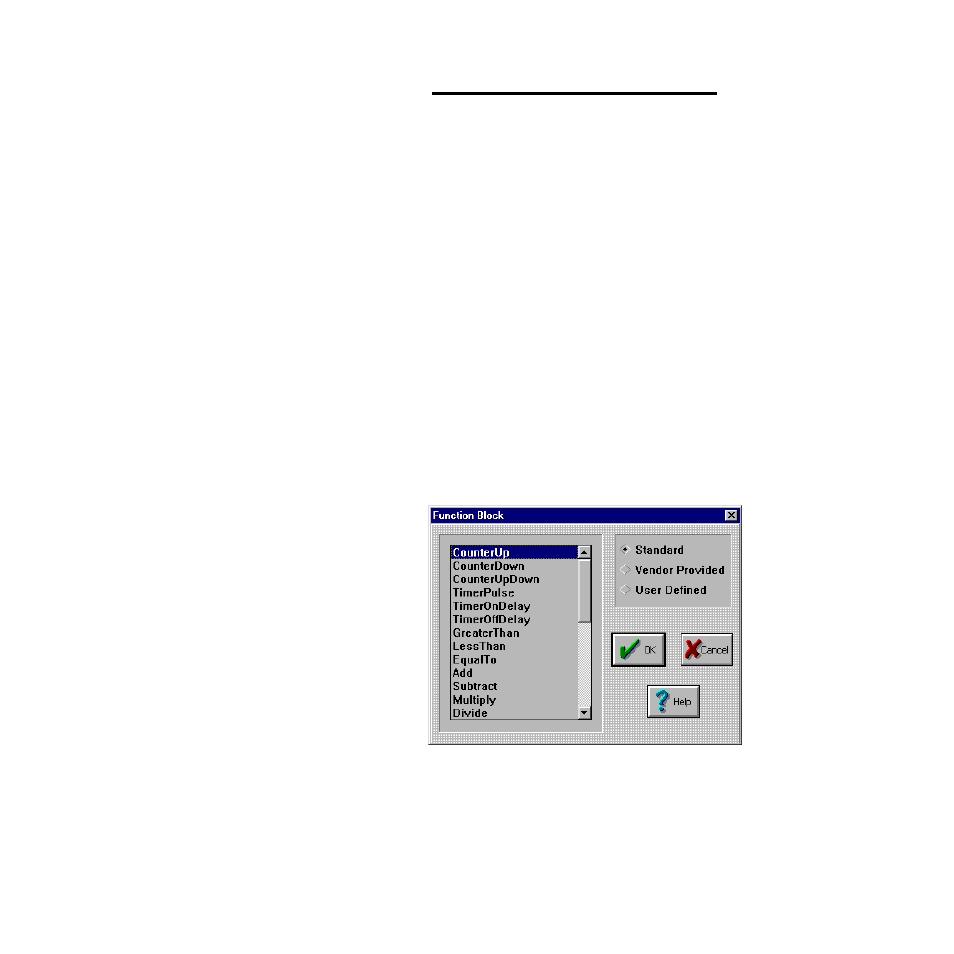
LogicPro User’s Guide
Chapter 8: Ladder Diagrams
Doc.# 28002-00 Rev 3.00
Watlow Anafaze
89
NOTE!
The coil must always be the last element on a
rung. The editor issues a warning when a user at-
tempts to put the coil anywhere else.
Inserting Function Blocks
To add a Function Block to a Ladder diagram:
1.
Select the
[Function Block]
tool. The
Function
Block
dialog box appears, as shown in Figure 8.4.
2.
Select the type of Function Block you want:
Standard
- or -
Vendor Provided
- or -
User Defined
3.
Select the name of the Function Block you want from the
list.
4.
Click
[OK]
.
5.
Click the location on the screen where you want to insert
the Function Block. The Function Block appears in that
location. See Figure 8.5 and Figure 8.6 on page 90.
Figure 8.4
Function Block Dialog Box
You can place Function Blocks on an existing rung with
elements on either side, as shown in Figure 8.6 on page 90, or
you can insert the block along with a new rung. In either case,
- 12LS Controller (111 pages)
- 8LS Controller (140 pages)
- 8PID Controller (55 pages)
- Addendum to EZwarePlus (50 pages)
- ANASCAN (62 pages)
- ANASOFT (95 pages)
- ANAWIN 2 (154 pages)
- ANAWIN 3 (23 pages)
- Calibrating Watlow Series 988 Family Process Controls (19 pages)
- CAS (98 pages)
- CAS200 (124 pages)
- CLS (180 pages)
- CLS200 (251 pages)
- CLS200, MLS300 and CAS200 (92 pages)
- Control Console (12 pages)
- CPC400 (230 pages)
- DIN-A-MITE Style A (9 pages)
- DIN-A-MITE Style B (14 pages)
- DIN-A-MITE Style C (22 pages)
- DIN-A-MITE Style D (9 pages)
- DIN-Mount Adapter Instruction Sheet, Rev A (1 page)
- Dual DAC (4 pages)
- EM Gateway (28 pages)
- E-Safe Hybrid Relay Rev B (4 pages)
- E-SAFE II Hybrid Power Switch (4 pages)
- EZwarePlus Programming (264 pages)
- EZ-ZONE PM (111 pages)
- EZ-ZONE PM PID (125 pages)
- EZ-ZONE PM Express Limit (34 pages)
- EZ-ZONE PM Express (35 pages)
- EZ-ZONE PM Integrated Controller (181 pages)
- EZ-ZONE RM Limit Module Rev C (127 pages)
- EZ-ZONE RMA Modul (79 pages)
- EZ-ZONE RMC (236 pages)
- EZ-ZONE RME (124 pages)
- EZ-ZONE RMH (161 pages)
- EZ-ZONE RUI/Gateway (62 pages)
- EZ-ZONE RM-Scanner-Modul (140 pages)
- EZ-ZONE ST (97 pages)
- F4 External Event Board - Rev.B (2 pages)
- HG Series Mercury Displacement Relay (6 pages)
- Mercury Relay or MDR Retrofit (13 pages)
- MICRODIN (24 pages)
- MICRODIN (106 pages)
