Deleting a resource, Figure 4.4—copy resource dialog box – Watlow LogicPro User Manual
Page 54
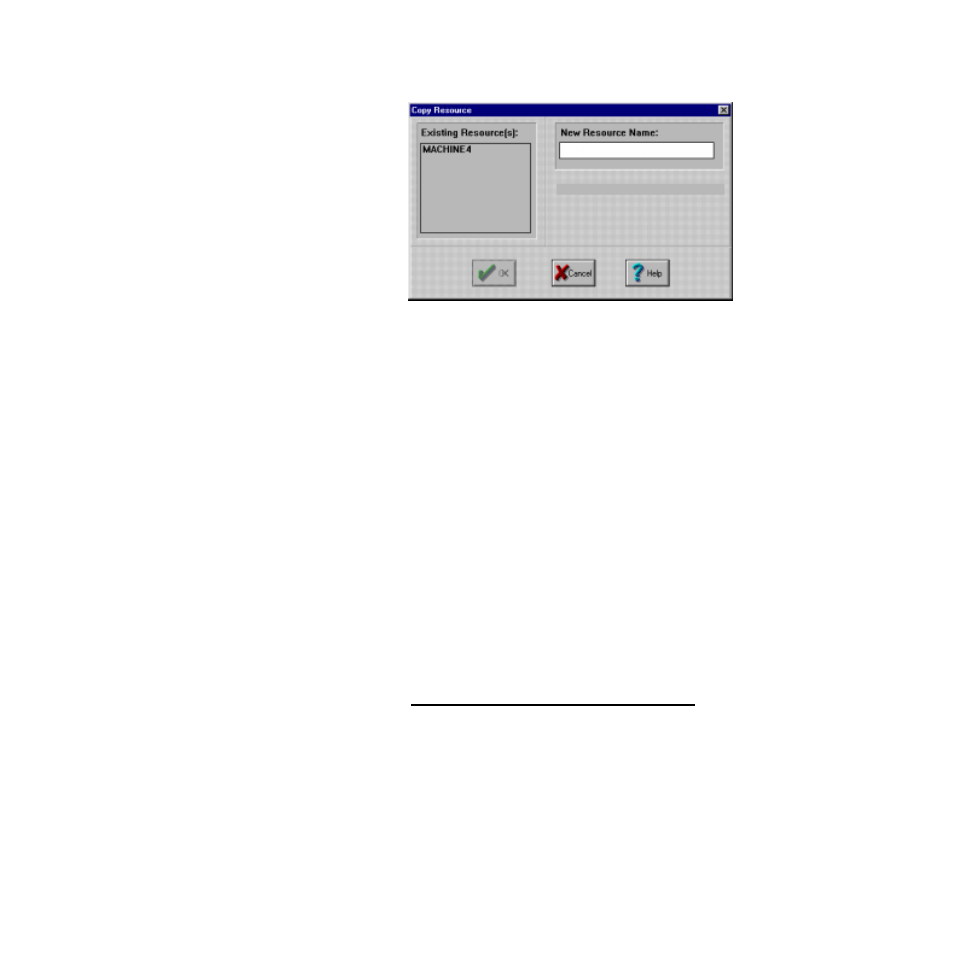
Chapter 4: Resources
LogicPro User’s Guide
38
Watlow Anafaze
Doc.# 28002-00 Rev 3.00
Figure 4.4
Copy Resource Dialog Box
Deleting a Resource
This option irreversibly removes an existing Resource from
the current Project.
1.
Select the
File
menu.
2.
Select
Delete
.
3.
Select
Resource
. The
Delete Resource
dialog box
appears, as shown in Figure 4.5 on page 39.
4.
Select the Resource or Resources you want to delete
from the list. You can delete multiple Resources
simultaneously. By default no Resources are selected
when the dialog box appears. Click on a Resource once
to select it. Click a second time to deselect it. Double
clicking an unselected Resource is equivalent to
selecting it and clicking
[OK]
.
5.
Click
[OK]
. A message dialog box appears to confirm
deletion of the Resource and all its Programs.
NOTE!
By clicking [OK], you remove the Resource name
from the list and delete all associated Program
files. There is no way to recover this information,
so be absolutely certain you want to delete these
files before you click [OK].
6.
Click
[OK]
to accept the deletion
– or –
Click
[Cancel]
to abort the deletion.
