Initial operation, Ethernet connection and configuration, Startup – Teledyne 9110E - Nitrogen Oxides Analyzer User Manual
Page 34
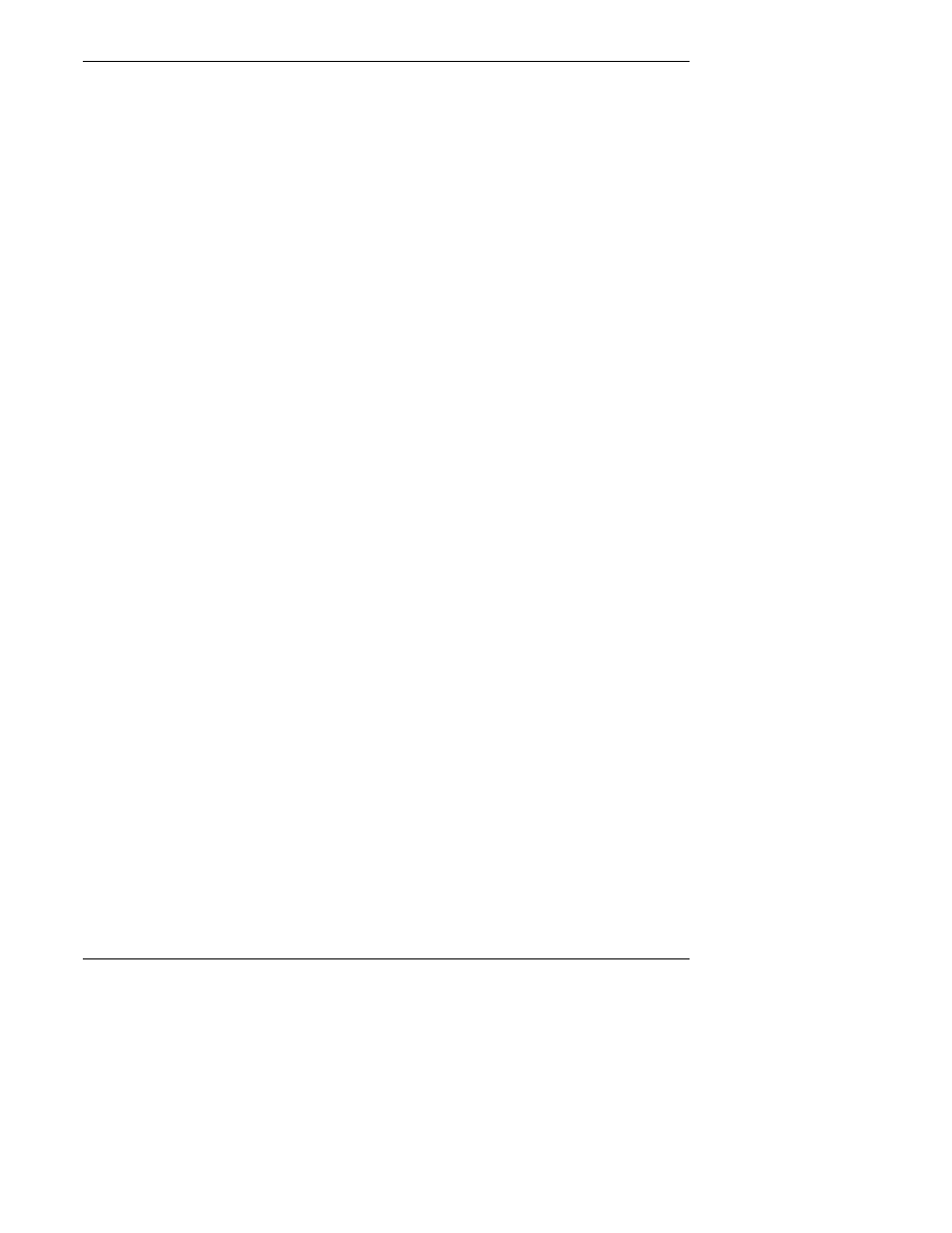
Getting Started
Model 9110E Instruction Manual
20
M9110E Rev B
speed, 8 data bits, no parity, 1 stop bit and Xon/Xoff flow control. Use the APICOM remote
control software that was included with the analyzer to connect to the instrument or use
any terminal emulation program. Refer to Section 6.9 of this manual for instructions on
configuration and usage of the serial port, Section 6.11 for remote operation of the
analyzer.
3.4.3. Ethernet Connection and Configuration
If your M9110E is equipped with an Ethernet option (described in Section 5.8.3), the
analyzer needs to be configured to match the network settings of your internal network.
Please change the first three of the following parameters to configure the Ethernet
functionality:
• (IP)
A static IP address (default value is 000.000.000.000).
• (GTWY)
A static network gateway IP address (default is 000.000.000.000).
• (SNET)
A subnet mask (default is 255.255.255.0).
• (PORT)
A TCP/IP port number (default is 3000, does not need to be changed).
Note that the M9110E currently does not support DHCP or dynamic IP addresses. All of the
above settings can be changed by following the procedure described in Section 6.9.9 of this
manual. To do this quickly, press the following keys on the analyzer’s front panel: SETUP
– MORE – COMM – INET and configure the individual items shown on the menu and listed
above.
3.5. Initial Operation
If you are unfamiliar with the theory of operation of the M9110E analyzer, we recommend
that you read Chapter 10 before proceeding. For information on navigating the analyzer’s
software menus, see the menu trees described in Appendix A.1.
3.5.1. Startup
After electrical and pneumatic connections are made, turn on the instrument and supply
power to the external pump. The exhaust and PMT cooler fans should start. The display
should immediately display a single, horizontal dash in the upper left corner of the display.
This will last approximately 30 seconds while the CPU loads the operating system. Once the
CPU has completed this activity, it will begin loading the analyzer firmware and configura-
tion data. During this process, a string of messages will appear on the analyzer’s front panel
display as shown in Figure 3-10. The analyzer should automatically switch to SAMPLE
mode after completing the boot-up sequence and start monitoring NO
X
, NO, NO
2
gases.
