Fujitsu Ricoh Fujitsu fi-7700 Document Scanner User Manual
Page 96
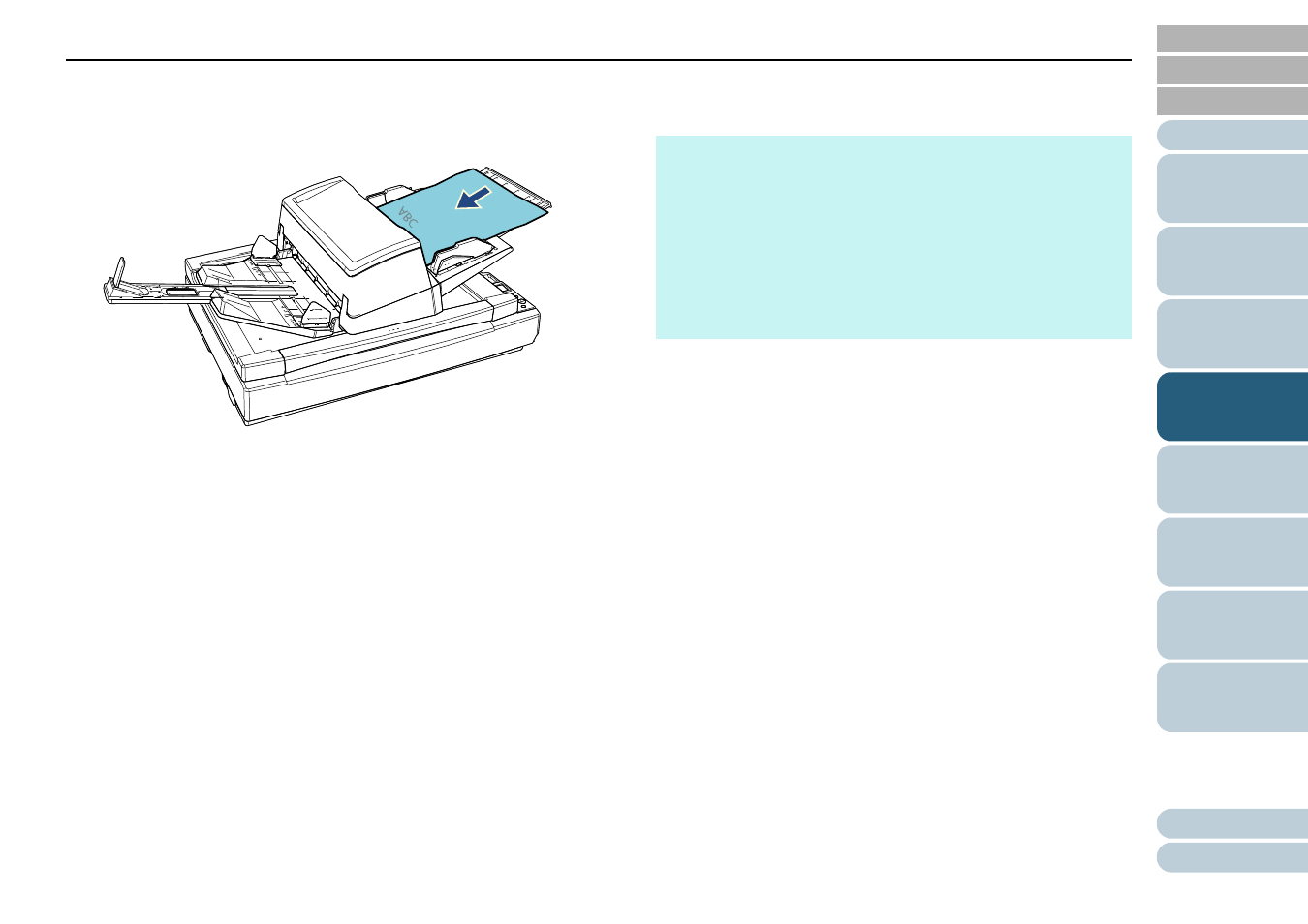
Chapter 4 Various Ways to Scan
96
2
Load a document in the ADF paper chute (feeder).
Load the document face-down in the ADF paper chute (feeder).
To scan a multi-layered transfer paper, position the bound edge first
when loading the paper.
3
Scan the document with the image scanning application.
For details, refer to the image scanning application manual.
After the document is scanned, the rollers inside the ADF keep
rotating, waiting for the next document to be loaded until the time
specified in the operator panel or Software Operation Panel.
4
Load the next document in the ADF paper chute (feeder).
The document is scanned.
5
until all documents are scanned.
Scanning will stop if no document is loaded within the set time.
HINT
Pressing the [Stop/Clear] button on the operator panel while the
scanner is waiting for the next document to be loaded will stop
the scan immediately.
When the Timeout time is set, the scanner will wait for the next
document to be loaded until the time specified for the Timeout
time elapses, even if you start scanning with no document in
the ADF paper chute (feeder).
When you use manual feeding frequently, the replacement
cycle of the consumables may be shortened.
