1 operator panel, Names and functions, Operator panel – Fujitsu Ricoh Fujitsu fi-7700 Document Scanner User Manual
Page 57: Appendix glossary introduction index contents top
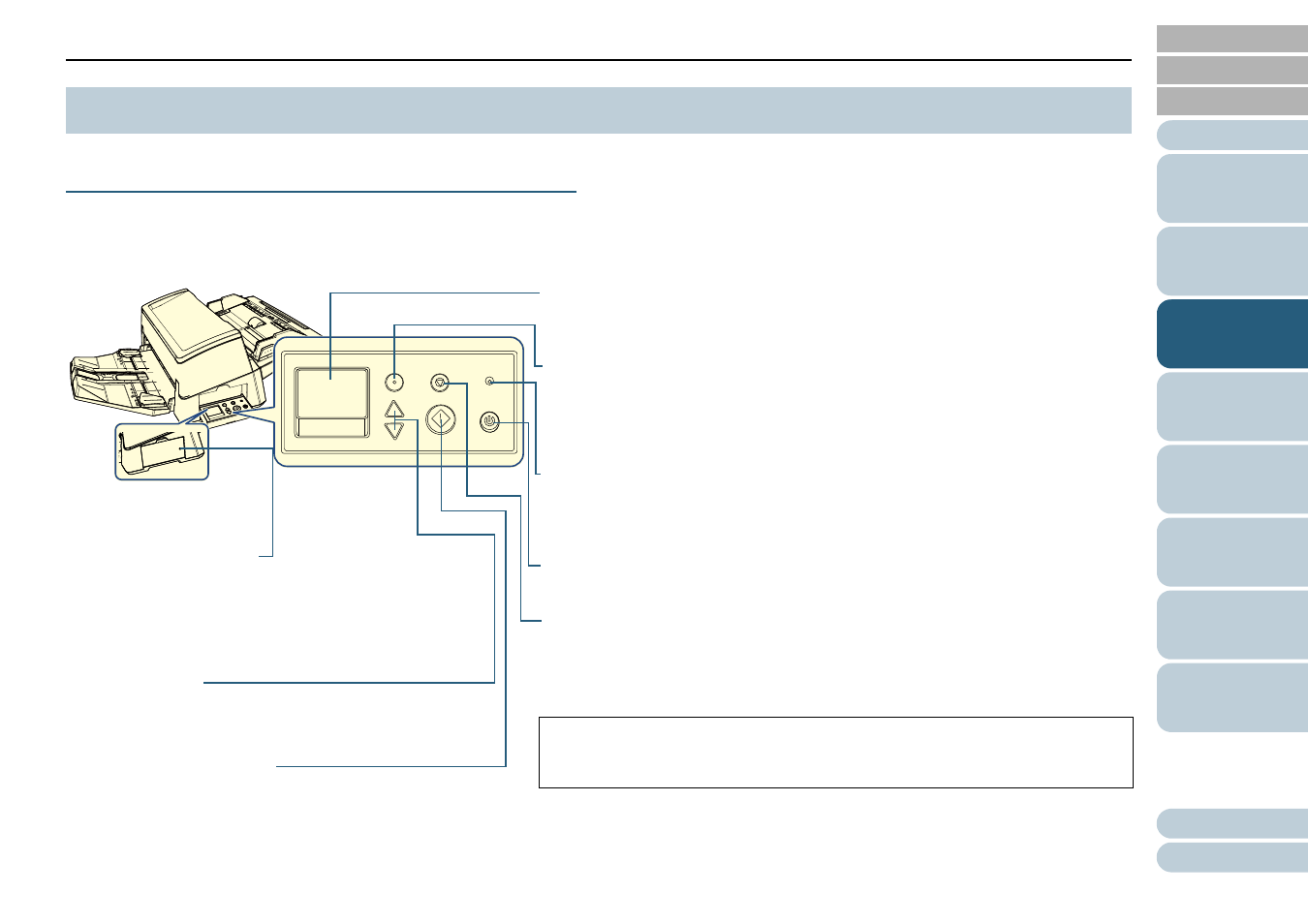
Chapter 3 How to Use the Operator Panel
57
The operator panel consists of an LCD, buttons and an LED indicator.
Names and Functions
■
fi-7600
The scanner carries an operator panel on each side. You can use whichever is convenient for you. The operator panel can be
fitted into the side of the scanner when it is not used.
3.1 Operator Panel
Menu
Scan/Enter
Check
Stop/Clear
LED Indicator
Lights in orange when an error occurs.
Flashes when the ADF is open, when consumables reach the end of their life cycle, or
when the value specified for the cleaning cycle or the regular maintenance time is
reached.
LCD
Indicates the status of the scanner.
Switches off when the scanner enters power saving mode.
[Stop/Clear] Button
Stops the scan immediately.
Cancels the selected item and returns to the previous screen. Clears the displayed
error indication.
Resets the page counter when pressed down for three seconds or longer.
[Scan/Enter] Button (*1)
Launches the linked application software.
Confirms the selected item.
Pauses the scan. Resumes the paused scan.
Ejects the document when a multifeed occurs.
[Power] Button
Turns the power on/off. Lights in green when the scanner is turned on.
[
]/[
] Button
Switches the number (No.00 to No.50/SOP) for the application
that is launched when the [Scan/Enter] button is pressed while
the [Ready] screen is displayed. Switches the selected item.
*1: For details about setup method for a scan using the [Scan/Enter] button, refer to
the scanner driver's Help or
"Using a Button on the Scanner to Start Scanning"
.
[Menu] Button
Configures various types of scanning operations.
Determines whether or not to memorize the pattern if pressed when a multifeed
occurs.
Determines whether to enable or disable paper protection if pressed when a scanning
operation is stopped due to paper protection.
Status Indicator (LED)
Allows you to check the scanner status while the operator
panel is fitted into the side.
Lights in orange when an error occurs.
Flashes when the ADF is open, when consumables reach the
end of their life cycle, or when the value specified for the
cleaning cycle or the regular maintenance time is reached.
When the operator panel is
fitted into the side of the
scanner
