Specifying an area not to detect multifeed, Appendix glossary introduction index contents top – Fujitsu Ricoh Fujitsu fi-7700 Document Scanner User Manual
Page 204
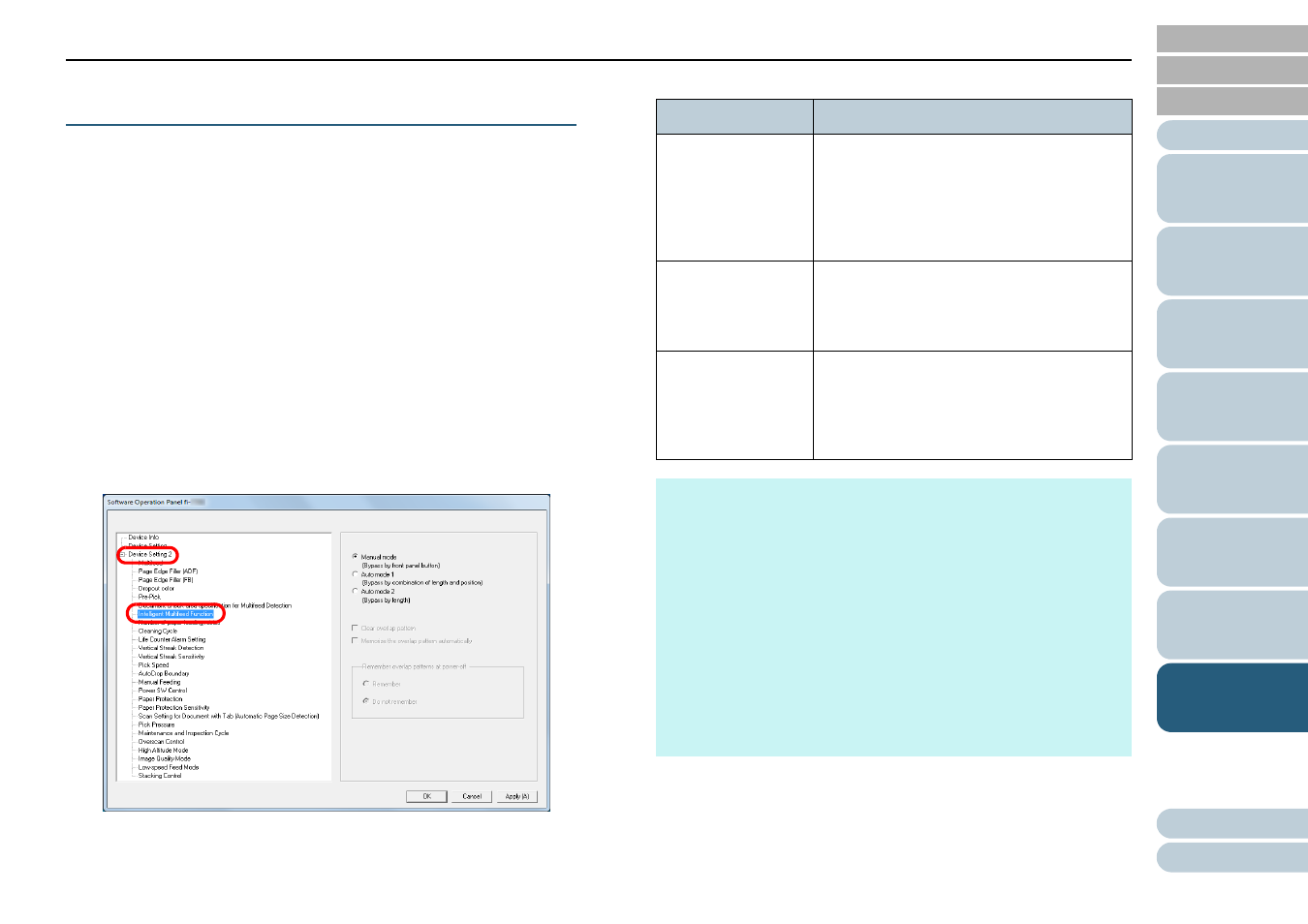
Chapter 8 Operational Settings
204
Specifying an Area Not to Detect Multifeed
[Intelligent Multifeed Function]
When there is paper of the same size attached to a
designated location on the page, the scanner memorizes the
location of the attachment and can be configured not to detect
multifeeds for that location. Note that you first need to select
[Check Overlapping (Ultrasonic)] or [Check Overlapping and
length] in either the scanner driver or the multifeed detection
setting in
"Specifying a Multifeed Detection Method
.
1
Start up the Software Operation Panel.
"8.1 Starting Up the Software Operation Panel"
.
2
From the listing on the left, select [Device Setting 2]
[Intelligent Multifeed Function].
3
Specify an operation mode.
For details about the procedure after this step, refer to
Multifeed for a Set Pattern" (page 99)
.
Mode
Description
Manual mode
Ignores the multifeed when you load the
documents back in the ADF paper chute
(feeder) and scan them again.
Does not memorize the size or location of
the paper attachment when a multifeed is
detected.
Auto mode 1
Memorizes the size and location of the
paper attachment when a multifeed is
detected. The memorized pattern is ignored
from the next scan.
Auto mode 2
Memorizes the size of the paper attachment
when a multifeed is detected. The
memorized pattern (including any length
less than the attachment) is ignored from
the next scan.
HINT
By selecting the [Clear overlap pattern] check box, you can
erase the overlapping patterns (length, position) that were
memorized in Auto mode.
By selecting the [Memorize the overlap pattern automatically]
check box, you can enable the function for memorizing an
overlap pattern when overlapped documents are detected in
Auto mode.
In [Remember overlap patterns at power-off], you can select
whether or not to keep the overlap pattern upon turning the
power off. When [Remember] is selected, you can use eight of
the most recent patterns the next time the scanner is powered
on.
This setting can also be configured with the operator panel.
