Appendix glossary introduction index contents top – Fujitsu Ricoh Fujitsu fi-7700 Document Scanner User Manual
Page 101
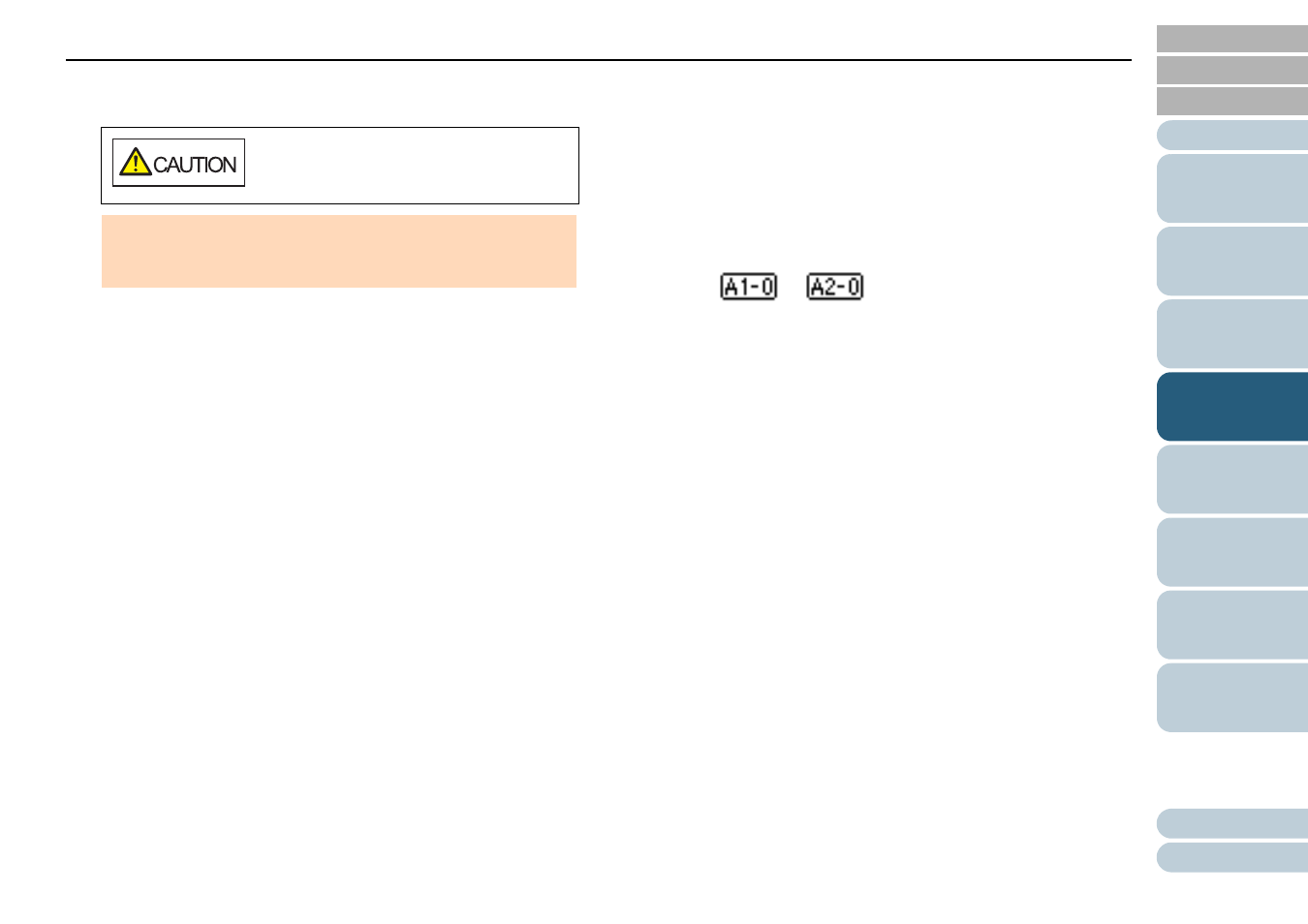
Chapter 4 Various Ways to Scan
101
2
If you open the ADF to remove the document, close it.
For details, refer to
"1.4 Opening/Closing the ADF" (page 24)
3
Load the documents back in the ADF paper chute
(feeder).
If a multifeed by difference in length is detected,
press the [Scan/Enter] button or perform a scan from the computer
(do not press the [Menu] button).
If there is an attachment which is likely to be the cause of the
multifeed error, then proceed to the next step.
4
Press the [Menu] button and confirm that the LCD displays [Do
not detect] or [Remember], and then either press the [Scan/
Enter] button or perform a scan from the computer.
From this point, note that the indication on the LCD switches between
[Detect]
[Do not detect] or [Remember]
[Do not remember] every
time you press the [Menu] button. When [Do not detect] or
[Remember] is displayed, the scanner operates in each mode as
follows:
Manual mode (Bypass by front panel button)
Scans the next sheet without multifeed detection, and from the
second sheet, multifeeds are detected based on the setting
configured in the scanner driver or the Software Operation Panel.
Auto mode 1 (Bypass by combination of length and position)
Memorizes the length and location of the paper attachment that
was detected as multifeed, and continues scanning. When a paper
attachment of a similar pattern is detected, multifeed detection is
automatically suppressed.(*1)(*2)
Auto mode 2 (Bypass by length)
Memorizes the length of the longest paper attachment that was
detected as multifeed, and continues scanning. When a paper
attachment of the same length or shorter is detected, multifeed
detection is automatically suppressed.(*2)
*1: Eight overlap patterns can be memorized in this mode. When it
exceeds this limit, the first pattern that was memorized is
erased from the memory.
*2: To erase the memorized overlap patterns and the longest
overlap length, use [13: iMFF Setting] on the [Settings Menu]
screen of the operator panel, or Software Operation Panel.
After erasing is completed, the indication on the LCD changes
to
or
. This allows you to erase multifeed
patterns and the longest overlap length that were not supposed
to be memorized. Be careful with this operation because all
memorized patterns will be erased.
Be careful not to get your fingers caught
when closing the ADF.
ATTENTION
Confirm that the ADF is closed properly. Otherwise, the document
may not be fed into the ADF.
