Appendix glossary introduction index contents top – Fujitsu Ricoh Fujitsu fi-7700 Document Scanner User Manual
Page 93
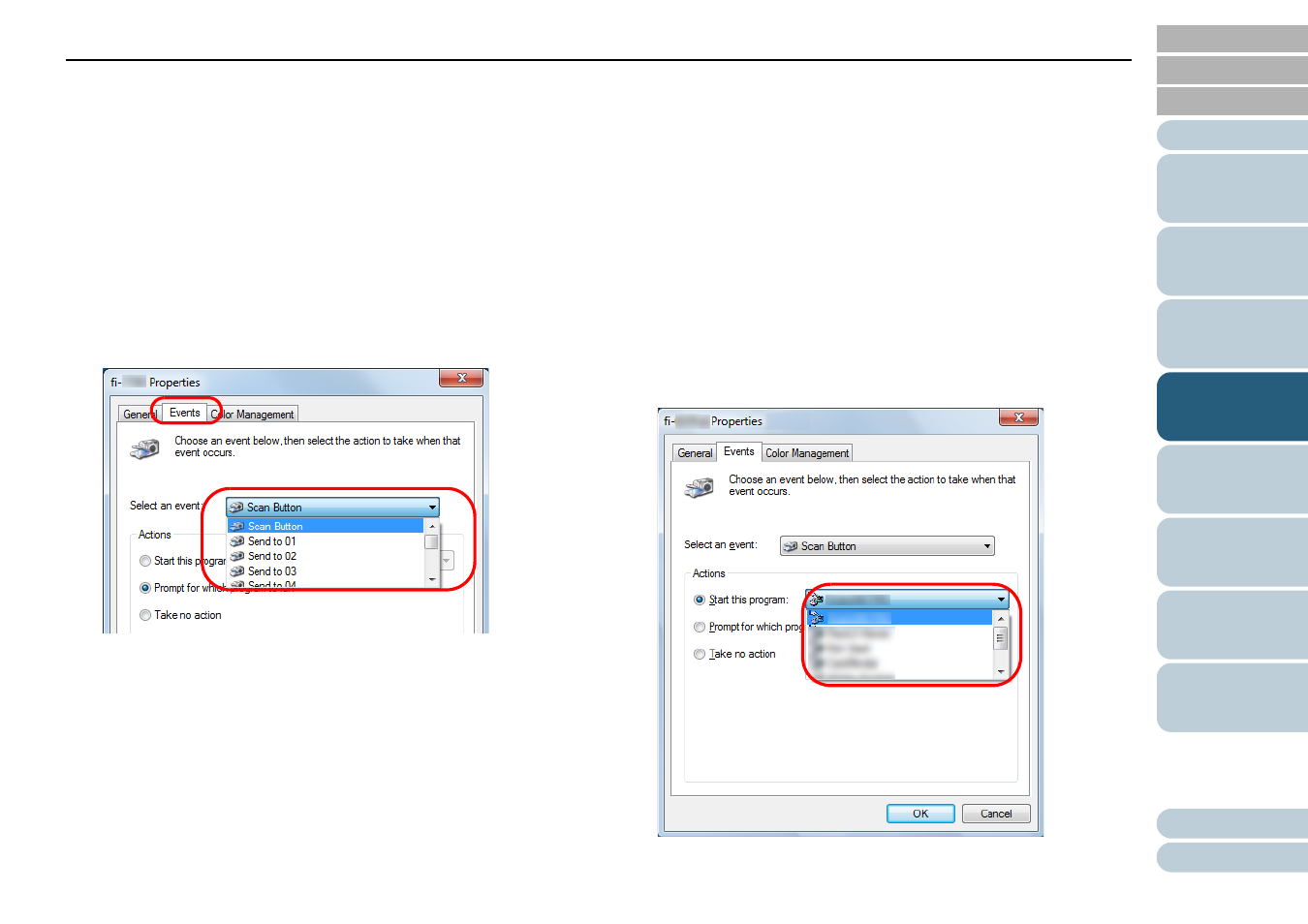
Chapter 4 Various Ways to Scan
93
Windows 11
Click [Start] menu
[All apps]
[Windows Tools] and double-
click [Control Panel].
3
Click [View devices and printers].
The [Devices and Printers] window appears.
4
Right-click on the scanner icon, and select [Scan
properties] from the displayed menu.
The properties window of the scanner appears.
5
Click the [Events] tab and select an event.
From the [Select an event] drop-down list, select an event from which
you want to launch an application.
In this function, the following events can be specified:
The event you select is linked with the settings described in
[Scan Button]
Select this event when you press the [Scan/Enter] button with
the application number "F00" displayed on the operator panel of
the scanner.
[Send to 01] to [Send to 50]
Select one of the events when you press the [Scan/Enter] button
with the application number from "F01" to "F50" displayed on the
operator panel of the scanner.
6
Select an action and an application to be launched by the
scanner button event.
Click [Start this program] under [Actions], and select an application
from the drop-down list on the right.
