For details, refer to, Appendix glossary introduction index contents top – Fujitsu Ricoh Fujitsu fi-7700 Document Scanner User Manual
Page 194
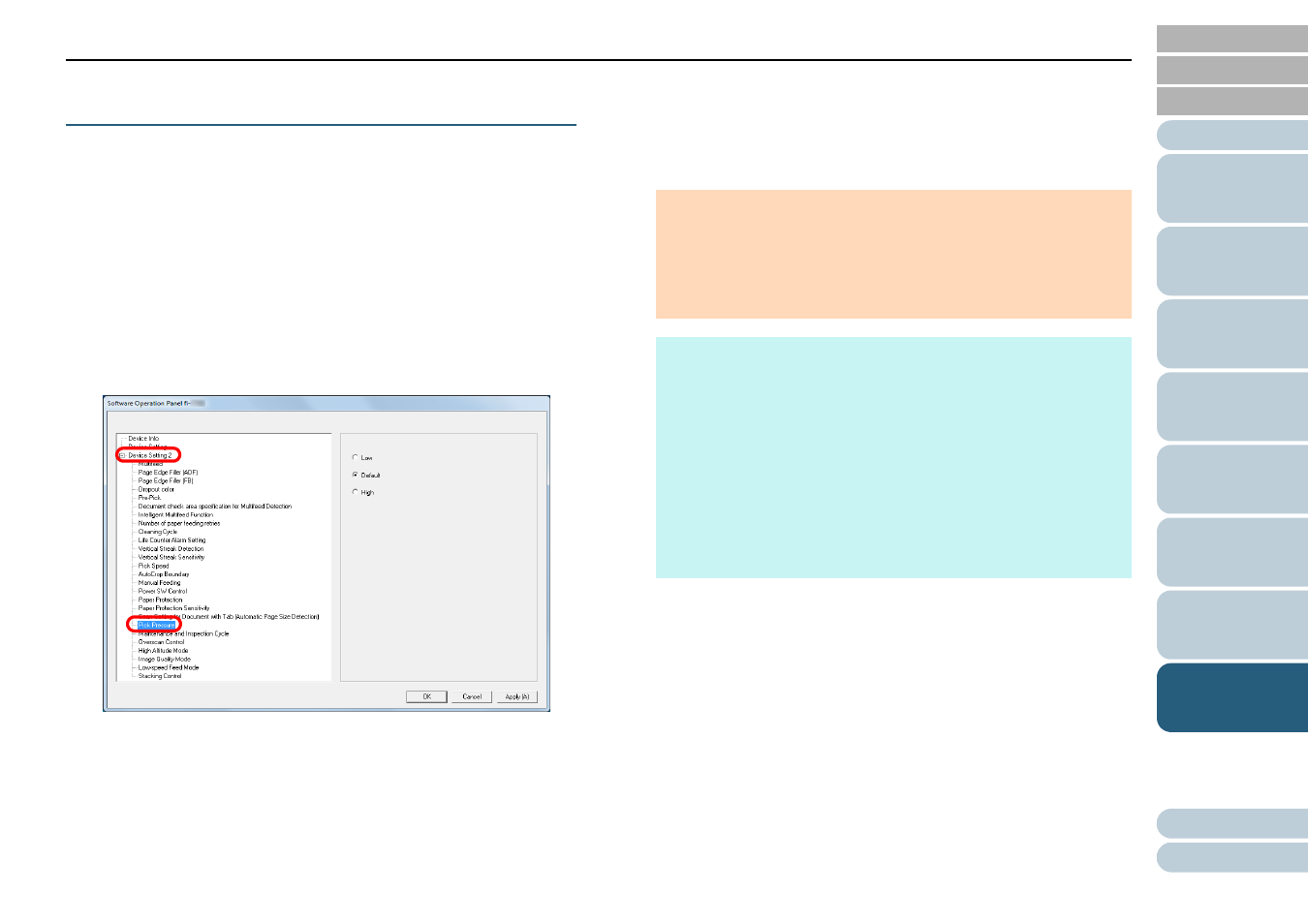
Chapter 8 Operational Settings
194
Adjusting the Paper Picking Pressure [Pick
Pressure]
When scanning thin paper or when paper is not being fed
smoothly and the pick rollers repetitively rotate aimlessly until
paper is fed, adjusting the paper picking pressure improves
the performance of the scan.
1
Start up the Software Operation Panel.
"8.1 Starting Up the Software Operation Panel"
.
2
From the listing on the left, select [Device Setting 2]
[Pick Pressure].
3
Set the pick pressure for feeding paper.
Low: Select this option for thin paper.
Default: Default paper picking pressure. Keep this setting for normal
use.
High: Select this option for thick or curled paper.
ATTENTION
Scanning thin paper with [High] selected may cause a paper
jam.
Scanning thick paper with [Low] selected may not feed the
paper properly, making the pick rollers repetitively rotate
aimlessly.
HINT
Selecting [High] strengthens the feeding force of the pick
rollers, feeding hard-to-feed documents quickly.
The [High] option is effective for scanning relatively thick
documents.
Selecting [Low] allows you to feed thin paper. However, if you
scan a document with a paper type that is not recommended,
make sure you test the same type of paper first to check if the
document can be scanned.
The [Low] option is effective for scanning relatively thin
documents.
This setting can also be configured with the operator panel.
