Cropping the image boundary [autocrop boundary – Fujitsu Ricoh Fujitsu fi-7700 Document Scanner User Manual
Page 189
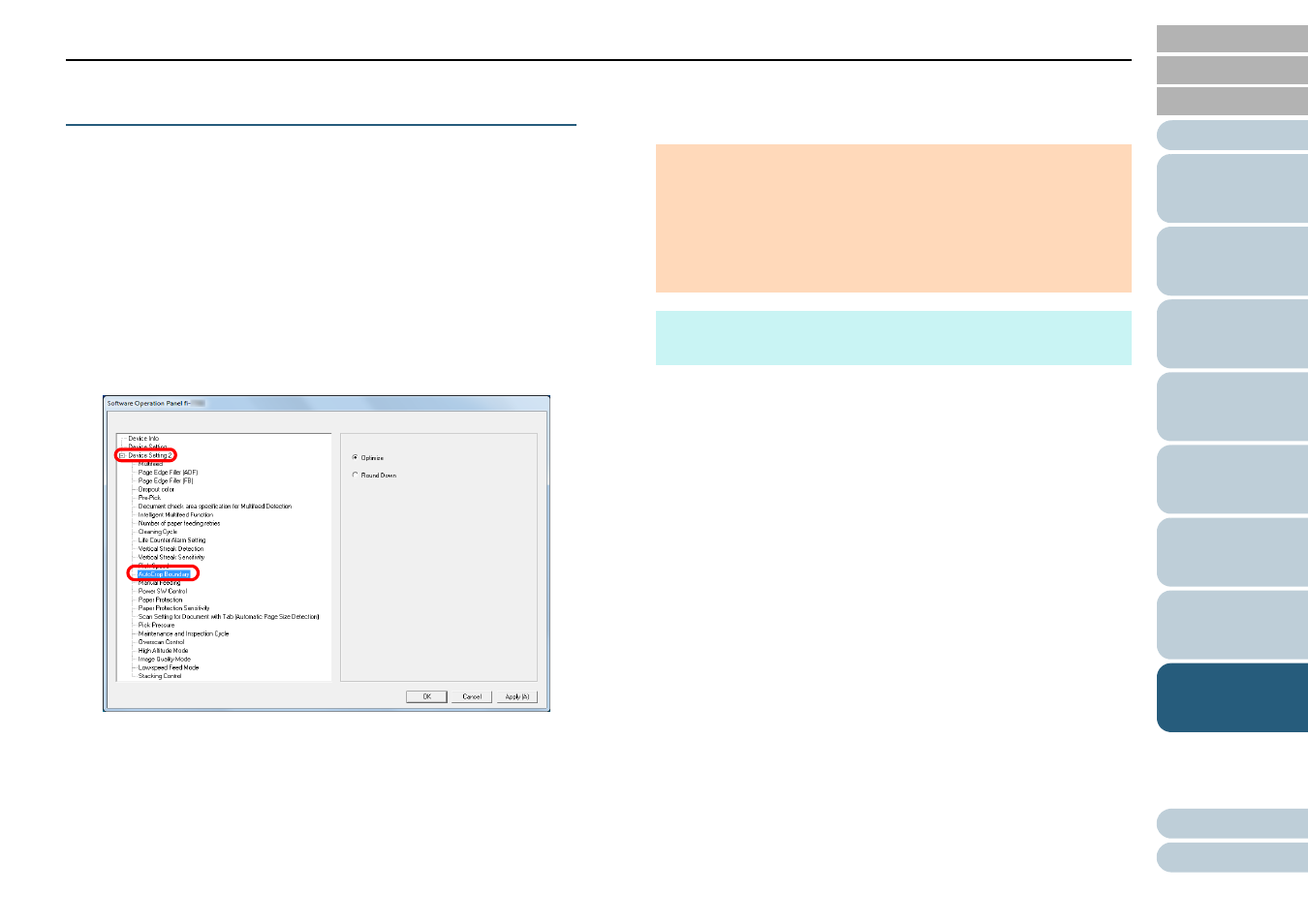
Chapter 8 Operational Settings
189
Cropping the Image Boundary
[AutoCrop Boundary]
Some fractional data may be generated in the images in the
process of scanning. You can specify whether to include or
exclude such fractional data by using the "AutoCrop
Boundary" function.
1
Start up the Software Operation Panel.
"8.1 Starting Up the Software Operation Panel"
.
2
From the listing on the left, select [Device Setting 2]
[AutoCrop Boundary].
3
Select whether to include or exclude the fractional data.
Select [Optimize] to prevent any exclusion of fractional data from
scanned images.
ATTENTION
While selecting [Optimize] can prevent data loss, a shadow
may appear near the right edge.
When you scan a document with text near the right edge while
[Round Down] is selected, some pixel data there may be lost.
For details about setting automatic page size detection, refer to
the scanner driver's Help.
HINT
This setting is only applied in black & white mode.
