R to, Appendix glossary introduction index contents top – Fujitsu Ricoh Fujitsu fi-7700 Document Scanner User Manual
Page 69
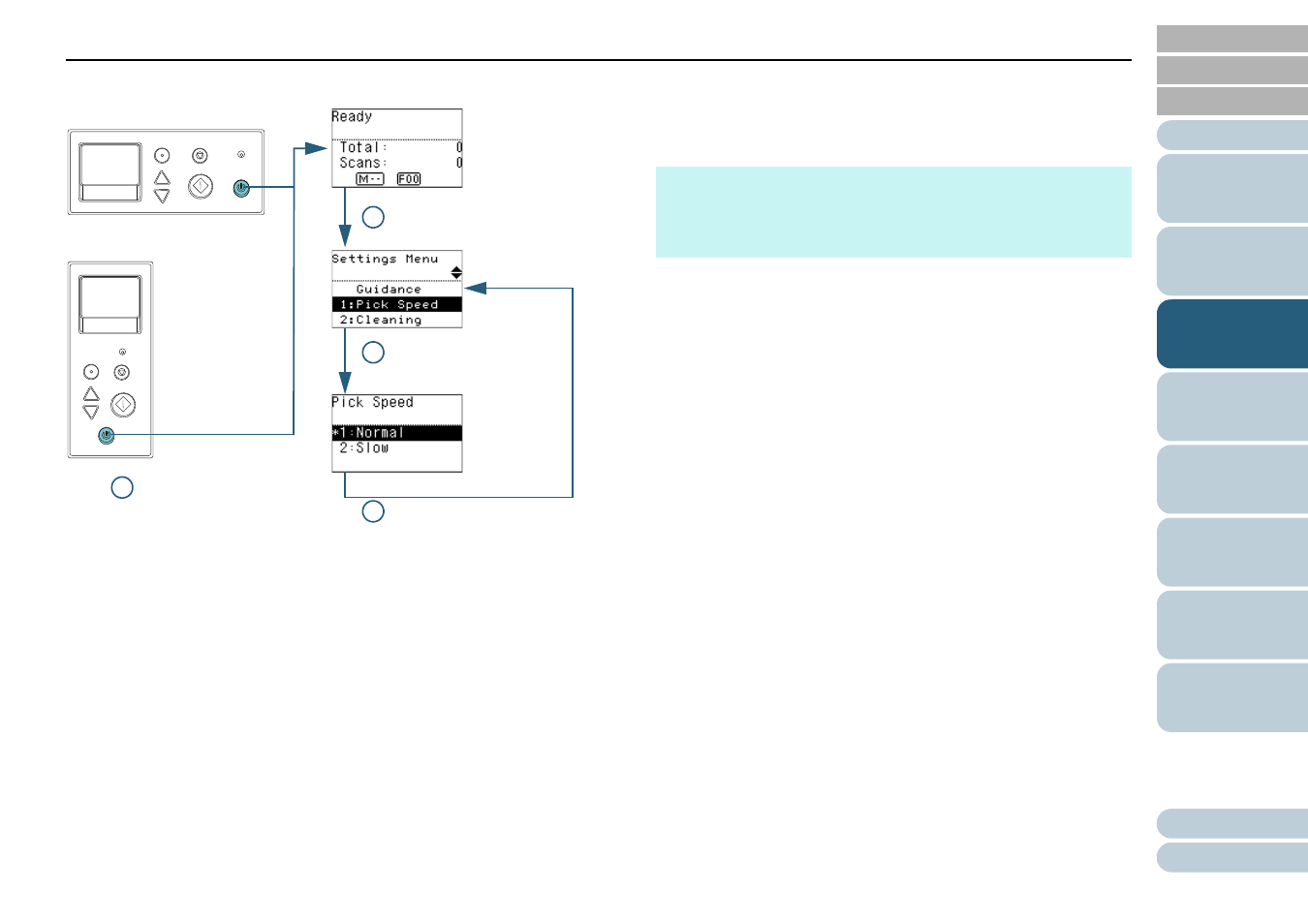
Chapter 3 How to Use the Operator Panel
69
■
Operational Settings
1
Press the [Power] button on the operator panel.
The [Ready] screen is displayed on the LCD.
2
Press the [Menu] button.
The [Settings Menu] screen is displayed on the LCD.
3
Press the [
] or [
] button and select a setting item, then
press the [Scan/Enter] button to confirm.
For more details about the setting items, refer to
in the Settings Menu" (page 72)
.
The selected item is displayed on the LCD.
4
Press the [
] or [
] button and select a parameter, then
press the [Scan/Enter] button to confirm.
For more details about the setting parameters, refer to
Configurable in the Settings Menu" (page 72)
.
If the [Settings Menu] screen is displayed on the LCD, it indicates
that the setup has been completed.
If the LCD displays a setting item, repeat step
until it shows the
[Settings Menu] screen.
2 [Menu] Button
3 [
]/[
] Button
[Scan/Enter] Button
4 [
]/[
] Button
[Scan/Enter] Button
1 [Power] Button
Menu
Scan/Enter
Check
Powe
Power
Stop/Clear
Menu
Scan/Enter
Check
Power
Stop/Clear
[fi-7600]
[fi-7700/fi-7700S]
HINT
"*" is displayed for the factory default setting.
When you select an item in the screen, the parameter currently
selected is highlighted.
