8 setting up the stacker, Setting up the stacker, Appendix – Fujitsu Ricoh Fujitsu fi-7700 Document Scanner User Manual
Page 30: Glossary introduction index contents top
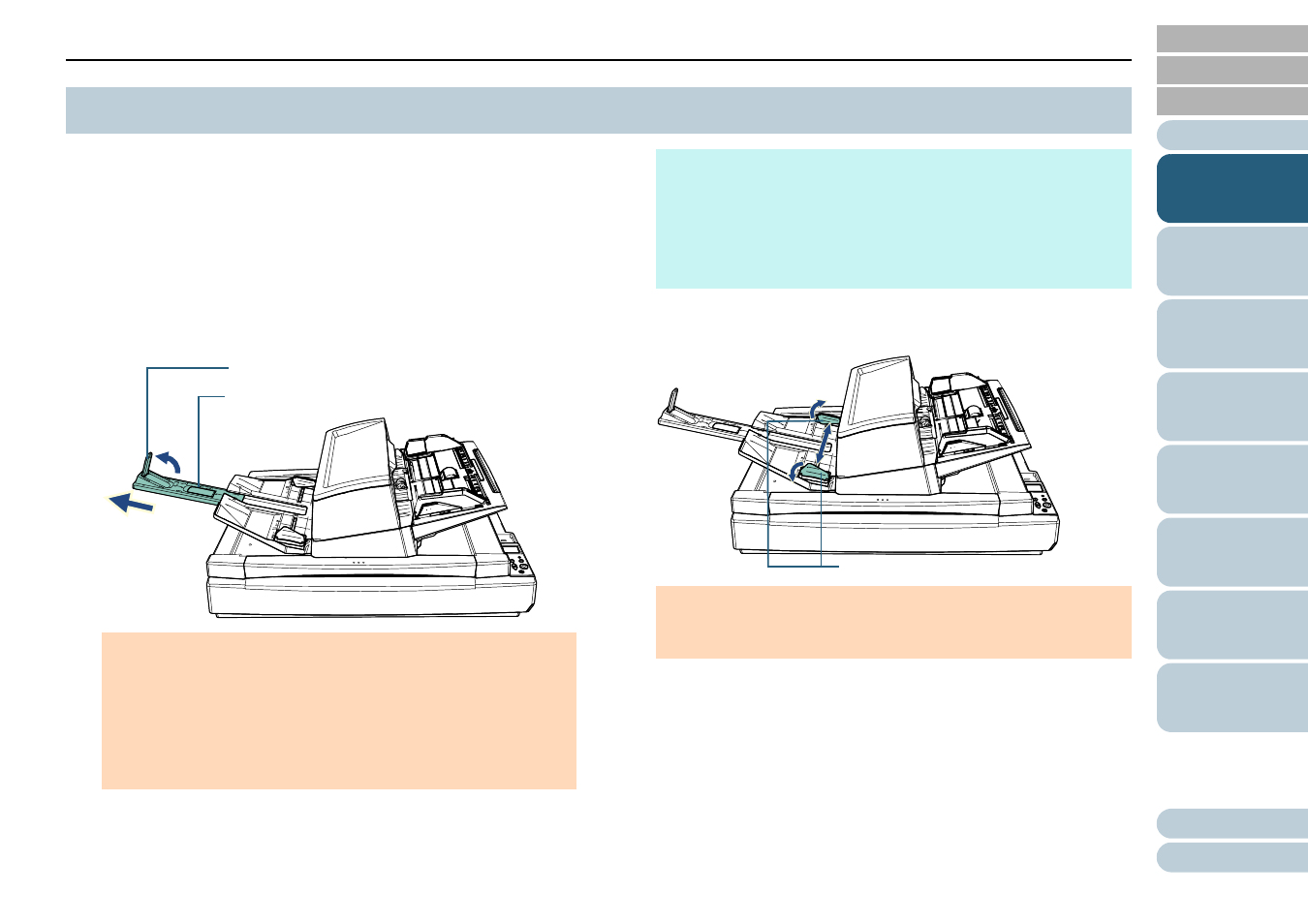
Chapter 1 Scanner Overview
30
Documents loaded in the ADF paper chute (feeder) are
ejected onto the stacker one by one when scanning starts.
Using the stacker extension and the stacker side guides as
described in the following procedure will keep the documents
straight and stack them neatly.
1
Pull out the stacker extension and adjust it to the length of
the document, and then lift up the stopper to stop the
document.
2
Lift up the stacker side guides and adjust the distance
between them to the width of the documents.
1.8 Setting Up the Stacker
ATTENTION
Do not hold the stopper to pull out the stacker extension. The
stopper may be damaged.
Make sure the distance between the stopper and the sheet
ejection outlet is longer than the length of the documents. If you
place the stopper so that there is little space between the
stopper and the ejected documents, ejected documents can be
stacked neatly.
Stopper
Stacker Extension
HINT
When scanning short documents such as business cards, lift up
the right stopper.
When scanning documents longer than A3 size, pull out the
stacker extension all the way without lifting up the stopper.
When scanning A4/Letter landscape documents, if you lift up
the right stopper, ejected documents can be stacked neatly.
ATTENTION
Make sure the distance between the stacker side guides are wider
than the width of the documents.
Stacker Side Guides
