Fujitsu Ricoh Fujitsu fi-7700 Document Scanner User Manual
Page 184
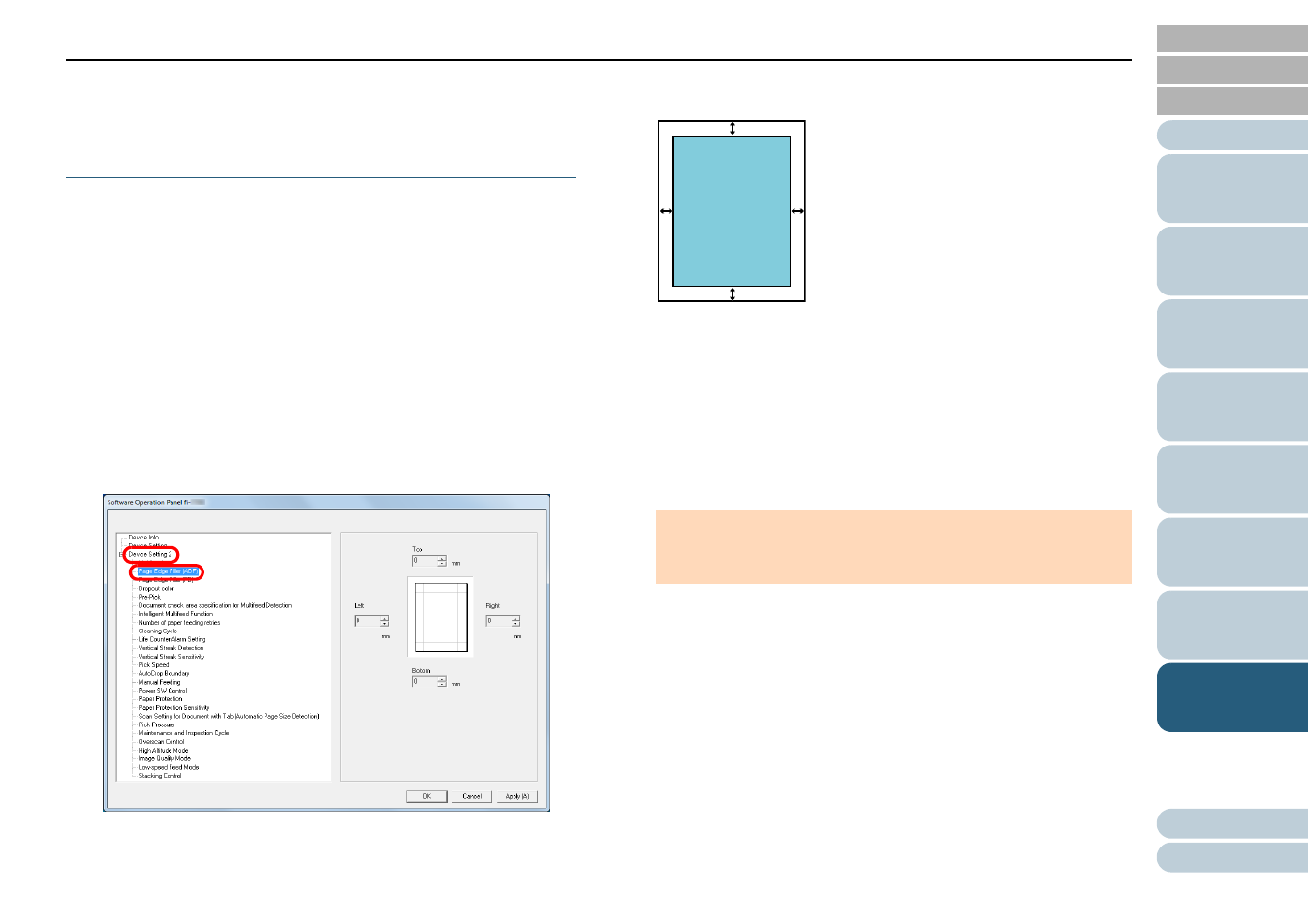
Chapter 8 Operational Settings
184
Removing Shadows/Streaks that Appear around
the Scanned Image
[Page Edge Filler (ADF)]/[Page Edge Filler (FB)]
(fi-7700/fi-7700S)
Depending on the condition of the documents that you scan,
the shadow of the document may appear as black streaks.
In that case, you can improve the image quality around the
edges of the document by using the "Page Edge Filler"
function to fill in the edges.
1
Start up the Software Operation Panel.
"8.1 Starting Up the Software Operation Panel"
.
2
From the listing on the left, select [Device Setting 2]
[Page Edge Filler (ADF)] or [Page Edge Filler (FB)] (fi-
7700/fi-7700S).
3
Specify the width of each margin to fill in: top/bottom/left/
right.
The specified area is filled in white or black, according to the
background color.
ATTENTION
Note that if the target range of Page Edge Filler is too wide, some
characters near the edge may appear missing.
L
R
T
B
ADF
T: top = 0 to 15 mm
B: bottom = -7 to 7 mm
R: right = 0 to 15 mm
L: left = 0 to 15 mm
FB [fi-7700/fi-7700S]
T: top = 0 to 15 mm
B: bottom= 0 to 15 mm
R: right = 0 to 15 mm
L: left = 0 to 15 mm
(in 1 mm increments)
Image
Area
