Fujitsu Ricoh Fujitsu fi-7280 Color Duplex Document Scanner User Manual
Operator's guide
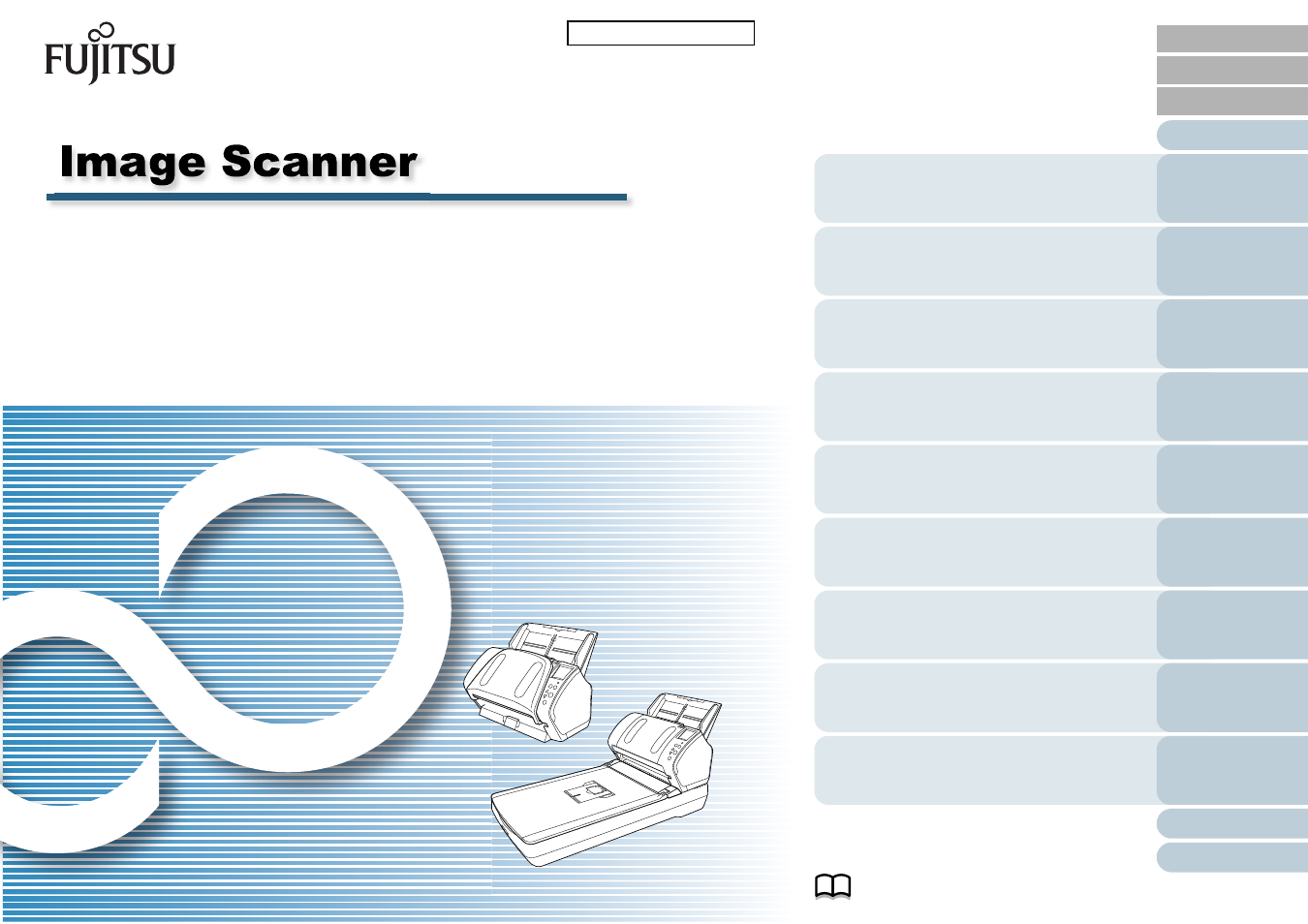
Explains how to configure settings in the
Software Operation Panel.
Explains about troubleshooting.
Explains how to replace the consumables.
Explains how to clean the scanner.
Explains about various ways of scanning.
Explains how to use the Operator Panel.
Explains about the setting items in the
scanner drivers.
Explains how to load documents on the
scanner.
Explains the names and functions of parts
and basic scanner operation.
fi-7160/fi-7260/fi-7180/fi-7280
P3PC-4292-01ENZ0
Operator's Guide
Thank you for purchasing our image scanner.
This manual explains about the basic operations and handling of the scanner.
For information on scanner installation, connection and software installation,
refer to "Getting Started".
Table of contents
Document Outline
- How to Use This Manual
- Introduction
- Conventions
- Contents
- Chapter 1 Scanner Overview
- 1.1 Main Features
- 1.2 Parts and Functions
- 1.3 Turning the Power ON/OFF
- 1.4 Opening/Closing the ADF
- 1.5 Opening/Closing the Document Cover (fi-7260/fi-7280)
- 1.6 Setting Up the ADF Paper Chute (Feeder)
- 1.7 Setting Up the Stacker
- 1.8 Power Saving Mode
- 1.9 Basic Flow of Scanning Operation
- 1.10 Image Scanning Application
- 1.11 Centralized Management of Scanners
- Chapter 2 How to Load Documents
- Chapter 3 Configuring the Scan Settings
- Chapter 4 How to Use the Operator Panel
- Chapter 5 Various Ways to Scan
- Chapter 6 Daily Care
- Chapter 7 Replacing the Consumables
- Chapter 8 Troubleshooting
- 8.1 Paper Jam
- 8.2 Error Indications on Operator Panel
- 8.3 Troubleshooting
- Scanner cannot be powered ON.
- The LCD and the [Power] button light switch OFF.
- Scanning does not start.
- Scanning takes a long time.
- Image quality is poor when scanning pictures/photos in black & white.
- Quality of scanned text or lines is unsatisfactory.
- Images are distorted or not clear.
- Vertical streaks appear on the scanned image.
- An error (error code "U0:10", "U4:40" or "U5:4A") is already displayed in the LCD after power-on.
- Multifeed error occurs frequently.
- Situation in which the document is not fed into the ADF occurs frequently.
- Paper protection is set off frequently.
- Paper jams/pick errors occur frequently.
- Scanned images turn out elongated.
- A shadow appears at the top or the bottom of the scanned image.
- There are black traces on the document.
- The Carrier Sheet is not fed smoothly. / Paper jams occur.
- Part of the image appears missing when using the Carrier Sheet.
- 8.4 Before You Contact the Scanner Service Provider
- 8.5 Checking the Product Labels
- Chapter 9 Operational Settings
- 9.1 Starting Up the Software Operation Panel
- 9.2 Password Setting
- 9.3 Configuration Items
- 9.4 Settings Related to Sheet Counters
- 9.5 Settings Related to Scanning
- Adjusting the Position to Start the Scan [Offset/Vertical magnification Adjustment]
- Removing Shadows/Streaks that Appear around the Scanned Image [Page Edge Filler (ADF)]/[Page Edge Filler (FB)] (fi-7260/fi-7280)
- Removing a Color from the Scanned Image [Dropout color]
- Shortening the Scanning Intervals [Pre-Pick]
- Number of Paper Feeding Retries
- Document Feed Speed [Pick Speed]
- Cropping the Image Boundary [AutoCrop Boundary]
- Protecting the Documents from Being Damaged [Paper Protection]
- Specifying the Sensitivity Level for Paper Protection [Paper Protection Sensitivity]
- Scanning Thick Plastic Cards [Feed Mode] (fi-7180/fi-7280)
- Scanning at High Altitude [High Altitude Mode]
- 9.6 Settings Related to Multifeed Detection
- 9.7 Settings Related to Waiting Time
- 9.8 Settings Related to Power ON/OFF
- 9.9 Settings Related to Scanner Maintenance
- Appendix
- Glossary
- Index
