Appendix glossary introduction index contents top – Fujitsu Ricoh Fujitsu fi-7700 Document Scanner User Manual
Page 75
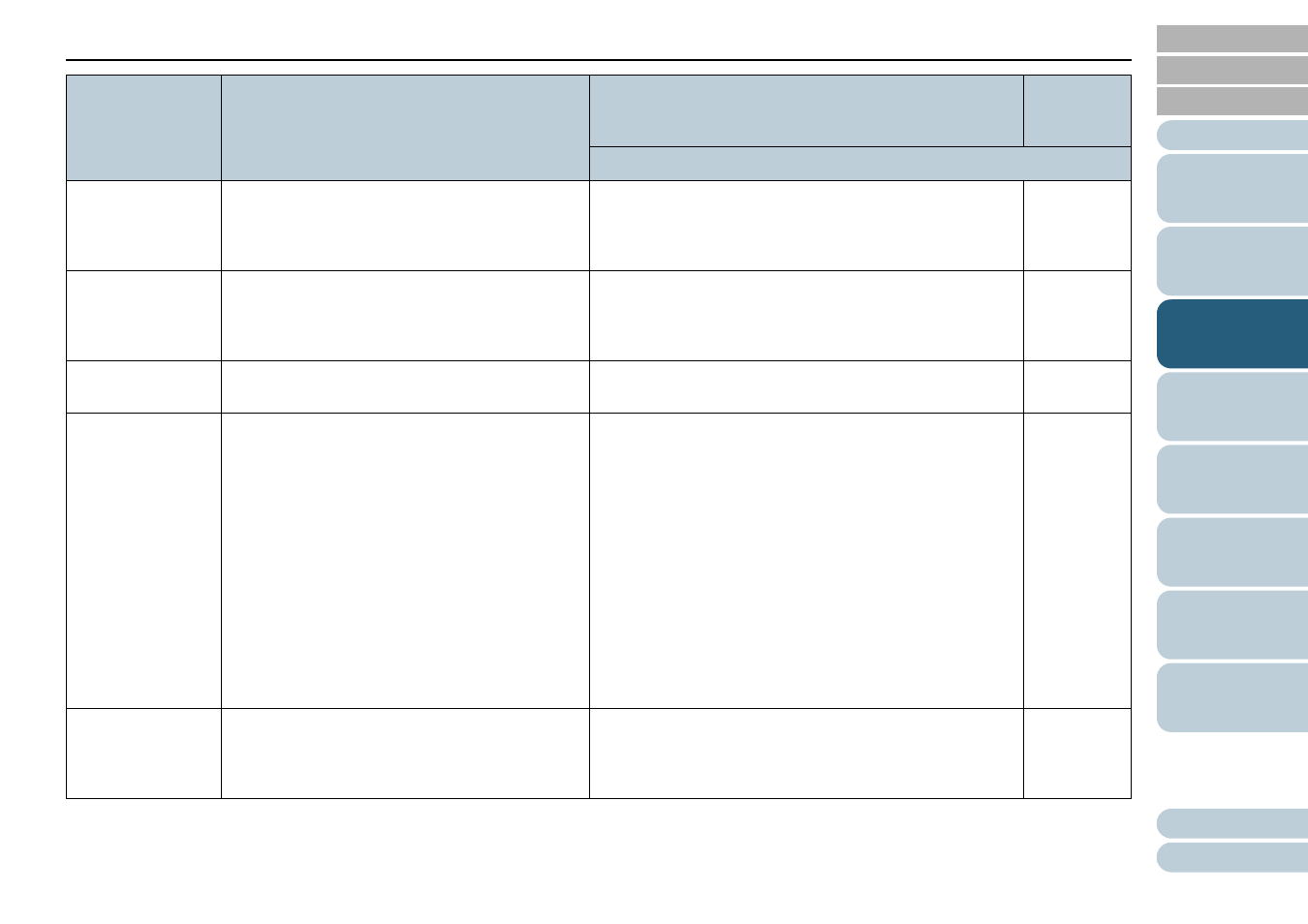
Chapter 3 How to Use the Operator Panel
75
10: Low-speed
Feed Mode
Specify whether or not to reduce the scanning
speed to prevent paper damage.
This setting can also be configured from the
Software Operation Panel.
1: Enable
2: Disable
2: Disable
11: Stacking
Control
Specify whether or not to lower the paper ejecting
speed.
This setting can also be configured from the
Software Operation Panel.
1: Enable
2: Disable
2: Disable
12: Doc Counting
Mode
You can count the number of scanned documents
in Doc Counting Mode.
-
-
13: iMFF Setting
When there is a paper of the same size attached to
a designated location on the page, you can
configure the scanner to memorize the location of
the attachment and not detect multifeeds for that
location.
Note that you need to specify [Check Overlapping
(Ultrasonic)] in either the scanner driver or the
multifeed detection setting in
Multifeed Detection Method [Multifeed]" (page 199)
beforehand.
By selecting [4: Clear pattern], you can clear the
overlapping patterns (length, location) that were
previously memorized in Auto mode.
This setting can also be configured from the
Software Operation Panel.
1: Manual mode
2: Auto mode 1
3: Auto mode 2
4: Clear pattern
1: Manual
mode
14: No. of Paper
Feed Retries
Configure this setting to change the number of
feeding retries when a pick error occurs.
This setting can also be configured from the
Software Operation Panel.
1 to 12 (times)
3
Item
Description
Parameter (*1)/Value
Factory
Default
(*2)
-: No parameters/values
