Cleaning the flatbed [fi-7700/fi-7700s – Fujitsu Ricoh Fujitsu fi-7700 Document Scanner User Manual
Page 113
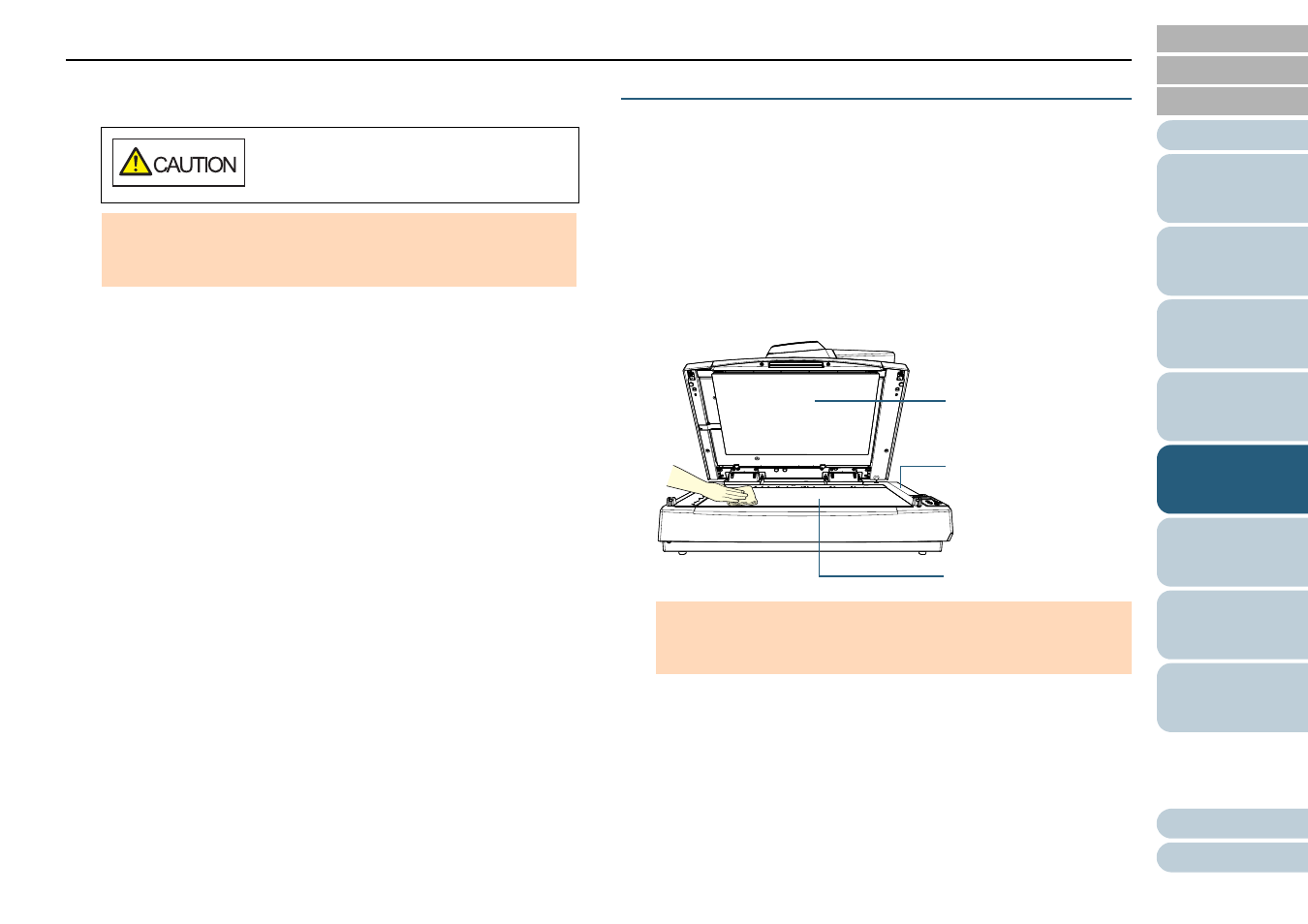
Chapter 5 Daily Care
113
5
Close the ADF.
For details, refer to
"1.4 Opening/Closing the ADF" (page 24)
6
Reset the counter after cleaning.
Reset the counter by performing one of the following actions:
Reset the counter in [4: Consumable counters] on the [Settings
Menu] screen of the operator panel.
For details, refer to
.
Reset the counter in the Software Operation Panel.
For details, refer to
"Resetting the Sheet Counters" (page 178)
.
Cleaning the Flatbed [fi-7700/fi-7700S]
The flatbed can be cleaned with a piece of cloth moistened
with Cleaner F1, or a sheet of Cleaning Wipe.
1
Open the document cover.
"1.5 Opening/Closing the Document Cover [fi-
.
2
Clean the document pad and the document bed with a
cloth moistened with Cleaner F1 or a sheet of Cleaning
Wipe.
3
Wait for the cleaned parts to dry.
4
Gently close the document cover.
"1.5 Opening/Closing the Document Cover [fi-
.
Be careful not to get your fingers caught
when closing the ADF.
ATTENTION
Confirm that the ADF is closed properly. Otherwise, the document
may not be fed into the ADF.
ATTENTION
Be careful not to let the cleaner in between the document bed and
the plastic frame.
Plastic Frame
Document Bed
Document Pad
