Appendix glossary introduction index contents top – Fujitsu Ricoh Fujitsu fi-7700 Document Scanner User Manual
Page 193
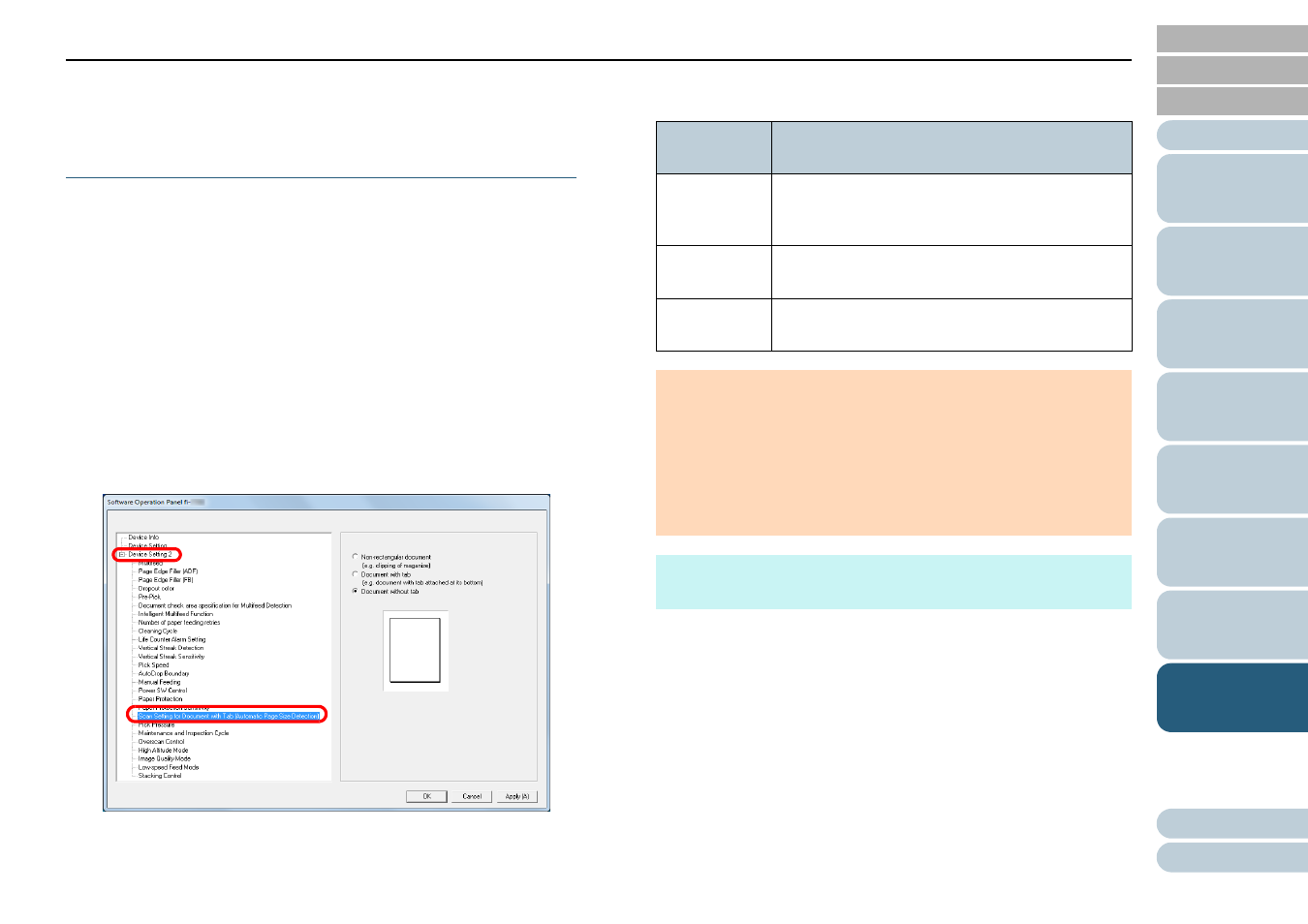
Chapter 8 Operational Settings
193
Scan Setting for Documents with Tabs or Non-
Rectangular Documents
[Scan Setting for Document with Tab (Automatic
Page Size Detection)]
For a document that includes index sheets or a document with
index stickers (or tabs) attached at the bottom edge, you can
specify whether or not to include the index portion (or tab)
images during scanning using the Auto Paper Size Detection
setting.
1
Start up the Software Operation Panel.
"8.1 Starting Up the Software Operation Panel"
.
2
From the listing on the left, select [Device Setting 2]
[Scan Setting for Document with Tab (Automatic Page
Size Detection)].
3
Select [Non-rectangular document], [Document with tab],
or [Document without tab].
Detection
Method
Description
Non-
rectangular
document
Scan extra 120 mm from the detected bottom
edge of the document.
Document
with tab
Scan extra 35 mm from the detected bottom edge
of the document.
Document
without tab
Terminates scanning at the time the bottom edge
of the document is detected.
ATTENTION
The scanning speed slows down if [Document with tab] or [Non-
rectangular document] is selected.
When scanning documents with a tab or non-rectangular
documents, refer to
"How to Load Documents with a Tab or
Non-Rectangular Documents" (page 51)
.
For details about setting automatic page size detection, refer to
the scanner driver's Help.
HINT
This setting can also be configured with the operator panel.
