Index contents, Appendix glossary introduction top – Fujitsu Ricoh Fujitsu fi-7700 Document Scanner User Manual
Page 46
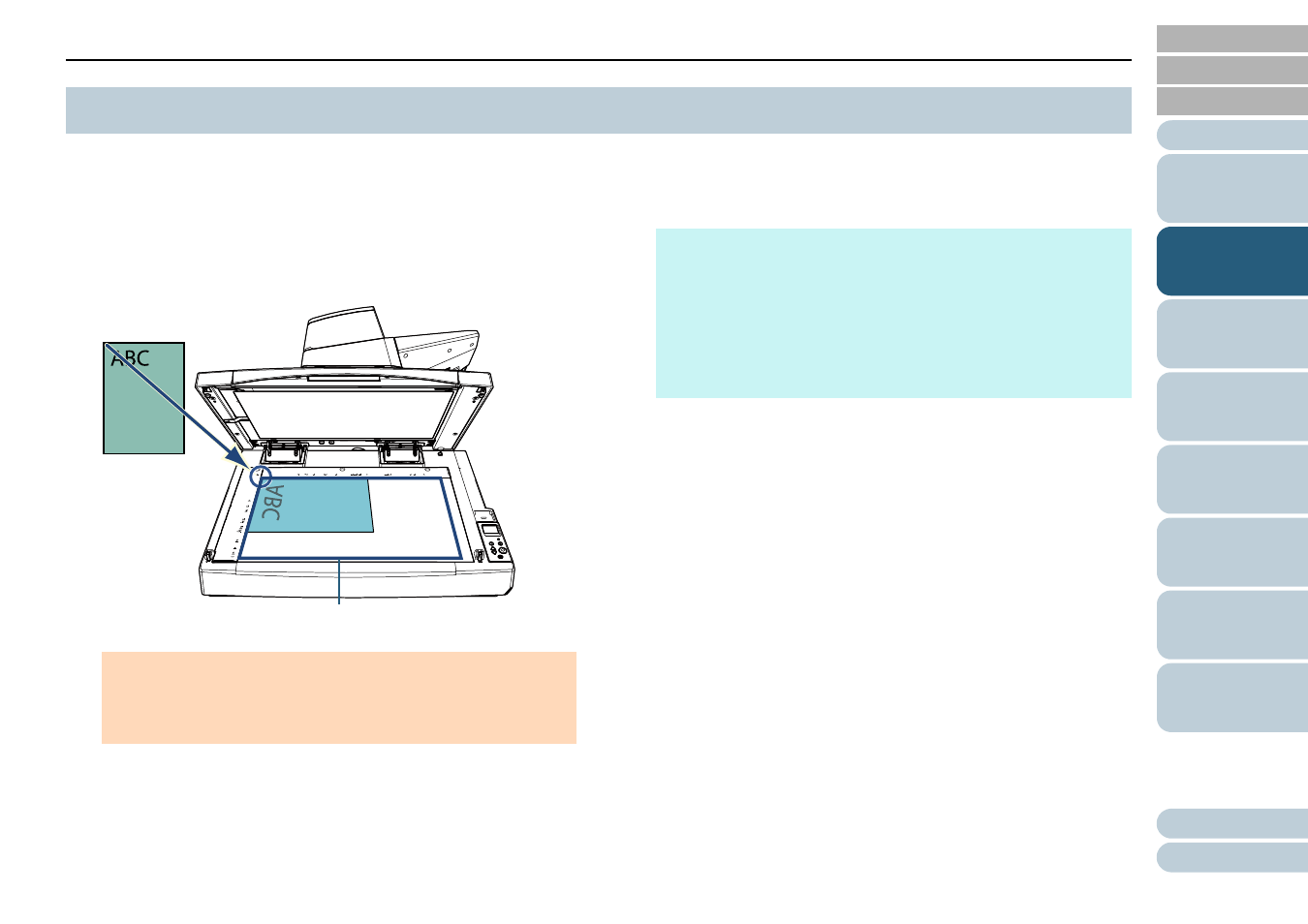
Chapter 2 How to Load Documents
46
1
Open the document cover.
"1.5 Opening/Closing the Document Cover [fi-
2
Place a document on the document bed.
Place the document face-down to align its top left-hand corner with
the reference point.
3
Gently close the document cover.
For details, refer to
"1.5 Opening/Closing the Document Cover [fi-
.
4
Scan the document with the image scanning application.
For details, refer to the image scanning application manual.
2.2 Placing a Document on the Flatbed [fi-7700/fi-7700S]
ATTENTION
Note that a curled or folded document may create a small gap
between the document and the document bed, causing the
scanned image to be blurred.
Scan Area (12 × 18 in.)
HINT
A document can be scanned with the document cover open.
For details, refer to
" Scanning Documents with the Document
Cover Open [fi-7700/fi-7700S]" (page 98)
To scan documents on a black background, use an optional
black document pad (sold separately).
For details about the black document pad, refer to
.
