Settings, Appendix glossary introduction index contents top – Fujitsu Ricoh Fujitsu fi-7700 Document Scanner User Manual
Page 94
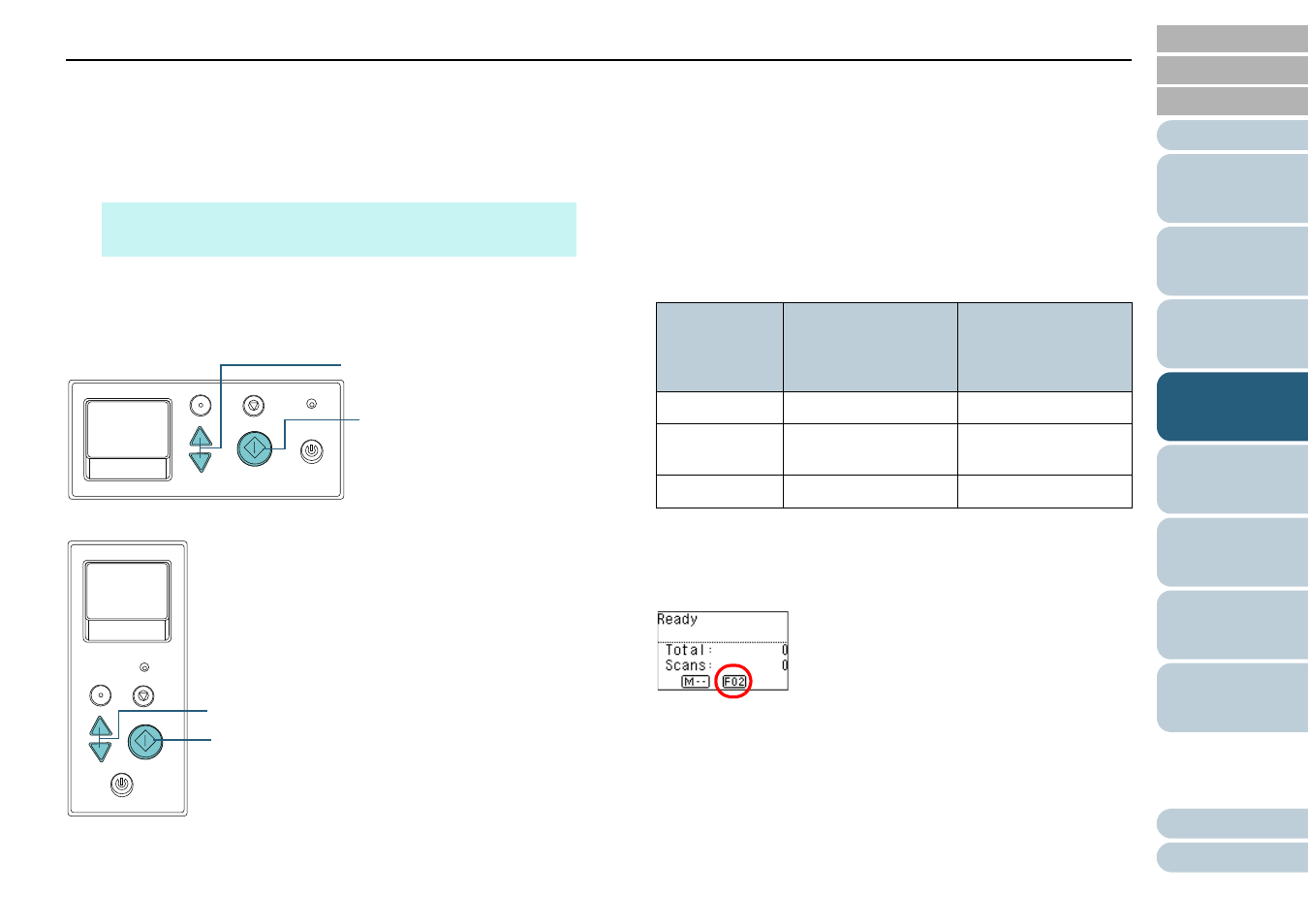
Chapter 4 Various Ways to Scan
94
7
Click the [OK] button.
The setup of the computer is completed. Proceed to configure the
scanner settings.
Depending on the application, the application settings may also need
to be configured. For details, refer to the manual or help for the
application that you want to launch.
Settings on the Scanner
1
Press the [
] or [
] button while the [Ready] screen is
displayed on the operator panel.
The [Function Selection] screen is displayed.
2
Press the [
] or [
] button and select a parameter, then
press the [Scan/Enter] button to confirm.
Configure the application you want to launch when you press the
[Scan/Enter] button while the [Ready] screen is displayed.
Parameters in the [Function Selection] screen, application numbers in
the indicator, and events configured on the computer correspond to
one another as follows:
As an example, the following indicator displays an application number
"F02". This number is displayed by selecting [No.02] in the [Function
Selection] screen and performs the [Send to 02] event configured on
the computer.
3
Press the [Scan/Enter] button.
The specified application is launched.
HINT
To configure multiple events, repeat steps
to
.
Menu
Scan/Enter
Check
Power
Stop/Clear
[fi-7600]
[Scan/Enter] Button
[
]/[
] Button
Menu
Scan/Enter
Check
Powe
Power
Stop/Clear
[fi-7700/fi-7700S]
[Scan/Enter] Button
[
]/[
] Button
Parameter in
the [Function
Selection]
screen
Application number
in the indicator
Event configured on
the computer
No.00
F00
[Scan Button]
No.01 to No.50
F01 to F50
[Send to 01] to [Send
to 50]
SOP
SOP
N/A
