HP UX B6941-90001 User Manual
Page 107
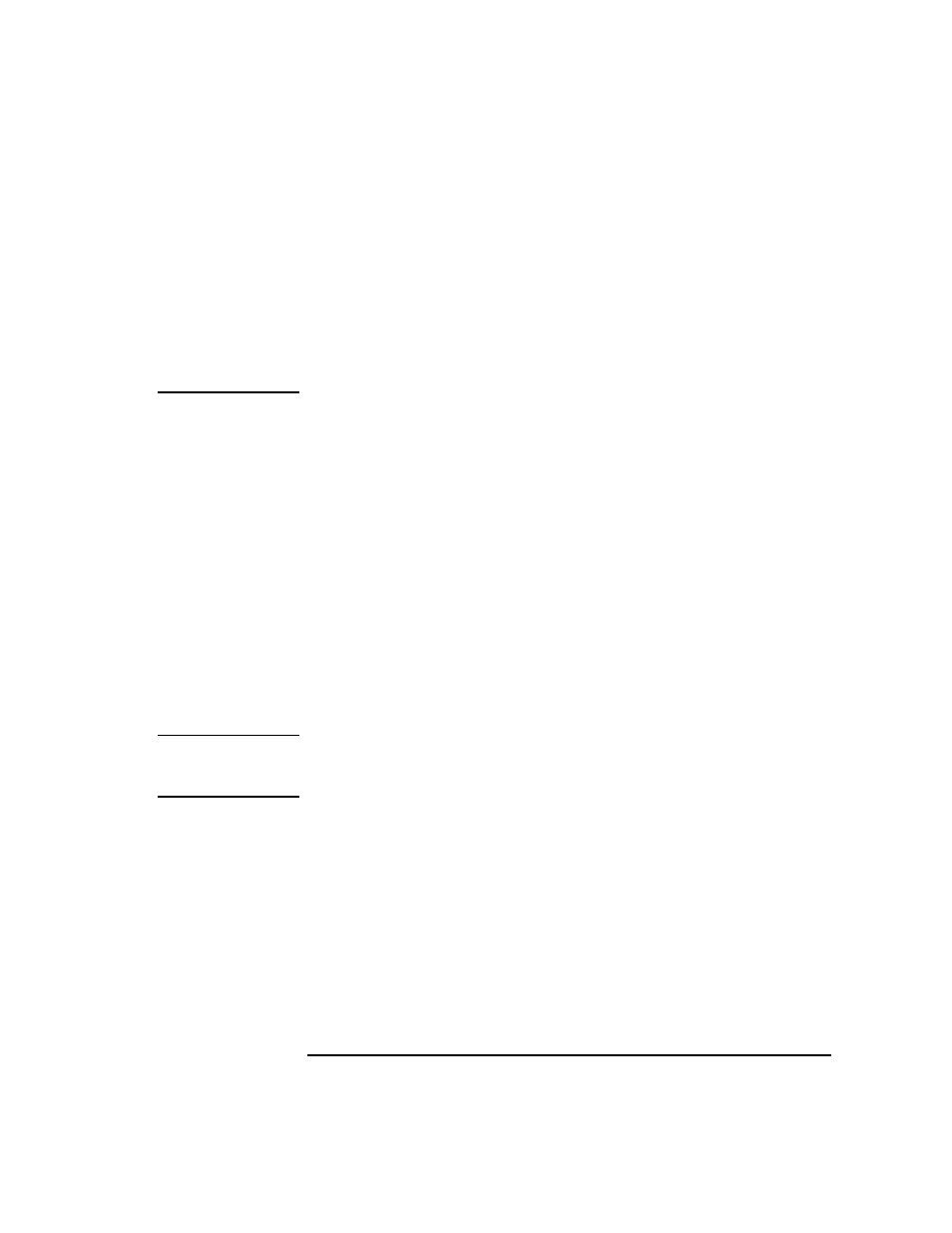
Chapter 2
107
Installing ITO Agents on the Managed Nodes
General Installation Tips for Managed Nodes
workstation’s domain. This is recommended because the process of
creating an installation server automatically installs the HP ITO
account on the domain controller, where it will have the necessary rights
throughout the domain. (If the HP ITO account does not have
administrative rights throughout the domain, you will have to manually
assign them on each workstation where you install the agent.) For more
information on rights and permissions for the HP ITO account, see “The
HP ITO Account” on page 114.
1. Check the “Installation Requirements” on page 101. Make sure that
your systems meet all the listed requirements.
2. Select
Window: Node Bank
from any submap to display the
ITO
Node Bank
window.
3. Select
Actions: Node->Add…
to display the
Add Node
window.
4. Fill in the following fields of the
Add Node
window:
•
Label
: enter the name of the node as it will appear in the
ITO
Node Bank
. In this example
ntworkstation
is used.
•
Hostname
: enter the complete hostname of the Windows NT
system where you want to install the agent. This example will use
the hostname:
ntworkstation.com
. After entering this name
and pressing return, ITO will look up and verify the IP Address, as
well as the Net Type, Machine Type and OS name. Look at this
information to ensure that the OS name is Windows NT.
NOTE
If SNMP services are not running on the Windows NT node, ITO cannot
detect the OS name, Net type, etc. In this case, select Windows NT and
continue with the installation.
5. Click
[Advanced Options]
to display the
Node Advanced
Options
window and fill in the following fields:
•
Installation Drive
: enter the letter of an NTFS drive with
10 MB of disk space for the agent software. If the drive that you
specify does not have enough space, or if you leave this field blank,
ITO will search the available drives for an NTFS drive that has
enough free space.
