Windows nt nodes:ftp installation – HP UX B6941-90001 User Manual
Page 103
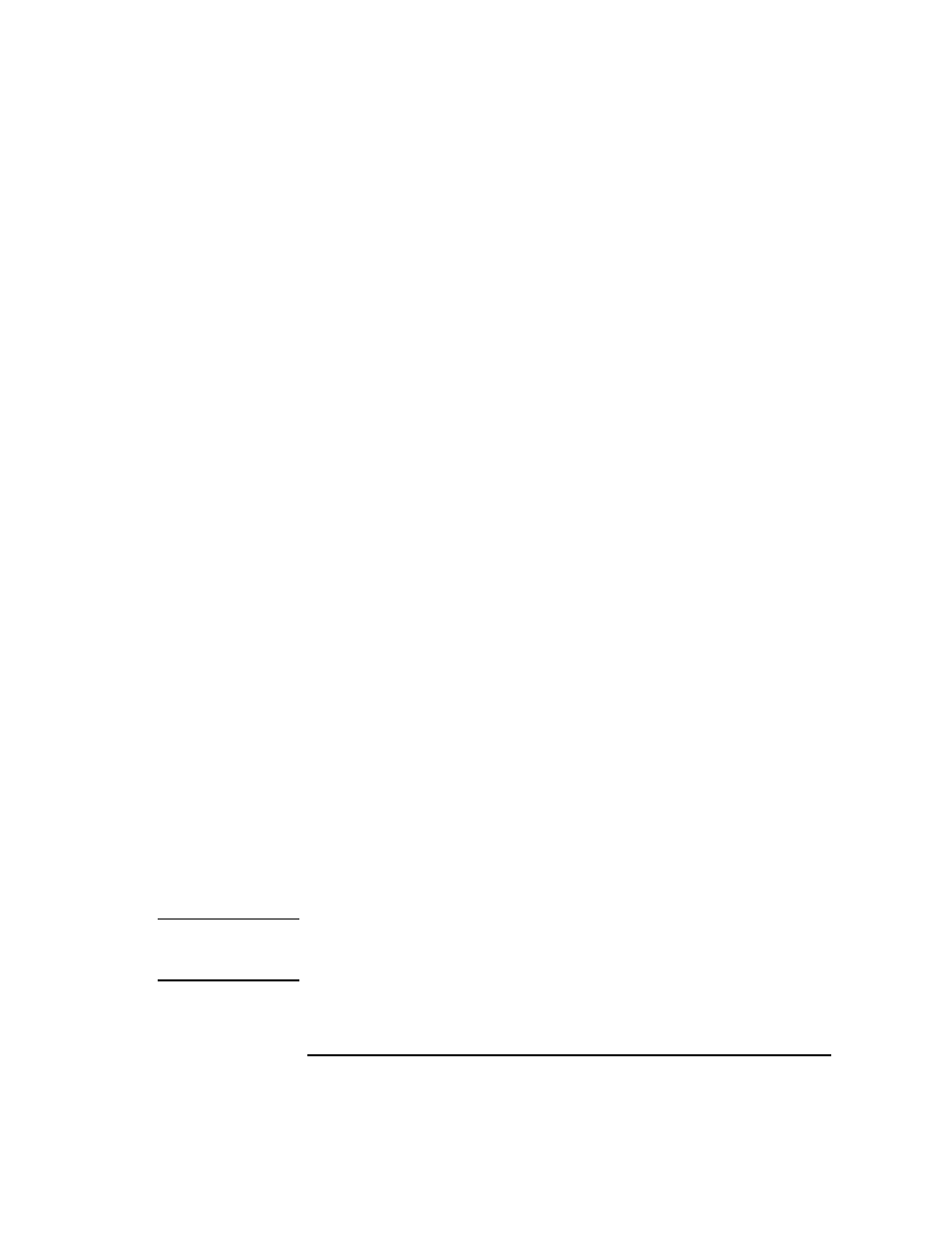
Chapter 2
103
Installing ITO Agents on the Managed Nodes
General Installation Tips for Managed Nodes
ftp Agent Package Installation
This procedure uses ftp to install the agent package from the ITO
management server to a Windows NT primary or backup domain
controller that does not currently have the agent running. This type of
installation must be done at least once; it requires ftp services and one
manual step on the NT system.
Use these instructions for your first Windows NT agent package
installation, or if you need to create an installation server in a domain
that does not give administrative rights to the HP ITO account on an
installation server in another domain.
If an installation server is already available, and you want to install ITO
agent software on additional Windows NT nodes, see “Standard Agent
Package Installation” on page 106.
1. Check the “Installation Requirements” on page 101. Make sure that
your systems meet all the listed requirements.
2. Select
Window: Node Bank
from any submap to display the
ITO
Node Bank
window.
3. Select
Actions: Node: Add…
to display the
Add Node
window.
4. Fill in the following fields of the
Add Node
window:
•
Label
: enter the name of the node as it will appear in the ITO
Node bank. In this example
ntserver
is used.
•
Hostname
: enter the complete hostname of the Windows NT
domain controller that you want to set up as the Windows NT
installation server. This example will use the hostname:
ntserver.com
. After entering this name and pressing return,
ITO will look up and verify the IP Address, as well as the Net
Type, Machine Type and OS name. Look at this information to
ensure that the OS name is Windows NT.
•
As User
: This can be the administrator, or even anonymous if the
ftp server allows it
NOTE
If SNMP services are not running on the Windows NT node, ITO cannot
detect the OS name, Net type, etc. In this case, select Windows NT and
continue with the installation.
5. Click
[Advanced Options]
to display the
Node Advanced
Options
window; the fields below are unique to Windows NT nodes:
