17 checking the data carrier, Application, Performing the data carrier check – HEIDENHAIN iTNC 530 (60642x-04) User Manual
Page 695: Application performing the data carrier check
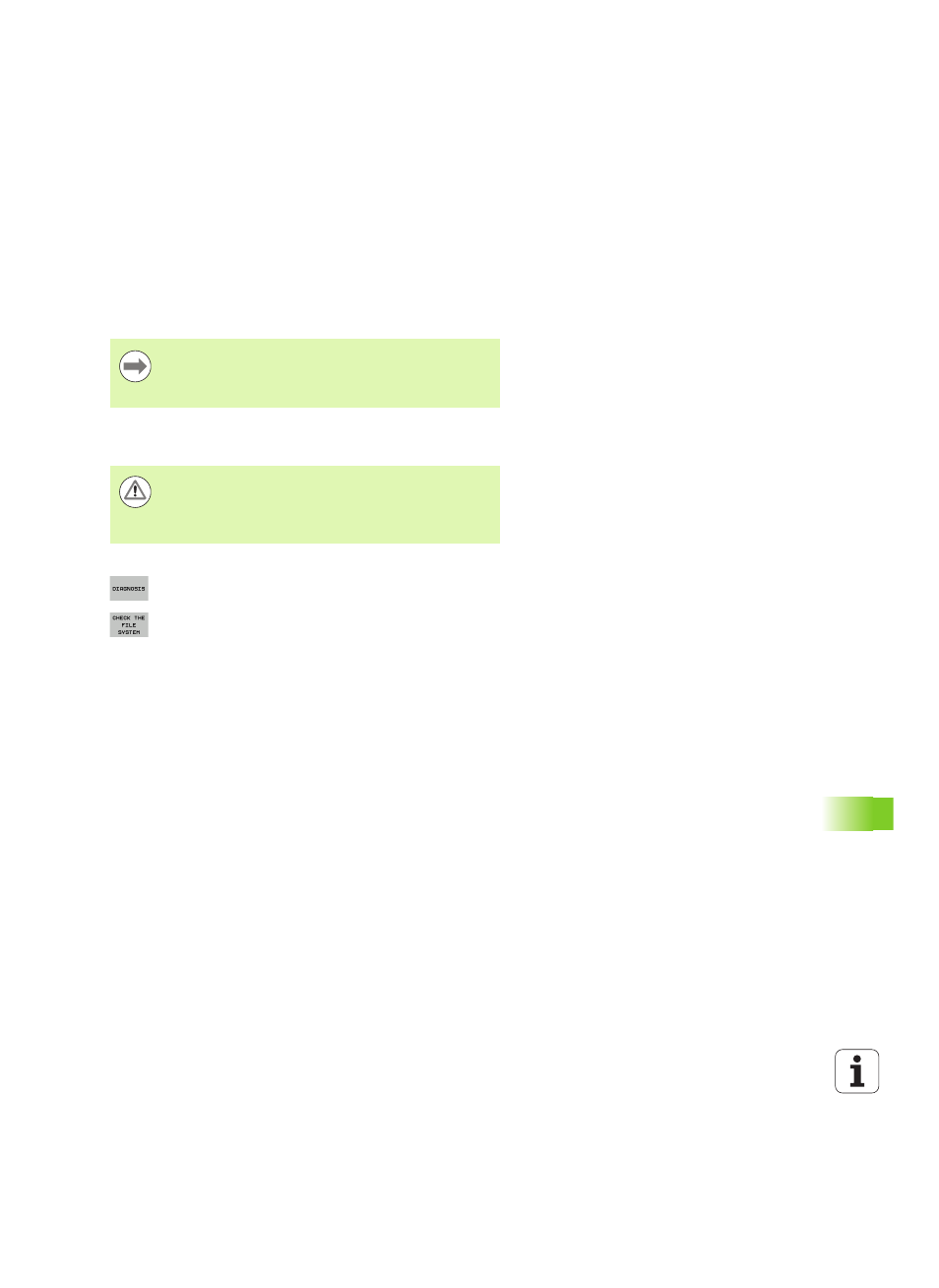
HEIDENHAIN iTNC 530
695
1
7.1
7 Chec
king the data car
ri
er
17.17 Checking the data carrier
Application
Press the CHECK THE FILE SYSTEM soft key to check the TNC and
PLC partitions on the hard disk, and have them automatically be
repaired if necessary.
Performing the data carrier check
Press the MOD key to select the MOD function
To select the diagnostic functions, press the
DIAGNOSIS soft key
To start the data carrier test, press the CHECK THE
FILE SYSTEM soft key
Press the YES soft key again to confirm that the check
should be started. This function shuts down the TNC
software and starts checking the data carrier. This
check can take some time, depending on the number
and size of the files that you have stored on the hard
disk
At the end of the test the TNC displays a window with
the results of the test. The TNC also writes the results
to the system log
In order to restart the TNC software, press the ENT
key
The TNC’s system partition is automatically checked each
time the control is started. If any errors are found on the
system partition, the TNC reports this with an error
message.
Danger of collision!
Before starting the data carrier check, put the machine in
the EMERGENCY STOP condition. The TNC restarts the
software before performing the check!
