See "loading, 3 fixt ur e monit o ri ng (dcm sof tw a re option) – HEIDENHAIN iTNC 530 (60642x-04) User Manual
Page 426
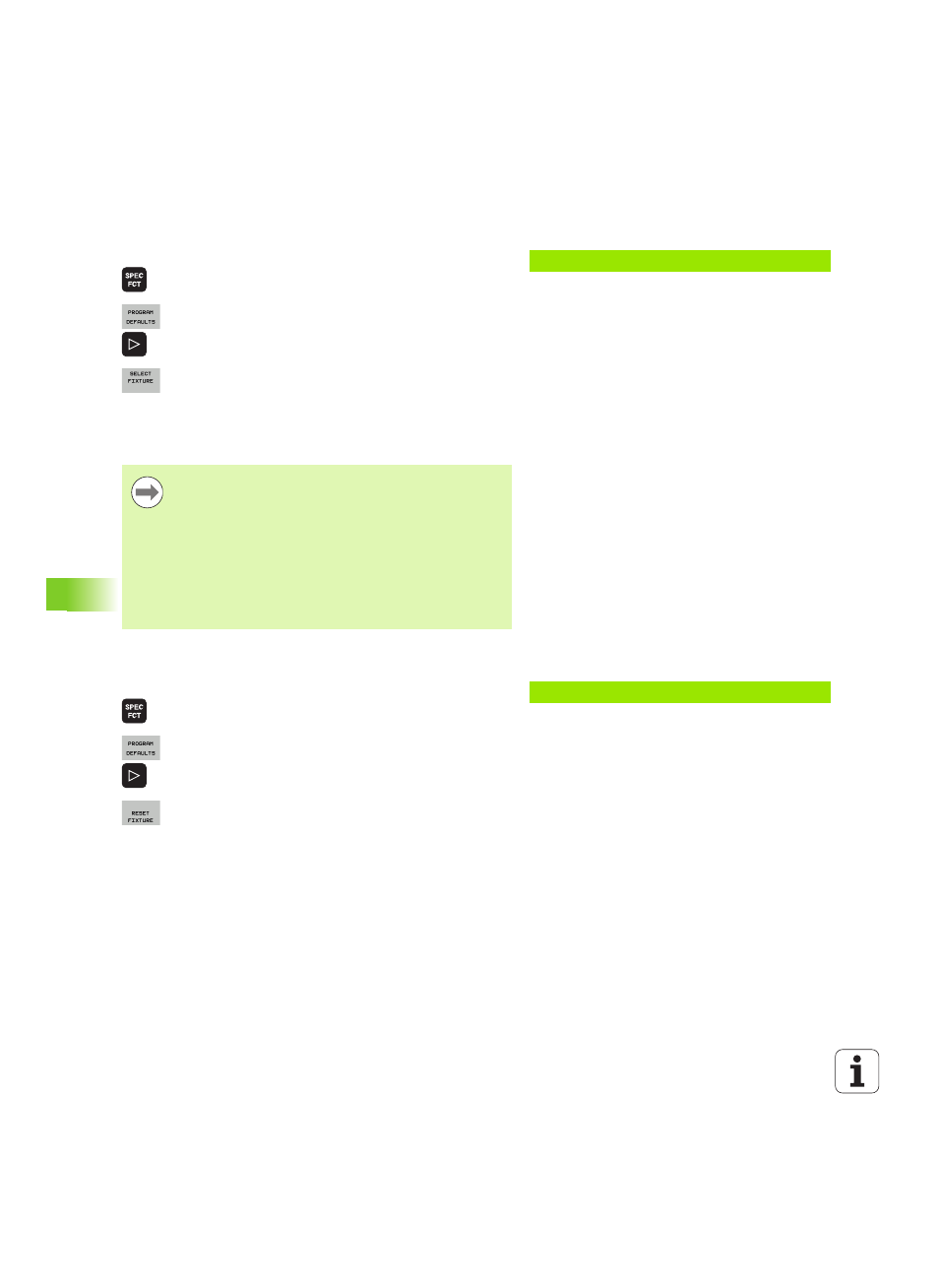
426
Programming: Special Functions
1
1
.3 Fixt
ur
e monit
o
ri
ng (DCM sof
tw
a
re
option)
Loading fixtures under program control
You can also activate and deactivate saved fixtures under program
control. Proceed as follows:
Show the soft-key row with special functions
Select PROGRAM SPECIFICATIONS group
Scroll through the soft-key row
Enter the path and file name of the stored fixture and
confirm with the ENT key, or open the file selection
dialog with the SELECTION WINDOW soft key in
order to select the stored fixture. The TNC displays a
preview in the selection dialog if you highlight a
stored fixture.
Deactivating fixtures under program control
You can deactivate active fixtures under program control. Proceed as
follows:
Show the soft-key row with special functions
Select PROGRAM SPECIFICATIONS group
Scroll through the soft-key row
Select the reset function and confirm with the END
key
Example: NC block
13 SEL FIXTURE "TNC:\SYSTEM\FIXTURE\F.ZIP"
Stored fixtures are by default in the
TNC:\system\Fixture\Archive
directory.
Make sure that the fixture to be loaded has also been
saved with the active kinematics.
Make sure that no other chucking equipment is active
during automatic activation of a fixture. If necessary, make
prior use of the FIXTURE SELECTION RESET function.
You can also activate fixtures via the pallet tables in the
FIXTURE
column.
Example: NC block
13 FIXTURE SELECTION RESET
