2 cr eating and wr iting pr ogr a ms – HEIDENHAIN iTNC 530 (60642x-04) User Manual
Page 120
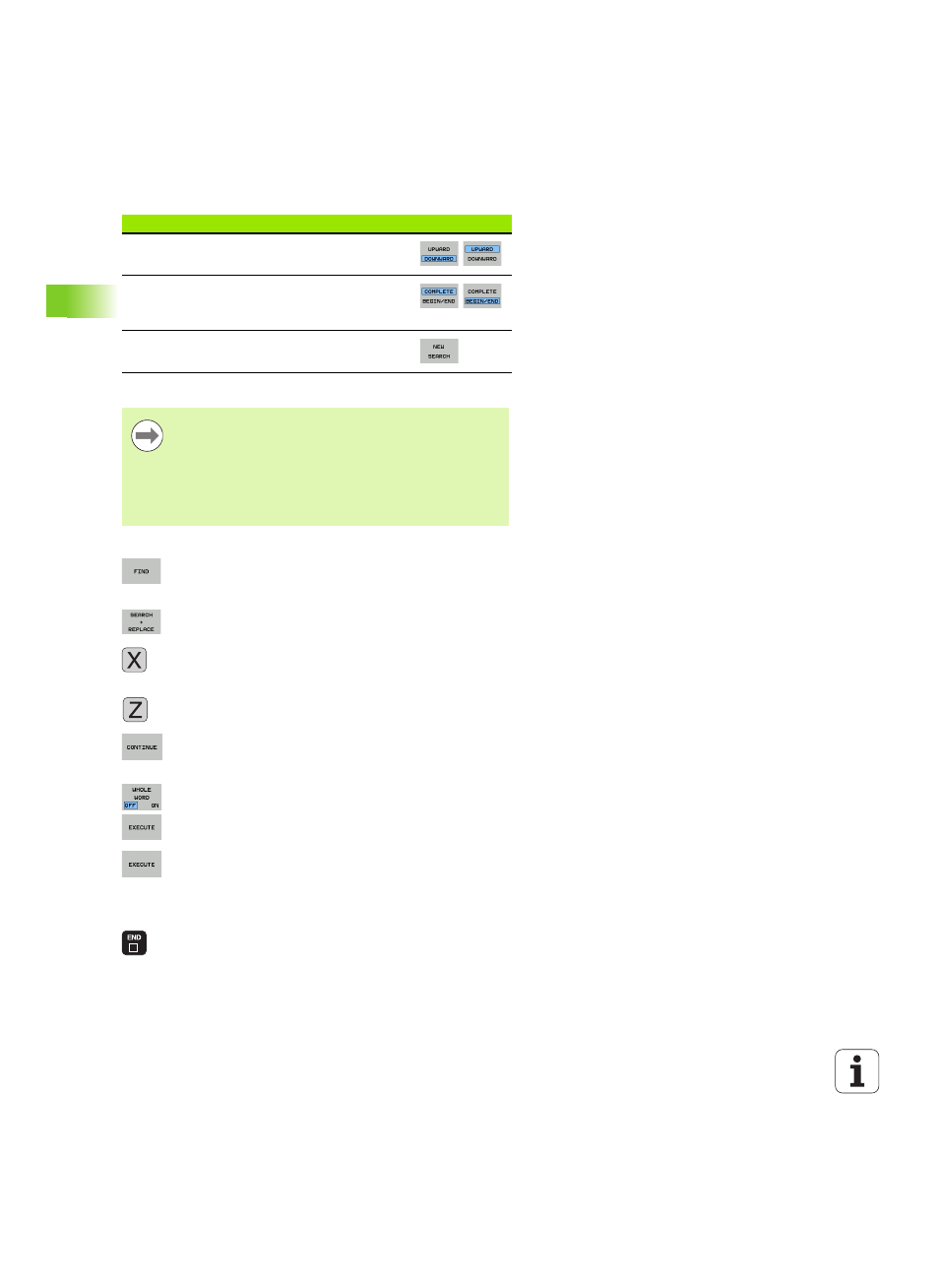
120
Programming: Fundamentals, File Management
3.2 Cr
eating and wr
iting pr
ogr
a
ms
Finding/Replacing any text
If required, select the block containing the word you wish to find
Select the Search function: The TNC superimposes
the search window and displays the available search
functions in the soft-key row
Activate the Replace function: The TNC superimposes
a window for entering the text to be inserted
Enter the text to be searched for. Please note that the
search is case-sensitive. Then confirm with the ENT
key
Enter the text to be inserted. Please note that the
entry is case-sensitive
Start the search process: The TNC displays the
available search options in the soft-key row (see the
table of search options)
If required, change the search options
Start the search process: The TNC moves to the next
occurrence of the text you are searching for
To replace the text and then move to the next
occurrence of the text, press the REPLACE soft key.
To replace all text occurrences, press the REPLACE
ALL soft key. To skip the text and move to its next
occurrence press the DO NOT REPLACE soft key
End the search function
Search options
Soft key
Define the search direction
Define the end of the search: With COMPLETE,
the search starts at the current block and
continues until it reaches it again
Start a new search
The find/replace function is not possible if
a program is protected
the program is currently being run by the TNC
When using the REPLACE ALL function, ensure that you
do not accidentally replace text that you do not want to
change. Once replaced, such text cannot be restored.
