See "bookmarks" on, 1 pr ocessing dxf files (sof tw ar e option) – HEIDENHAIN iTNC 530 (60642x-04) User Manual
Page 283
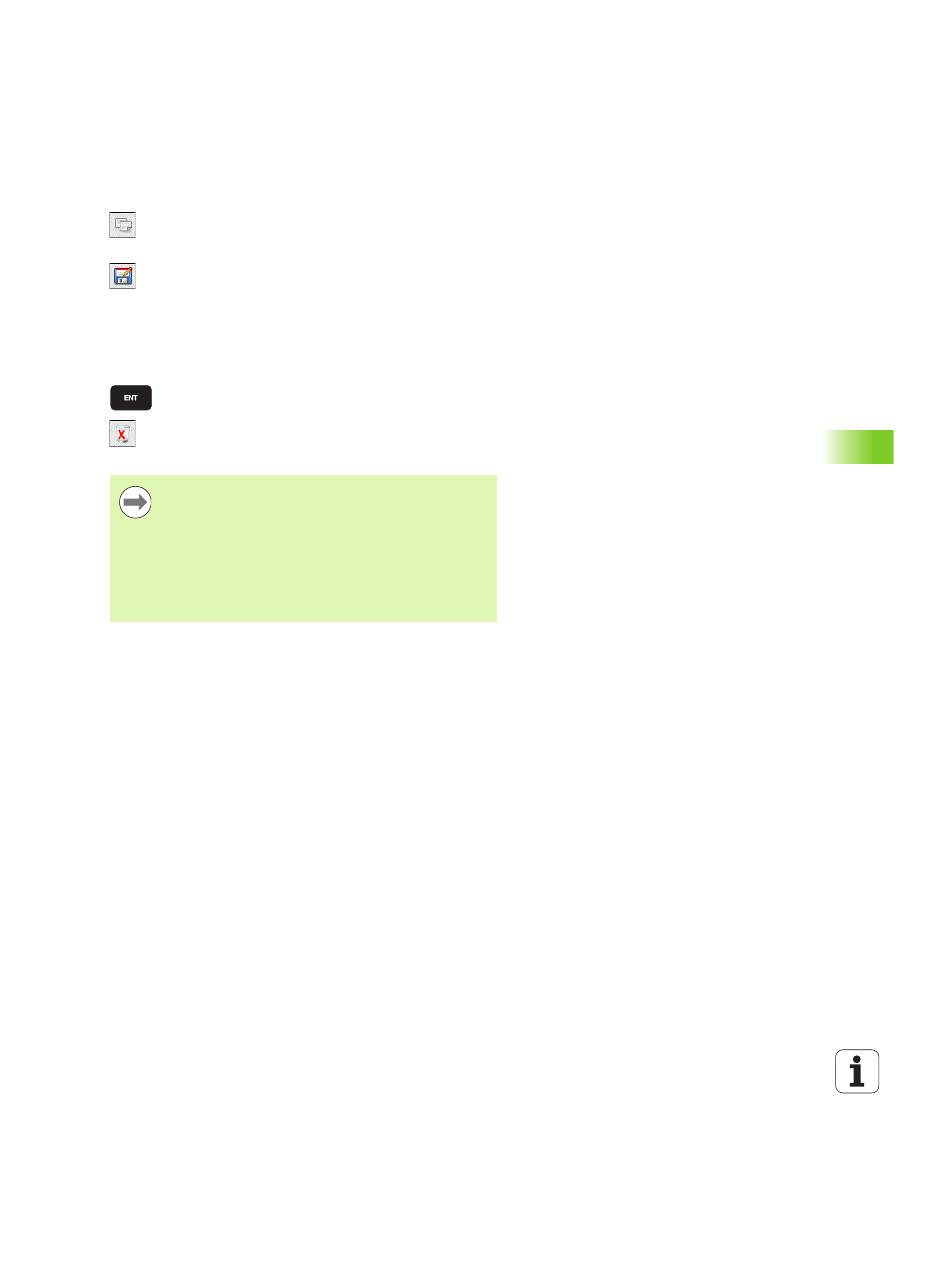
HEIDENHAIN iTNC 530
283
7.1 Pr
ocessing DXF files (sof
tw
ar
e option)
Save the selected contour elements to the clipboard
of the TNC so that you can then insert the contour in
a plain-language program, or
To save the selected contour elements in a plain-
language program, enter any file name and the target
directory in the pop-up window displayed by the TNC.
Default setting: Name of the DXF file. If the name of
the DXF file contains special characters or spaces, the
TNC replaces the characters with underscores. As an
alternative, you can also select the file type: Plain-
language program (.H) or contour description (.HC)
Confirm the entry: The TNC saves the contour
program to the selected directory
If you want to select more contours, press the Cancel
Selected Elements soft key and select the next
contour as described above.
Bookmarks
You can use the bookmarks to manage your directory favorites. You
can add or delete the current directory to or from the list, or delete all
bookmarks. All directories that you have added appear in the
bookmark list, making them available for rapid selection.
You activate the bookmark function by clicking the path name in the
right part of the pop-up window of the "Save" function.
Bookmarks are managed as follows:
The "Save" function is active: The TNC displays the File name for
contour program
pop-up window.
Click the currently displayed path name in the top right part of the
pop-up window with the left mouse button. The TNC displays
another pop-up menu.
With the left mouse button, click the menu item Bookmarks and
select the desired function.
The TNC also transfers two workpiece-blank definitions
(BLK FORM) to the contour program. The first definition
contains the dimensions of the entire DFX file. The
second one, which is the active one, contains only the
selected contour elements, so that an optimized size of
the workpiece blank results.
The TNC only saves elements that have actually been
selected (blue elements), which means that they have
been given a check mark in the left window.
