Setting the ip address, Accessing dynamic management, Ip a – Enterasys Networks CSX6000 User Manual
Page 577
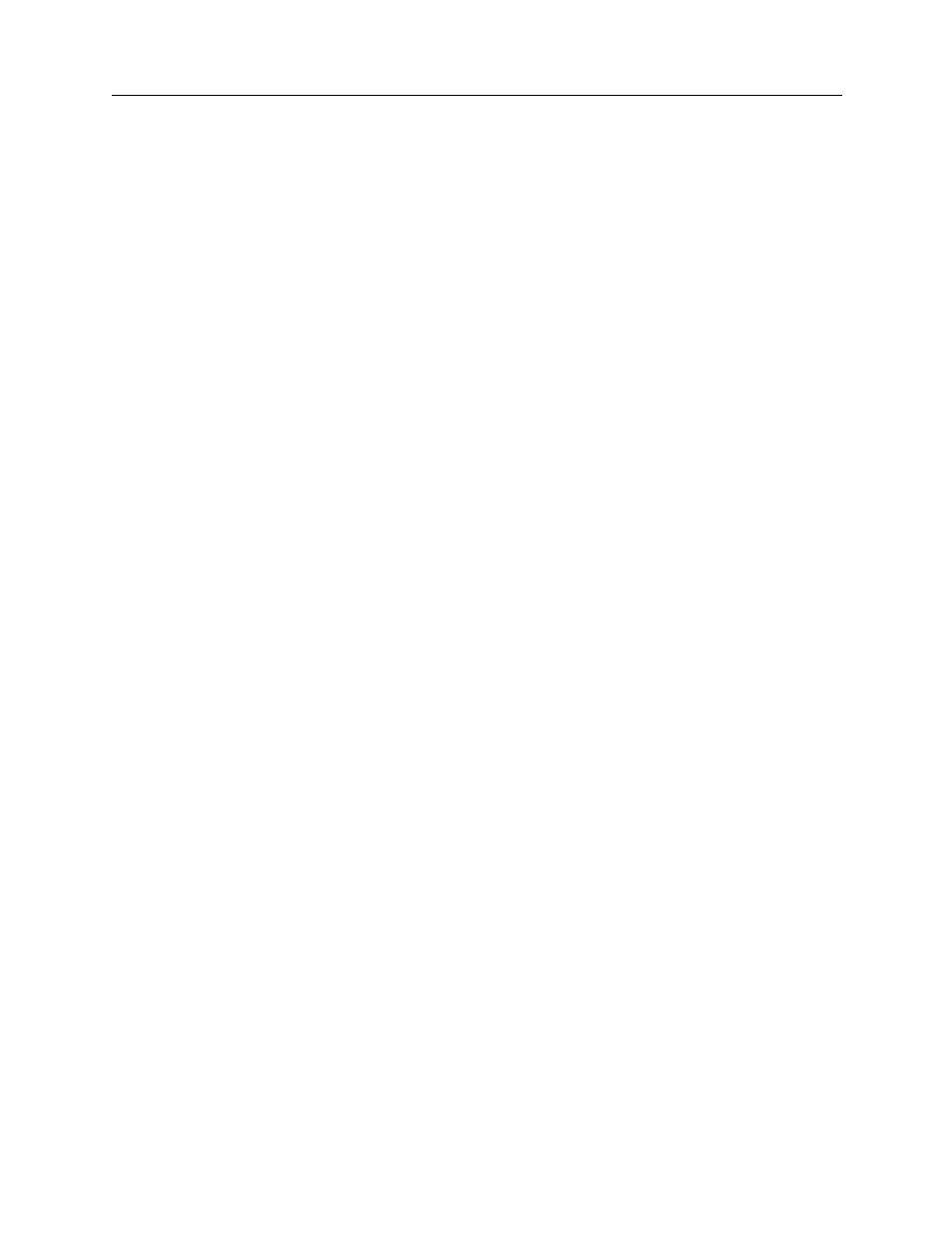
Central Site Remote Access Switch 577
S
YSTEM
C
OMMANDS
Setting the IP Address
exit
Terminates the administration session by logging-out the current administrator. You can start
another session by using one of the two log-in commands outlined above.
logout
Terminates the administration session by logging-out the current administrator. You can start
another session by using one of the two log-in commands outlined above.
pswd
Changes the password for the current access level (administrator or guest). Your password
must be a 3 to 8 nonblank character string. Be careful, passwords are uppercase and lowercase
sensitive.
S
ETTING
THE
IP A
DDRESS
The following administrative command allows you to make changes to the system’s default IP
address without using the CFGEDIT utility. The system handles this command as if you were in
CFGEDIT mode, and saves changes automatically. You must then
restart
your system in order
to have these saved changes take effect. To change the system’s default IP address, issue the
following command:
ipconfig
Allows you to change default IP address information by prompting you for the following:
•
IP address
•
number of significant bits in subnet mask
•
IP address of default gateway (or “0” if none)
After responding to the prompts, the system will ask you if you wish to restart the system in
order to put into effect these changes.
A
CCESSING
D
YNAMIC
M
ANAGEMENT
The Dynamic Management feature provides a “real-time” management mechanism that allows
changes to system parameters without interrupting the current execution state of the system
software. This feature consists of a series of console commands that allow you to display current
system parameters, change many parameters dynamically, and write changes to disk files so that
they remain permanent.
All dynamic management commands must be issued through a special mode of operation called
Manage Mode. To enter Manage Mode, type the following command at the system prompt:
>manage
Once Manage Mode is entered, the prompt changes from
“>”
to “MANAGE>“.While operating
in Manage Mode, Manage Mode commands are the only commands available. All other system
commands are ignored until you enter the
exit
command to return to normal system command
mode.
