Configuring forwarding filters, Configuring forwarding filters 296, Forwarding filters – Enterasys Networks CSX6000 User Manual
Page 296
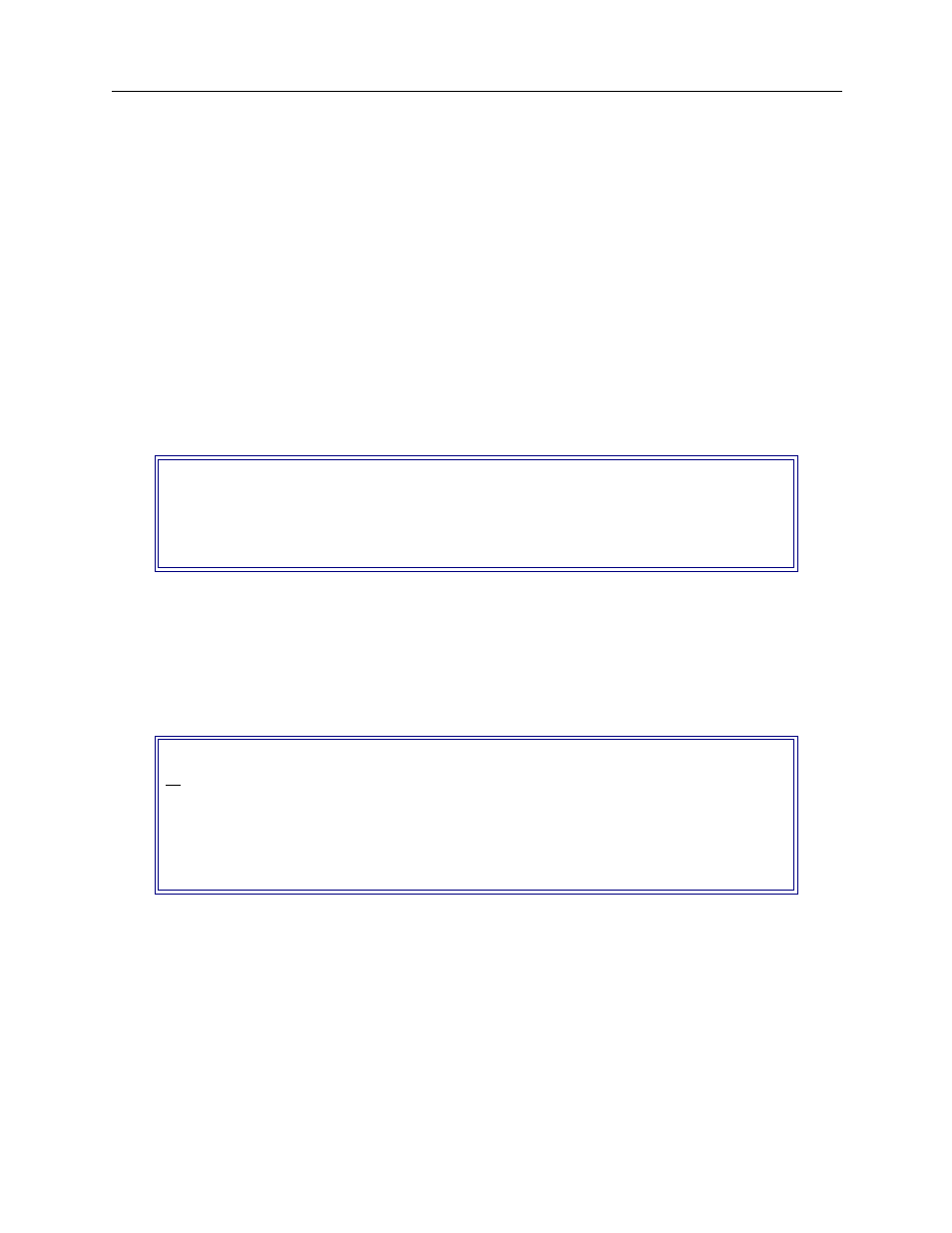
USER’S GUIDE
296 CyberSWITCH
C
ONFIGURING
F
ORWARDING
F
ILTERS
The configuration of Forwarding Filters is a two-part process. First you must name the filter, and
then you must create a list of conditions for the filter. To add a condition, you must name a
previously-created packet type, and then name the action to perform on the specified packet type
(i.e., forward or discard).
U
SING
CFGEDIT
1.
Select Forwarding Filters from the IP Filter menu.
2.
Select Add a Forwarding Filter.
3.
Provide a unique name for the filter you are creating. The Conditions for Filter menu is then
displayed, similar to the following. (Note that the newly-created Forwarding Filter has a final
condition of DISCARD as a default.)
4.
Select Add to add a condition.
5.
Enter the information for the condition:
•
name the previously-defined packet type
•
specify the action to take when an IP packet matches that type (forward or discard)
A screen similar to the following will then be displayed:
6.
If the filter already has a forwarding condition (other than the final condition), an additional prompt
is presented concerning the condition’s position within the filter. Enter the location within the
filter where the condition is to be added:
•
at the beginning
•
at the end
•
after the existing condition with id number “n”.
Note:
If the Final Condition of the filter needs modification, do so via the “Change Default
Condition” selection on the “Conditions for Filter” menu. In this screen context, default
condition refers to final condition.
Conditions for Filter "Filt_One"
Final Condition
DISCARD
All Other Types
(1) Add, (2) Change, (3) Delete, (4) Move a CONDITION,
(5) Change Default Condition or press
Conditions for Filter "Filt_One"
id
1
FORWARD
"Type_Two"
Final Condition
DISCARD
All Other Types
(1) Add, (2) Change, (3) Delete, (4) Move a CONDITION,
(5) Change Default Condition or
