Executing cfgedit, Saving cfgedit changes, Dynamic management – Enterasys Networks CSX6000 User Manual
Page 112: Executing dynamic management, Executing cfgedit 112 saving cfgedit changes 112, Dynamic management 112, Executing dynamic management 112
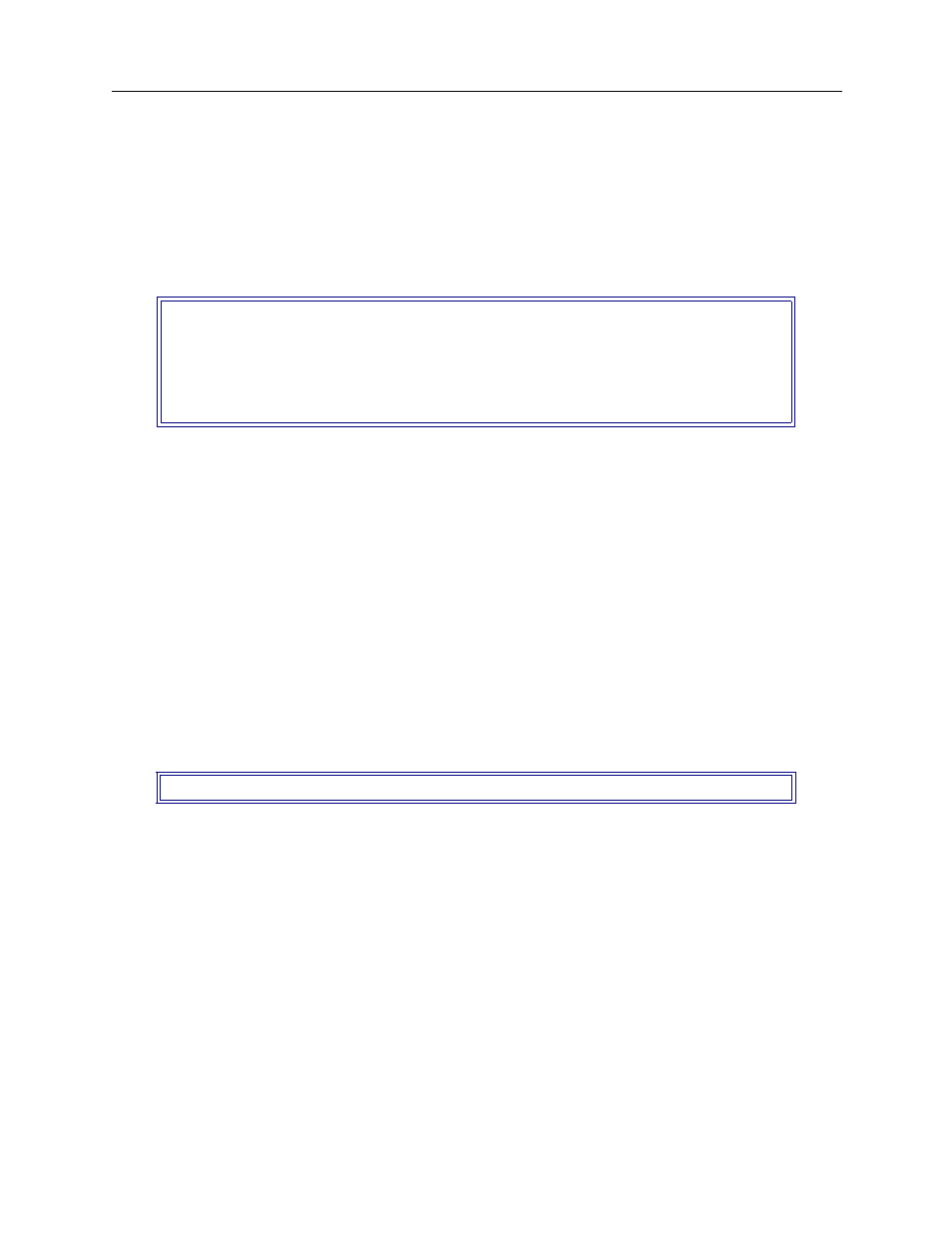
USER’S GUIDE
112 CyberSWITCH
E
XECUTING
CFGEDIT
After the system software has been loaded, you can start CFGEDIT by entering the following
command at the system prompt as shown below:
[product name]>
cfgedit
As long as there is no other “change” session active (CFGEDIT or Manage Mode), access is granted,
and the following menu is displayed:
From this screen you will begin the configuration process. Refer to
and
succeeding chapters for details on using this utility to perform specific configuration tasks.
Remember, changes to CFGEDIT are NOT dynamic. Changes are saved in a temporary copy of
configuration data, and will not affect the current operation of the system in any way.
S
AVING
CFGEDIT C
HANGES
To terminate the session, return to the main CFGEDIT menu. If you have made changes, select
option 4 (Save Changes) before exiting. If you attempt to exit without saving, you will be prompted
to do one of the following:
•
save changes (Y) and exit
•
do not save changes (N) and exit
•
do not save changes as yet, but return to the Main Menu for further configuration
To save changes at this point, answer Y for yes:
The save process also includes all unsaved Manage Mode changes which were made prior to the
CFGEDIT session, if any.
At your earliest possible convenience, restart the CyberSWITCH. This will then activate the new
configuration data.
D
YNAMIC
M
ANAGEMENT
E
XECUTING
D
YNAMIC
M
ANAGEMENT
The Dynamic Management feature provides a real-time management mechanism; allowing you to
change the system’s configuration without interrupting the execution of the system software. This
feature consists of console commands that enable you to display current system parameter, change
many parameters dynamically, and write changes to disk files so that they remain permanent.
Main Menu:
1) Physical Resources
2) Options
3) Security
4) Save Changes
Select function from above or
Save changes and exit (Y or N)? or press
