Guide conventions, Guide conventions 27 – Enterasys Networks CSX6000 User Manual
Page 27
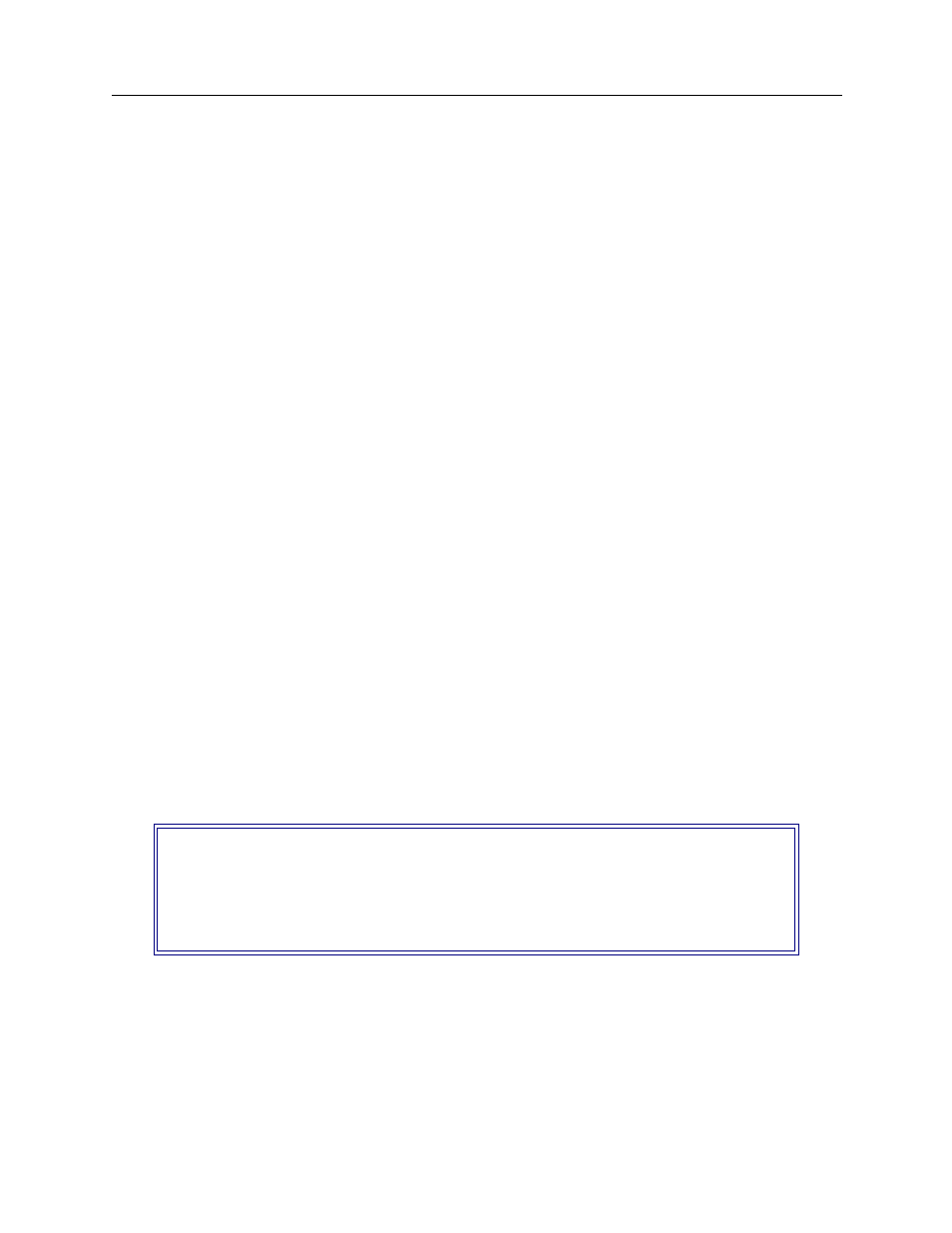
Central Site Remote Access Switch 27
Guide Conventions
The Quick Start provides abbreviated installation and configuration instructions for experienced
users. Specific instructions for setting up various types of remote devices are also included.
The RADIUS Authentication User’s Guide describes the setup of the RADIUS server software on a
UNIX-based system. RADIUS (Remote Authentication Dial In User Service) provides multiple
systems central database access for security authentication purposes. If you have Internet access,
you may obtain this guide by following the steps outlined below:
•
Use your Web browser to get to the following address:
http:// service.nei.com
•
From the resulting screen, click on Anonymous.
•
Click on the Radius directory.
•
Click on the Docs directory. The guide will be under this directory.
The Release Notes provide release highlights and important information related to this release.
Access these notes via your Web browser:
http://www.cabletron.com/support/relnotes
When you initially install or upgrade your system, an abbreviated version of these notes are
available for display. Or, after the system is operating, you may display them by issuing the
list
rel_note.txt
console command.
G
UIDE
C
ONVENTIONS
The following conventions are used throughout the documentation:
System Commands
All system commands (Administration and Manage Mode commands) are italicized, and in a
different font than the general text. For example, if you are instructed to enter the command to test
for proper LAN connections, the command would appear as follows:
lan stats
CFGEDIT S
CREENS
Screens that appear on the monitor as you are configuring your system using the CFGEDIT utility
will be displayed using the style shown below:
M
ONITOR
D
ISPLAYS
Any messages or text that is displayed on your monitor will be shown in the style below:
LAN Port
WAN Port
LAN Port
LAN Port
Main Menu:
1) Physical Resources
2) Options
3) Security
4) Save Changes
Select function from above or
