Handling upgrade warnings and errors, Remote upgrade, Handling upgrade warnings and errors 108 – Enterasys Networks CSX6000 User Manual
Page 108: Remote upgrade 108
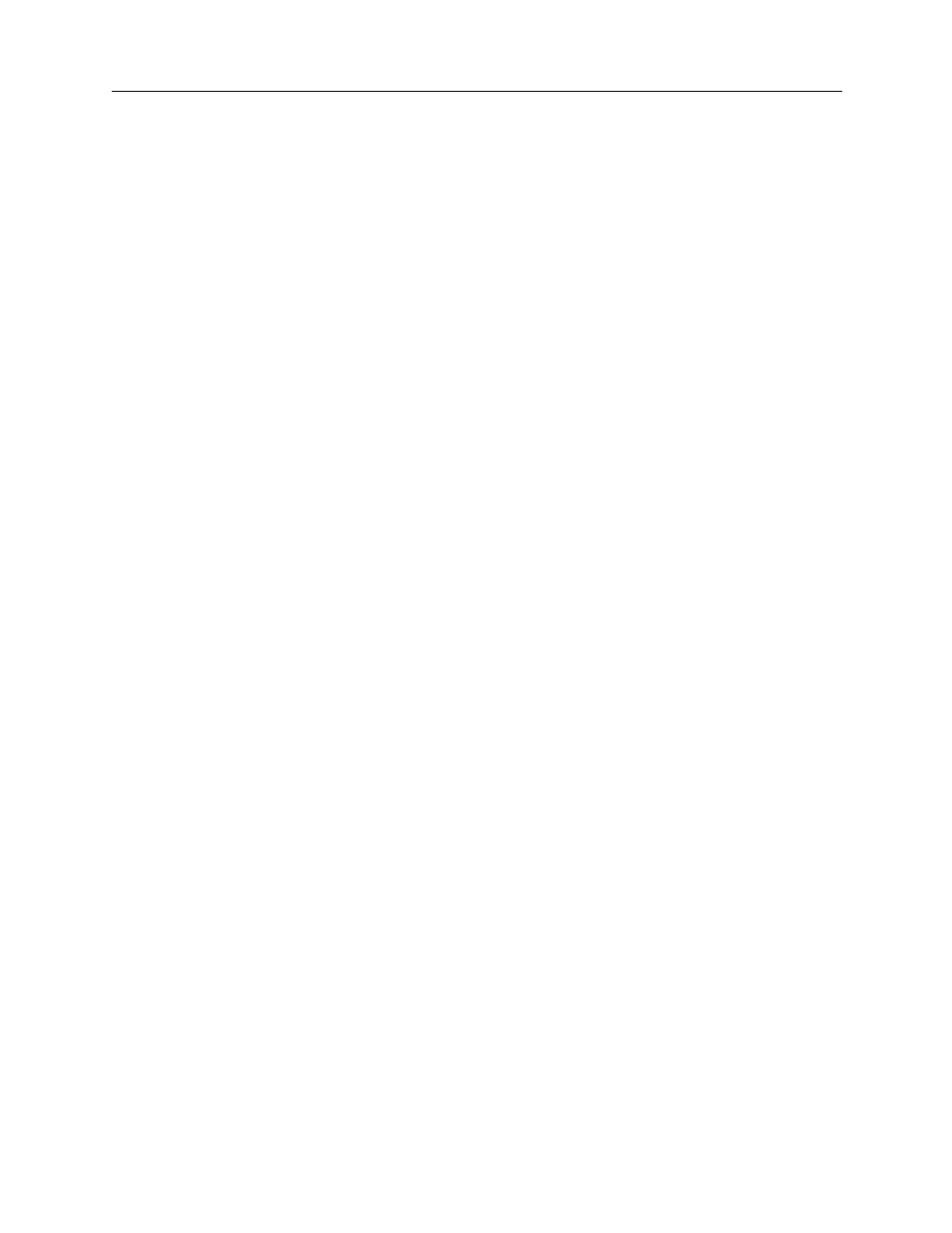
USER’S GUIDE
108 CyberSWITCH
Error reading platform type: type was not converted to an int
Error reading platform type: there is no “plat name” field
The diskettes you have are corrupted. Call your distributor or Technical Support for a new set
of diskettes.
5.
Follow the on screen prompts for inserting diskettes # 2, # 3, and # 4.
6.
If you wish to upgrade the Manager at this time:
a.
issue the
quit
command to terminate the system software
b.
insert the Manager diskette
c.
at the DOS prompt type
C:\ADMIN\UG_ADMIN
d. follow the on screen prompts to complete the Manager Upgrade
8.
Reboot to complete the Upgrade process.
Note:
Before you configure your CyberSWITCH, issue the
ver
command and check to make sure
that you have selected the correct platform. If you have not selected the correct platform,
you must reinstall your software and select the correct platform during the installation
process.
H
ANDLING
U
PGRADE
W
ARNINGS
AND
E
RRORS
During Step 5 of the Upgrade process, checks are made to ensure that the system is in a “normal”
condition before an upgrade. If something abnormal is found, you will be warned of the
abnormality and the upgrade process is halted. In the event that you receive any of the following
error messages, contact Customer Support for assistance.
Possible errors:
Invalid OLD System file.
You can only upgrade from release: n.n.n.
Machine running release: n.n.n.
Could not open old System file.
Cannot run upgrade.
R
EMOTE
U
PGRADE
The remote upgrade feature will allow you to upgrade the CyberSWITCH by transferring the
upgrade file and then remotely issuing a
restart
command. To accomplish this, you will need
the
rupgrade.bat
and the latest
autoexec.bat
files, available with 7.2 software.
To remotely upgrade the operational software, follow these steps:
1.
From the PC/workstation, Telnet to the CyberSWITCH and login as admin.
2.
Verify that the system is ready to receive TFTP upgrades:
•
Enter MANAGE MODE by typing
manage
•
Using the MANAGE MODE command
tftp
, verify that:
